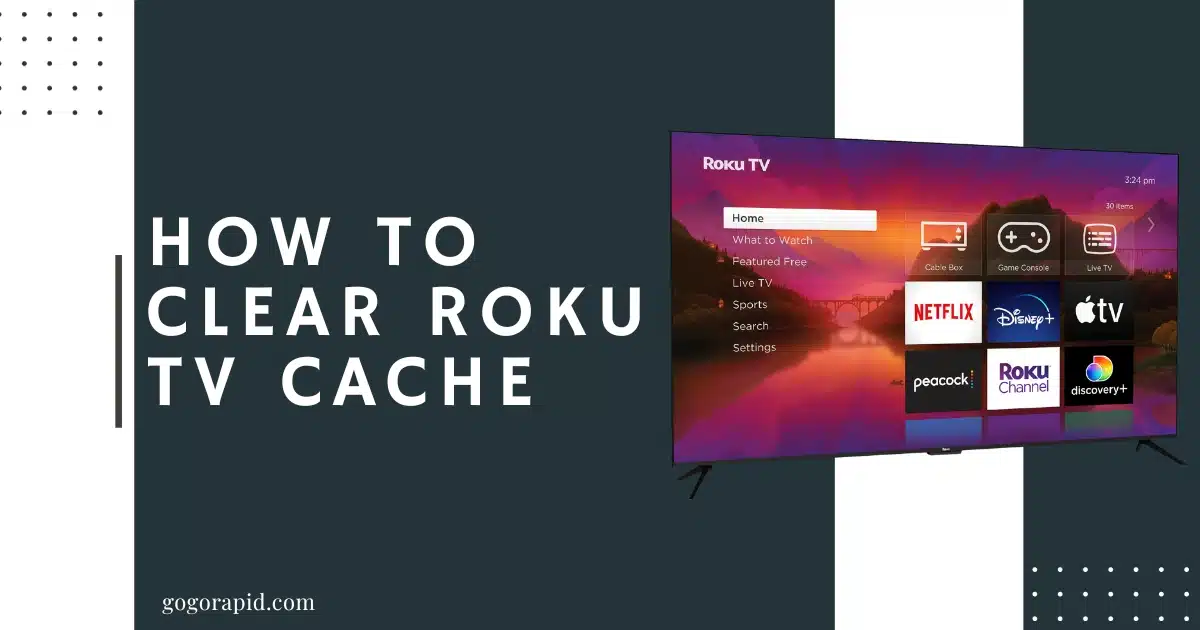When you’re using your Roku TV, you may sometimes experience performance issues that can be easily resolved if you know how to clear Roku TV cache. Over time, your Roku TV stores temporary files and data—known as cache—from your usage. This cache can include information from streaming apps like Netflix or YouTube, and it can cause certain issues such as buffering or freezing problems, especially if it becomes too large.
Clearing cache on Roku can help improve the performance of your TV by freeing up some space. It can also resolve some common issues you may encounter with your Roku TV. Whether you want to clear cache on Roku TV for specific apps or all apps at once, knowing how to do this can greatly enhance your streaming experience. It’s important to note, however, that while clearing cache can have beneficial effects, it should be done carefully to avoid potential problems.
Table of Contents
Pre-requisite
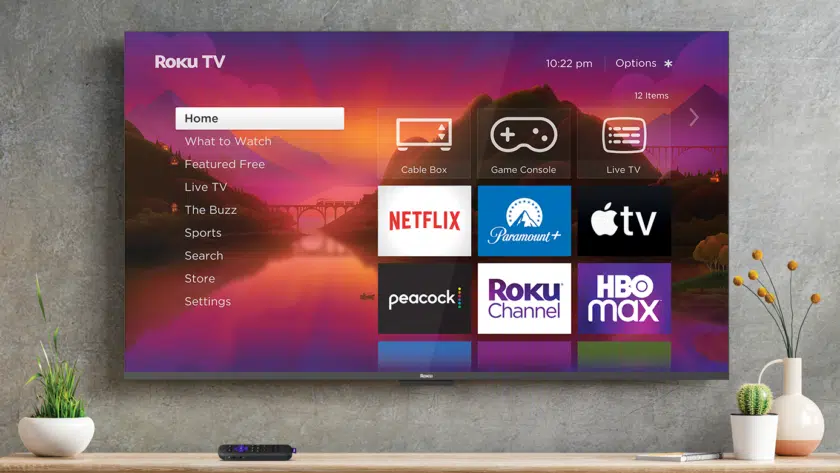
Before you embark on the process to clear Roku TV cache, it’s important to have a few things ready. First and foremost, make sure your Roku TV is properly connected to a stable internet connection. This is because you might need to update or reinstall some apps after clearing the cache.
Secondly, have your Roku TV remote handy. Many of the steps involved in clearing cache on Roku TV require the use of your remote. If your remote is not functioning properly, consider replacing its batteries or use the Roku mobile app as a remote.
It is also necessary to have access to your Roku account. In some instances, like when you Clear Roku cache, you may be required to log in to your Roku account. Therefore, keep your login credentials within reach.
Lastly, be prepared for the possible outcomes of clearing cache on Roku. Note that when you’re clearing cache, you might end up deleting some temporary files that your apps need to function correctly. This might require you to update or re-login to some apps.
With these pre-requisites in place, you’re now ready to start the process of clearing cache on Roku. It’s a straightforward process that can lead to improved performance and less buffering during your streaming sessions.
Clear Roku TV Cache
Using the Secret Menu
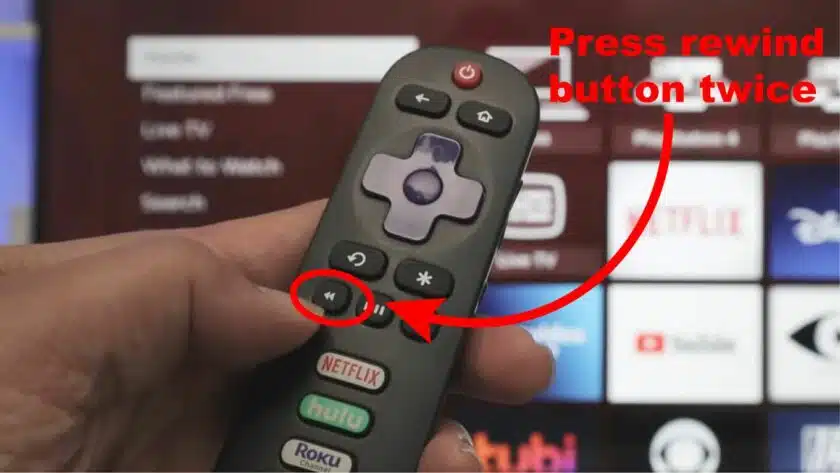
Roku TV has a hidden feature often referred to as the “Secret Menu” by users. This menu is not readily visible but can be accessed through a specific sequence of button presses on your remote. Using this secret menu, you can clear Roku TV cache, thus improving the performance of your device.
Steps:
- Start by pressing the ‘Home’ button on your Roku remote.
- Then, press the buttons in this exact sequence: ‘Home’ five times, ‘Up’ once, ‘Rewind’ twice, and ‘Fast Forward’ twice.
- This combination will open up the “Secret Menu”. Navigate through the menu until you find the ‘System Operations Menu’ option.
- In the ‘System Operations Menu’, select the ‘Clear Cache’ option. This will clear cache on Roku TV.
- Once you’ve selected ‘Clear Cache’, your Roku TV will start the process of clearing cache. The screen might go blank for a while, but don’t worry, this is normal.
- After the process is complete, your Roku TV will automatically restart.
By following these steps, you can clear Roku cache easily and quickly. However, it’s important to be cautious when navigating the secret menu as clearing cache can potentially affect the functioning of some Roku channels. Thus, you should only clear cache when necessary. Moreover, it’s advisable to know that clearing cache on Roku does not delete any important data or passwords, so your settings will remain intact.
Restart Roku From Settings
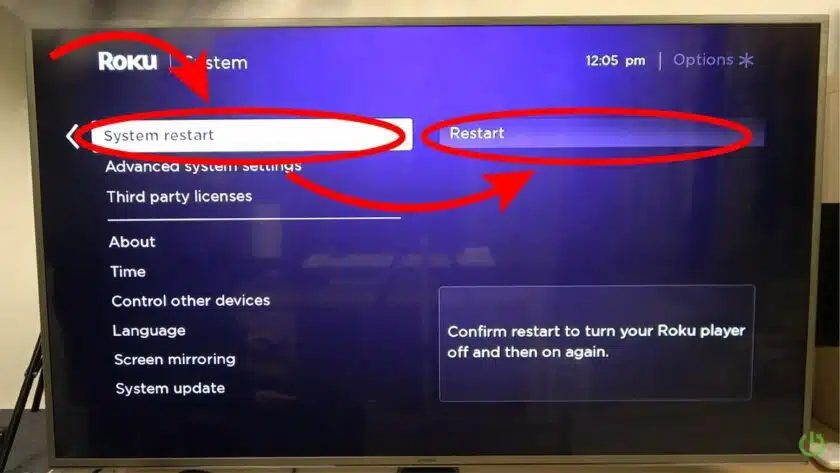
In order to clear Roku TV cache and refresh your device, one of the most effective methods is to restart your Roku TV from the settings. This process is a simple way to clear cache on Roku TV and can be accomplished with a few easy steps. Restarting your TV can help in clearing the Roku cache, thereby improving the performance of your device.
Ordered Steps:
- Turn on your Roku TV and press the ‘Home’ button on your remote to access the main screen.
- Scroll up or down and select the ‘Settings’ option from the menu.
- In the ‘Settings’ menu, select the ‘System’ option.
- From the ‘System’ menu, scroll down and select ‘System Restart’.
- After selecting ‘System Restart’, you will see an option that says ‘Restart’. Click on this to initiate the restart process.
- A prompt will appear asking you to confirm the restart. Select ‘Restart’ again to confirm.
- Your Roku TV will then begin the restart process. During this time, it will clear Roku cache, which may take a few minutes.
- Once the TV restarts, the cache will be cleared and you can resume using your Roku TV as normal.
By following these steps, you will be able to clear cache on Roku TV effectively, resulting in smoother streaming and better overall performance.
Deleting a Specific Roku Channel
If you’re experiencing performance issues with a specific channel on your Roku TV, one of the easiest solutions can be to delete the channel and reinstall it. This process also helps to clear Roku TV cache specifically for that channel. It’s a simple and effective way to deal with channel-specific issues, improving your overall viewing experience.
Ordered Steps:
- Navigate to the Roku Home Screen: Press the Home button on your Roku remote to go to the home screen.
- Highlight the Channel: Using the arrow buttons on your remote, navigate to the channel you want to delete.
- Open the Options Menu: Once you’ve highlighted the channel, press the Star button on your remote to open the options menu.
- Remove the Channel: In the options menu, select ‘Remove channel’ and confirm your choice. This will delete the channel and clear cache on Roku TV for that specific channel.
- Reinstall the Channel: Now, go to the Roku Channel Store and find the channel you just deleted. Click on ‘Add Channel’ to reinstall it.
By following these steps, you can easily clear Roku cache for a specific channel. Keep in mind, however, that Clearing cache on Roku in this way will also delete any saved data for that channel, such as login information or personalized settings.
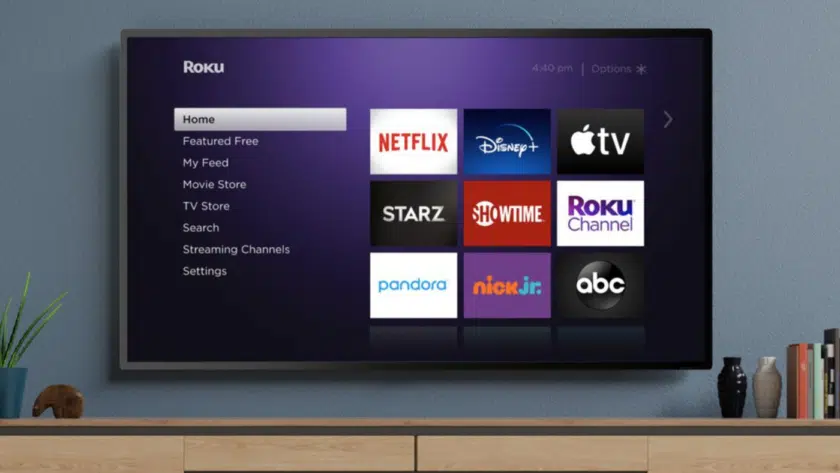
Resetting Factory Settings
One of the most effective methods to clear Roku TV cache is by performing a factory reset. It should be noted, though, that this method isn’t just about clearing cache on Roku TV but also resetting the entire device to its original settings. This means all your personalized settings, downloaded apps, and preferences will be erased. Therefore, it is a step to consider when other options have been unsuccessfully exhausted.
Ordered Steps:
- On your Roku remote, press the ‘Home’ button.
- Scroll up or down and select ‘Settings’.
- In the settings menu, select ‘System’.
- From the system menu, select ‘Advanced System Settings’.
- Select ‘Factory Reset’ and confirm your choice.
- You will be asked to enter a 4-digit code (displayed on your screen) using the on-screen keypad to prevent accidental resets.
- Once you have entered the code, select ‘OK’.
- Your Roku device will now restart, thus clearing Roku cache and restoring the TV to its original factory settings.
Remember, resetting your Roku TV to its factory settings should be your last resort when trying to clear Roku cache. It’s a comprehensive solution that not only clears the cache but also wipes out all your settings and installed applications. It’s best to try other cache clearing methods first before deciding on a factory reset.
Resetting From Physical TV Button
If you’re experiencing performance issues with your Roku TV, one of the effective solutions can be to clear Roku TV cache. Notably, there’s a method to achieve this by using the physical button on your TV, which can be particularly helpful if your remote control isn’t working or not available. This method essentially involves resetting your TV, which can clear cache on Roku TV and help resolve any operational issues.
Ordered Steps:
- Locate the Reset Button: First things first, you need to find the physical button on your Roku TV. It’s most often located on the back or bottom of the TV.
- Press and Hold: Once you’ve located the button, press and hold it for about 15-20 seconds.
- Release and Wait: After holding the button for the required amount of time, release it and wait for the Roku TV to restart.
- Setup Process: Once the TV restarts, it’ll take you through the initial setup process. Follow the on-screen instructions to complete this process.
Please note that this method is not just about Clearing cache on Roku, it also resets your TV to its factory settings. Therefore, you will lose any personalized settings and stored information. So, use this method only if other options to clear Roku cache are not working or if your TV is experiencing severe performance issues.
Tips and Warnings

Clearing cache on Roku TV can significantly improve the device’s performance, but it’s essential to keep a few tips and warnings in mind.
Tips:
- Regularly clear Roku TV cache: Regular maintenance of your Roku TV involves clearing the cache periodically. This allows the device to run smoother since it won’t be bogged down by unnecessary temporary files.
- Be selective when clearing cache: If you notice a specific app causing issues, you might want to clear cache on Roku TV for that specific app rather than all apps.
Warnings:
- Clearing Roku cache doesn’t delete saved data: It’s important to note that clearing the cache will not delete any saved passwords or important data. The cache is merely a storage area for temporary files used by your Roku TV.
- Too frequent cache clearing is not recommended: While it’s beneficial to clear Roku cache periodically, doing it too frequently is not necessary and could lead to other issues like longer load times for your apps.
- Clear cache carefully: Clearing cache on Roku should be done carefully to avoid any potential issues. Always follow the correct steps to ensure you don’t inadvertently cause any problems with your device.
Remember, clearing cache on Roku TV is a simple process that can greatly enhance your streaming experience when done correctly.
Conclusion
In conclusion, learning how to clear Roku TV cache is an essential skill for any Roku TV user looking to optimize their streaming experience. Whether it’s buffering issues or app crashes, clearing cache on Roku TV can help resolve these problems. It’s a simple process that can be done in a few steps, and it could considerably enhance your TV’s performance.
Remember, it’s not just about Clearing cache on Roku; it’s about understanding the importance of regular maintenance. Just like any other device, your Roku TV requires occasional cleaning in the form of cache clearing to function smoothly. Although it might seem technical, with this guide, you should find the process straightforward and easy to follow. So, the next time your Roku TV starts acting up, don’t forget to Clear Roku cache. It might just be the quick fix you need to get back to your favorite show or movie.
Remember, Clearing cache on Roku isn’t just a one-time thing. It should be part of your regular Roku TV maintenance to ensure optimal performance. Whether you’re a binge-watcher or a casual viewer, keeping your Roku TV’s cache clear is a surefire way to enjoy a seamless streaming experience.
Frequently Asked Questions
Will clearing cache delete passwords?
Clearing Roku TV cache does not delete passwords, but it might log you out of certain apps. You will need to log back in the next time you access these apps.
Can I clear cache on all apps at once?
To clear cache on Roku TV for all apps at once, you can reset your Roku TV to factory settings. This will delete all data and settings, including the cache.
How do I reset my Roku with the remote?
To reset your Roku using the remote, go to the ‘Settings’ menu, then ‘System’, and then ‘Advanced system settings’. Here, you’ll find the ‘Factory reset’ option.
Is it necessary to regularly clear cache on Roku TV?
Regularly clearing cache on Roku can help improve its performance. However, it’s not always necessary unless you’re experiencing issues with the device.
Are there any risks associated with clearing Roku TV cache?
The main risk associated with clearing Roku cache is that you may be logged out of your apps and will need to log back in.
How often should I clear cache on my Roku TV?
There’s no set rule for how often you should clear Roku TV cache. It largely depends on your usage and if you’re experiencing any performance issues.
Can I selectively clear cache for specific apps on Roku TV?
Yes, you can selectively clear cache for specific apps on Roku TV by removing and re-adding the particular app or channel. This will clear the cache for that specific app.
Read More:
- How to increase SCCM client cache size
- error 54113 Varnish cache server
- 9anime Redis Server Went Away
- Best Ways to Fix Roku Low Power Issue
Greetings, fellow explorers of the digital realm! I’m Deshani Dananjana, a wordsmith with a flair for technology and a passion for storytelling. Armed with a Diploma in English, a Diploma in IT, and a Certificate in Graphic Design, I bring a unique blend of linguistic and visual skills to t... Read more