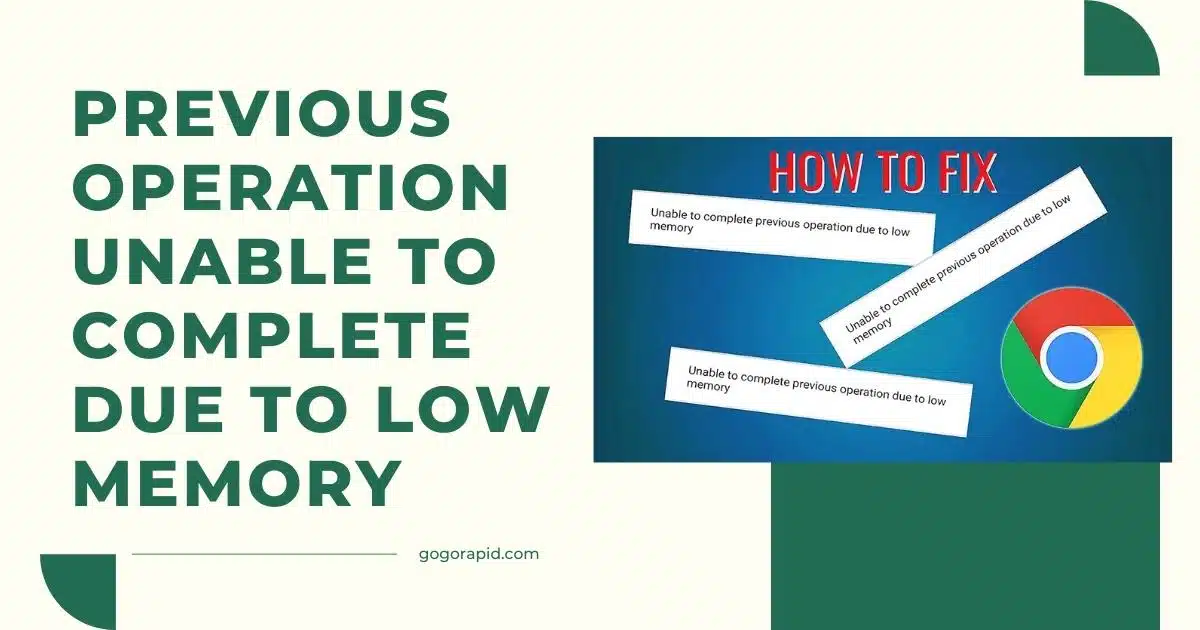Experiencing the error “unable to complete due to low memory” can be a frustrating issue that can hinder your productivity and disrupt your digital activities. This problem, often referred to as insufficient memory or memory shortage, occurs when your device is running out of system memory. It can affect various devices, including smartphones, tablets, and computers, and can arise due to numerous reasons.
This comprehensive guide aims to show you how to fix “unable to complete due to low memory” problems, helping you regain control over your device and its performance. Whether you’re dealing with this issue on your Android device, iPhone, or your Windows or Mac computer, these steps can help you efficiently troubleshoot and resolve memory shortage issues.
Table of Contents
Pre-requisite
Before diving into the process of fixing the “unable to complete due to low memory” issue, there are a few prerequisites you need to ensure.
Firstly, you should fully understand the error message. In this case, “unable to complete operation due to low memory” or “insufficient memory” is indicating that your device is running low on storage or memory capacity. This can be due to a myriad of reasons, such as too many running applications, large files stored, or even a possible virus or malware.
Secondly, you need to have a basic understanding of how your device operates. This includes knowing how to navigate through settings, how to install and uninstall applications, and how to handle files on your device.
Finally, ensure that you have a reliable internet connection if you are required to download any software or application updates to fix “unable to complete due to low memory” error. This is important in ensuring the process runs smoothly without any further hitches.
With these prerequisites in place, you’re now ready to tackle the issue of memory shortage and learn how to fix “unable to complete due to low memory” problems.
How to Fix Unable to Complete Due to Low Memory
Close Unnecessary Tabs in Chrome
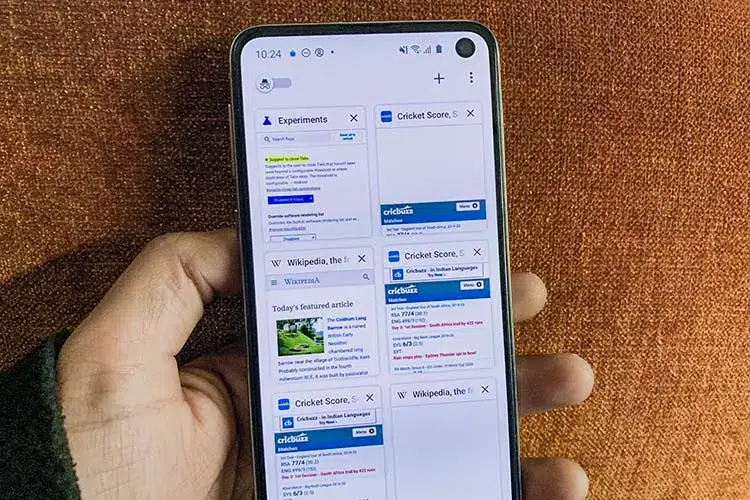
One of the common reasons you might be facing the “unable to complete due to low memory” issue is because of having too many tabs open in your Chrome browser. Each tab consumes memory and having numerous ones open can quickly lead to insufficient memory, especially on devices with limited RAM.
Here is how you can close unnecessary tabs to prevent memory shortage:
- Open the Google Chrome browser on your device.
- Look at the top of your browser to see all the open tabs.
- Identify any tabs that you are not currently using or do not need.
- To close a tab, hover your mouse over the tab you wish to close. You’ll see a small ‘x’ appear on the tab’s right-hand side on a PC or the left-hand side on a Mac.
- Click on the ‘x’ to close the tab. Repeat this process for each unnecessary tab.
By regularly closing tabs that you are no longer using, you can help to prevent “unable to complete operation due to low memory” errors and keep your device running smoothly. If you’re wondering how to fix “unable to complete due to low memory” issues, this is one of the easiest and most straightforward steps you can take.
Clear Data and Cache
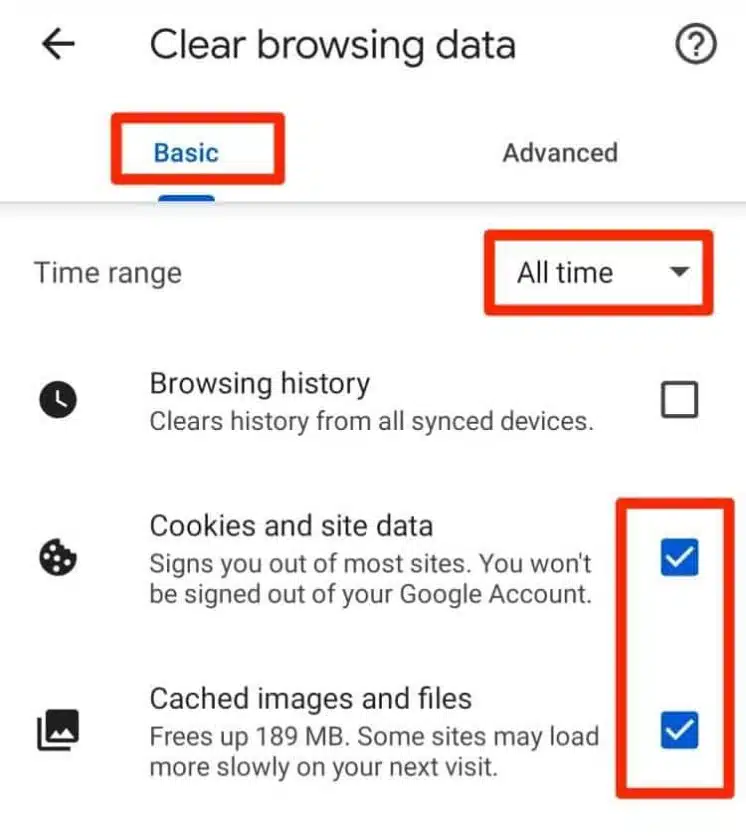
When your device displays the error “unable to complete due to low memory,” one of the easiest and quickest solutions you can try is to clear data and cache. This method is particularly effective in addressing the “unable to complete operation due to low memory” issue. Unnecessary data and cache stored on your device can accumulate over time, leading to insufficient memory or memory shortage.
Here’s how to clear data and cache in order to fix “unable to complete due to low memory”:
- Open the ‘Settings’ app on your device.
- Navigate to ‘Apps’ or ‘Application Manager’, depending on your device.
- Here, you’ll see a list of all the apps installed on your device. Select an app that you suspect is consuming a lot of memory.
- After selecting the app, you’ll see options to ‘Clear Data’ and ‘Clear Cache’. Do this for all the apps that you suspect are causing memory shortage.
- Once you’ve cleared the data and cache, restart your device.
Remember, clearing data and cache can free up a significant amount of system memory, helping you prevent running out of system memory. However, be aware that clearing app data will remove all the files, settings, accounts, databases, and other information associated with the app, so ensure you have everything backed up that you wish to keep.
Check for App Updates
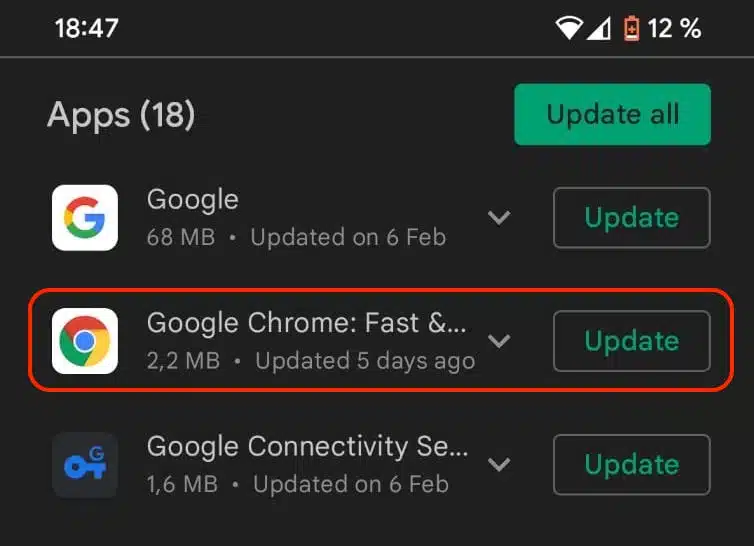
Sometimes, the message “unable to complete due to low memory” can appear due to the apps running on outdated versions on your device. These outdated versions may not be optimized for efficient use of memory, leading to memory shortage or insufficient memory. Therefore, checking for app updates is an essential step to tackle running out of system memory.
Ordered Steps:
- Open the App Store on iOS or the Google Play Store on Android.
- Tap on your profile icon or the hamburger menu (three horizontal lines), located at the top of the screen.
- Scroll down to see the list of apps with available updates. Here, you can see if the app that is unable to complete operation due to low memory has an update waiting.
- Tap ‘Update’ if it’s available. If multiple apps need updates, you can select ‘Update All’.
- Restart your device to ensure all updates are correctly implemented.
- Start the app again to see if the “unable to complete due to low memory” issue has been resolved. If you’re still experiencing the problem, it may be worth considering the following steps in this guide on how to fix “unable to complete due to low memory”.
Try Another Browser
Sometimes, you may encounter the “unable to complete due to low memory” error while using a particular browser. This can be due to the browser’s heavy memory usage or possible bugs within the browser itself. In such cases, trying another browser can be an effective solution to your insufficient memory issues.
Here are the ordered steps to switch to another browser:
- Identify the Problem Browser: If you’re unable to complete the operation due to low memory, the first step is to identify the browser causing the issue. This is often the browser that you use frequently and have been using when the error occurred.
- Download a New Browser: Search for an alternative browser. Some popular options include Google Chrome, Firefox, Safari, and Microsoft Edge. Ensure that the new browser is compatible with your device and operating system.
- Install the New Browser: Follow the prompts to install the new browser on your device. Most browsers will guide you through the installation process once you’ve downloaded the installation file.
- Transfer Bookmarks and Settings: If possible, transfer your bookmarks and settings from the old browser to the new one. This can often be done within the browser settings.
- Test the New Browser: Open the new browser and attempt to complete the operation that was previously resulting in the “unable to complete due to low memory” error. If the problem is resolved, the issue was likely with the previous browser.
Remember, memory shortage issues can arise from various factors, and while switching browsers may help in some cases, it might not necessarily resolve the problem if your device is running out of system memory. If you’re still experiencing issues, consider other solutions such as clearing cache or unnecessary files, or upgrading your device’s RAM.
Remove Additional Apps

One of the common solutions when you’re unable to complete an operation due to low memory is to remove additional apps. Often, our devices have several applications installed that we no longer use, but they continue to occupy precious storage space. This contributes to a memory shortage, preventing us from completing certain tasks. By removing these additional apps, we can free up memory and fix the issue of “unable to complete due to low memory”.
Ordered Steps:
- Identify Unused Apps: Go through your list of installed apps and identify those you no longer use or need. Remember, every app you have installed contributes to your device’s memory usage.
- Backup Important Data: Before you uninstall any apps, make sure to backup any important data or information stored within these apps. You can use cloud storage services like Google Drive or Dropbox for this purpose.
- Uninstall Apps: On Android, go to Settings > Apps. On an iPhone, go to Settings > General > iPhone Storage. Here, you’ll find a list of all your apps, often arranged by the amount of space they’re using. Click on the app you want to uninstall and select ‘Uninstall’ or ‘Delete App’.
- Restart Your Device: Once you’ve uninstalled the unnecessary apps, restart your device. This can help clear out any residual files and allow your device to recalibrate its memory management.
- Monitor Your Device’s Performance: After restarting, monitor your device’s performance. If you were previously running out of system memory, you should now notice a marked improvement.
Remember, insufficient memory can slow your device down and prevent you from completing tasks, but a simple cleanup of your apps can often make a significant difference.
Untick the “Don’t Keep Activities” Option
A common cause of the “unable to complete due to low memory” error, particularly on Android devices, is having the “Don’t Keep Activities” option enabled. This setting is designed to save memory by closing apps as soon as you exit them. However, it can also contribute to memory shortage issues by not leaving enough system memory for other operations. If you’re facing this problem, unticking the “Don’t Keep Activities” option can be an effective solution.
Ordered Steps:
- Open the “Settings” menu on your device. You can typically find this on your home screen or in your app drawer.
- Scroll down and tap on “About phone” or “About device”.
- Scroll again until you find “Build Number”. Tap this option seven times. After the seventh tap, you should see a message that says “You are now a developer”. If you’re already a developer, you can skip this step.
- Go back to the main “Settings” menu and scroll down to “Developer options”.
- Inside, you’ll find a multitude of settings that can alter how your device works. Scroll down until you find the “Don’t Keep Activities” option.
- If it’s enabled, tap on it to disable or untick the option. This change will allow your device to keep activities running even when you’re not using specific apps, potentially freeing up system memory and helping to fix “unable to complete operation due to low memory”.
- Restart your device to ensure the changes take effect.
Remember that these steps are designed to help troubleshoot and resolve “unable to complete due to low memory” issues. If you’re still experiencing problems after following these steps, it might be an indication of a more severe issue, such as insufficient memory, which might require further troubleshooting or professional help.

Unstick Strict Mode
Another common and effective solution to the “unable to complete due to low memory” problem is unchecking or unsticking the Strict Mode. This feature, when activated, might lead to some operations being unable to complete due to low memory. Strict Mode is particularly relevant to developers as it flashes the device screen when applications perform lengthy operations on the main thread. However, for regular users, this can contribute to memory shortage and insufficient memory problems.
Ordered Steps:
- Navigate to the ‘Settings’ of your device. It could be a mobile phone, a tablet, or a computer.
- Scroll down and find the ‘About Device’ or ‘About Computer’ section.
- Tap on the ‘Build Number’ or ‘Version Number’ seven times. For some devices, it may require you to enter your passcode or touch ID.
- Return to the main ‘Settings’ page. You should now see the ‘Developer Options’ available.
- Click on ‘Developer Options’ and scroll down until you find ‘Strict Mode’.
- Uncheck or toggle off the ‘Strict Mode’ option. By doing this, you are disabling this feature which can potentially alleviate the problem of running out of system memory.
- Restart your device to ensure changes take effect.
By following these steps, you should be able to fix the “unable to complete operation due to low memory” issue. It’s crucial to remember that these steps may vary slightly based on the device you are using.
Tips and Warnings

While dealing with “unable to complete due to low memory” issues, it’s vital to keep a few tips and warnings in mind to ensure a swift, efficient resolution:
- Be Patient: Fixing a memory shortage issue can take time. It’s a trial-and-error process, and it may require several attempts.
- Backup your data: Before performing any operations aimed at fixing “unable to complete operation due to low memory”, ensure all your important data is safely backed up.
- Regularly Update your Software: Regular updates often come with fixes for common bugs and issues. It’s advisable to keep your device updated to avoid running into “unable to complete due to low memory” problems.
- Avoid Multitasking: Running several applications simultaneously can lead to insufficient memory. Try to limit the number of active applications to prevent running out of system memory.
- Limit Background Processes: Some apps continue to run in the background, taking up valuable memory. Regularly close these apps to free up memory.
- Consider Upgrading Your Device: If the memory shortage persists despite all your attempts to fix it, it might be time to consider upgrading your device or expanding its memory capacity.
Remember, each “unable to complete due to low memory” error can have unique causes and solutions, so what works for one situation might not work for another. Always exercise caution when making changes to your system.
Conclusion
In conclusion, dealing with the “unable to complete due to low memory” error can indeed be a daunting experience, but with the right knowledge and tools, it’s a problem that can be resolved. By following the steps provided in this guide, you should be able to effectively address memory shortage issues on your device, enhance its performance, and prevent such problems in the future.
Remember, the key is to maintain a healthy digital environment, regularly clear unnecessary files, update your apps, and monitor your device’s memory usage. By doing so, you can ensure a smoother, more efficient user experience and significantly reduce the chances of running into insufficient memory issues. If all else fails, don’t hesitate to reach out to a professional for further assistance.
Frequently Asked Questions
How to improve your RAM?
Improving your RAM can be achieved by various methods. One of the simplest ways is to close unused applications or tabs, freeing up some of your device’s memory. You can also add more RAM to your computer or upgrade your device’s RAM if it’s an option. Additionally, using software that optimizes RAM usage can help improve its performance.
How can I check the available memory on my device?
To check the available memory on your device, go to your device’s settings. In Windows, you can open the Task Manager and click on ‘Performance.’ For Android, go to ‘Settings’ then ‘Storage,’ and for iOS, go to ‘Settings,’ then ‘General,’ and finally ‘iPhone Storage’ or ‘iPad Storage.’
How to clear cache or temporary files to free up memory and complete tasks?
Clearing cache or temporary files can be done differently depending on your device. On Windows, you can use the ‘Disk Cleanup’ tool. For Android, go to ‘Settings,’ then ‘Storage,’ and tap on ‘Cached Data.’ On iOS, you’ll need to go into individual apps and clear the cache from there.
What tools can help diagnose and address low memory problems?
Several tools can assist in diagnosing and addressing low memory issues. For Windows users, the built-in ‘Windows Memory Diagnostic’ tool can be beneficial. For Android users, several apps can help manage memory, such as ‘Smart Booster’ or ‘Clean Master.’ Mac users can use the ‘Activity Monitor,’ while iOS users can use ‘Battery and System Status Monitor.’
Can a software update fix “unable to complete due to low memory” issues?
Yes, a software update can potentially fix “unable to complete due to low memory” issues. Software updates often come with bug fixes and improvements that can enhance the performance of your device and its memory management. Always ensure your device’s software is up to date.
Read More:
- How To Clear Roku TV Cache
- How to clear cache on Vizio Smart TV
- Galaxy Watch Active 2 Ghost Touch – How To Fix
- How to Install Google Chrome on Ubuntu 22.04
Greetings, fellow explorers of the digital realm! I’m Deshani Dananjana, a wordsmith with a flair for technology and a passion for storytelling. Armed with a Diploma in English, a Diploma in IT, and a Certificate in Graphic Design, I bring a unique blend of linguistic and visual skills to t... Read more