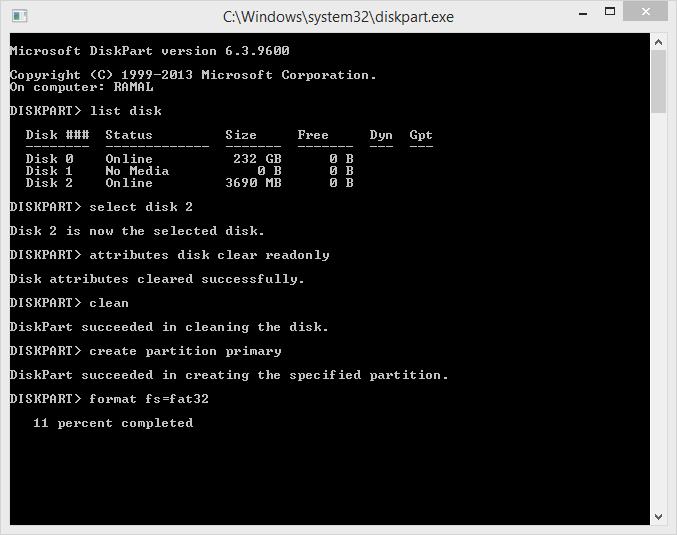How to fix Write protection in pen Drive
Fix “I lost my data on Memory Card / Pen drives using CMD and 5 exclusive methods”
Write protection in pen Drive – It’s a common problem for external storage device. problem is in this, when we try to delete some data from storage device or copy some files then pop up window says “The disk is write protected” This big problem because we can’t also format storage device (pen/memory card) if we try to format ,pop up window says again “The disk is write protected” and you can use these guide line for windows XP,windows 7,Windows Vista,Windows 8,Windows 10
How to Remove “Write Protection” by Using Command Prompt 1
we are going to use this command ”diskpart “ don’t think CMD is difficult and it not familiar us, our guide line is a clear and step by step.
1 press Windows+R to open RUN on the desktop, then type “cmd”
2 also read how to get my data from formatted or deleted pen drive / memory card. Now you must be at command prompt, then type “diskpart” and enter.
3 then courser will go down . Now type “list disk” and enter (see the screen shot).
4 Now CMD start to list your all storage s, choose which one is your USB or SD card by its capacity,
1GB = 1024MB
2GB = 2048MB
4GB = 4096MB
8GB = 8192MB5 If you identify your drive by capacity then type “select disk Y(Y being the number of your drive)”.
6 OK now type “attribute disk clear read only”. When it’s done,
7. clean
8. create partition primary.
9. format fs=fat32
10. wait 100% . after this, write protection will not happen again.
If doesn’t work for you? scroll Down
How to fix Write protection using register
So How to solve this problem without formatting pen..(You can use your pen’s data after this)
How to fix this
- Plug the pen into your computer.
- Click start menu and open “Run”
- Type this “regedit” press enter (click ok) then automatically open your register on your computer
- Go this path in Register
HKEY_LOCAL_MACHINE\SYSTEM\CurrentControlSet\Control\StorageDevicePolicies
- Click write protection icon. Then small window appear like this.. Now, set value data “0”
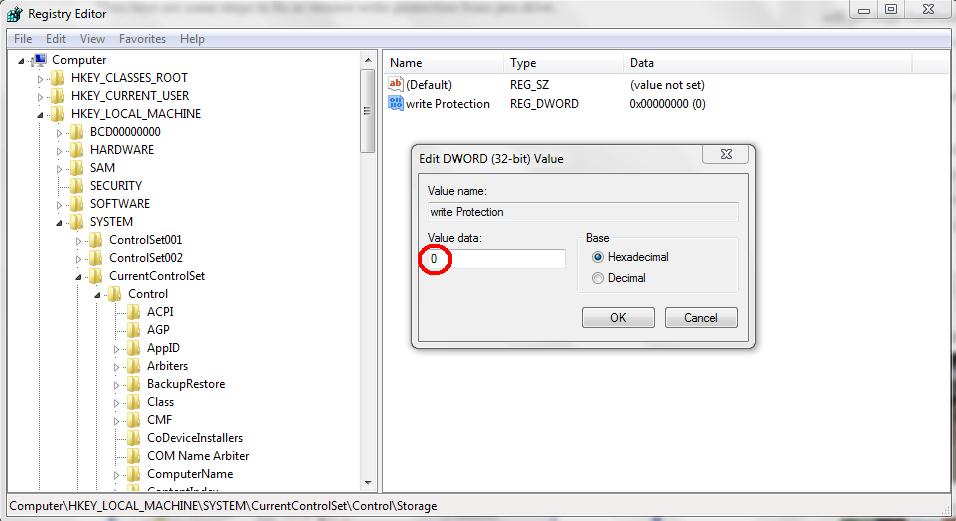
- Press OK
Now your computer will Restart.. Any question regarding this, please comment
- How to fix write protection in pen drive
- How to Fix USB drives errors
- How to fix generic volume cant be stopped right now
- Though connect the pen why it don’t show
- How to fix my pen cant format problem
- USB device not recognized or malfunctioned
Lucas Noah, armed with a Bachelor’s degree in Information & Technology, stands as a prominent figure in the realm of tech journalism. Currently holding the position of Senior Admin, Lucas contributes his expertise to two esteemed companies: OceanaExpress LLC and CreativeOutrank LLC. His... Read more