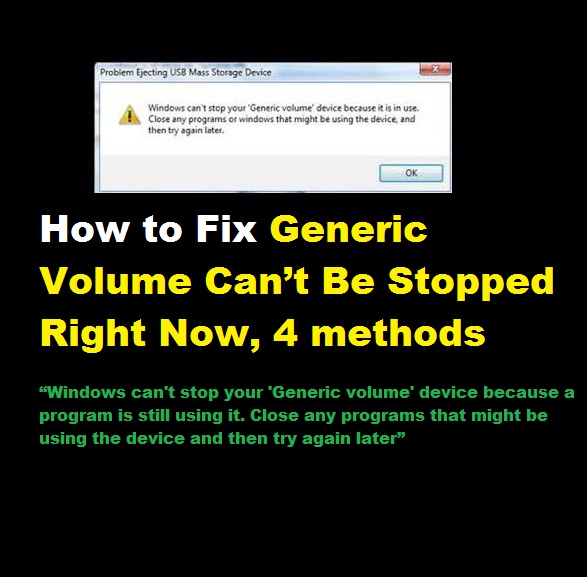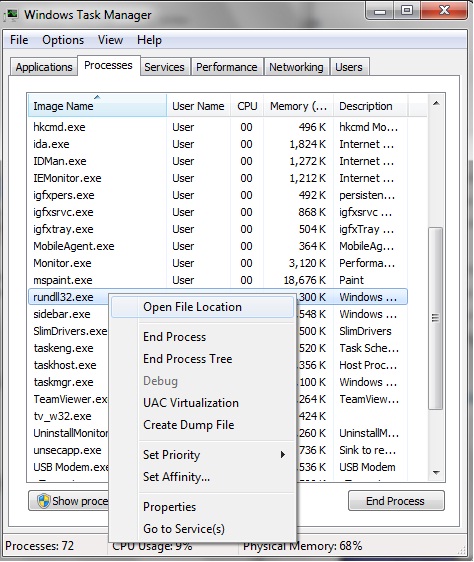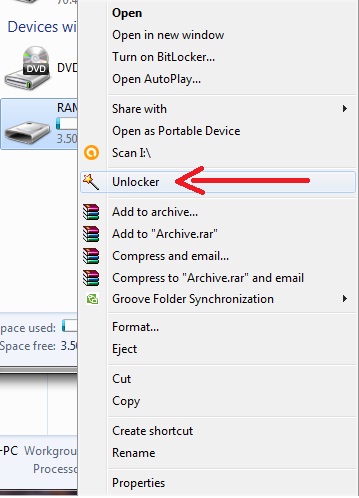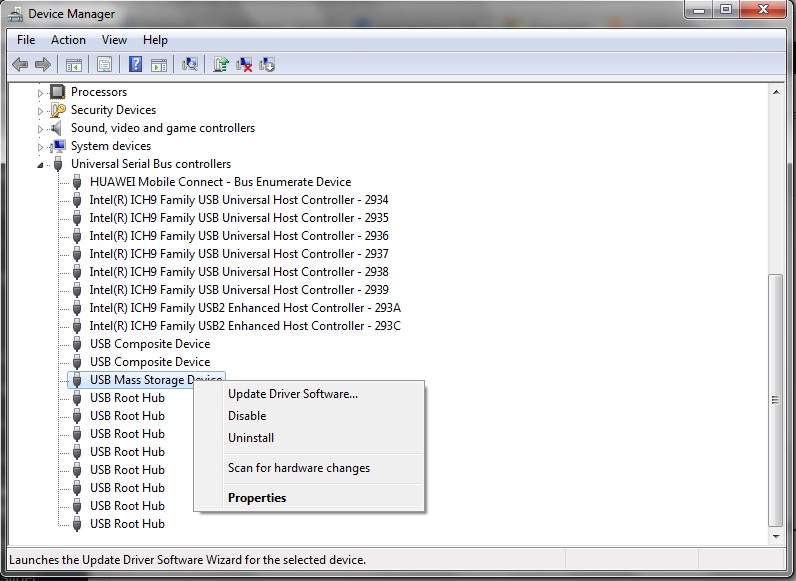How to fix the issue “Generic Volume Can’t Be Stopped Right Now”
“Windows can’t stop your ‘Generic volume’ device because a program is
still using it. Close any programs that might be using the device and then try again later” or the Device Generic volume can’t be stopped right now
I am writing this post because we have been received some emails asking about this
“Sir, my pen can’t remove from my PC, Computer says ‘Windows cannot stop your ‘Generic volume’’ Now what should I do?
“My Kingston pen drive can not unplug from the laptop. It says ‘Windows can not stop your ‘Generic volume, can you please help me “
“my the device generic volume cannot be stopped because a program is still accessing it”
“generic volume cannot be stopped right now error when removing a pen drive”
“When I remove the external HDD, it says external HDD can’t remove ‘Windows can’t stop your Generic volume, some days it OK but”
When we get this type of error message what can we do?
Simply we have to end that task which accessing USB drive
fix Generic Volume Can’t Be Stopped Right Now
First Method
Clear the Clipboard
Clipboard is like a temporary memory. When we perform Copy and paste, that copy file will be put in the Clipboard by System and keep it stand by mood. So clip board uses your pen/HDD. So we have to clear the clip board first.
Simply Copy and Paste some file into HDD. after that try to remove pen. Not working? Go head
Second Method
Fix “Generic Volume cannot be stopped Right Now” using CMD
For end task, you have to go the “Task manager”(By Pressing Ctrl+Alt+Delete)
Now you can see Task manager window. Click process tab in the second menu. See whether you find task named “rund1132.exe”. If you’ve found that name. also read how to get my data from formatted pen drive / memory card
Then Right Click on it.
Click End Process.
Third Method
Fix “Generic Volume Can’t Be Stopped Right Now” using Unlocker
- Download unlocker software.. This is handy software which can be used to handle your removable storage devices (also can use for Local Disk C, E, D)
- Install unlocker software (tested No Virus, any ads)
- Go to your pen icon, and click right. “unlocker” click it..
- Pop windows Show you busy files in your pen.. Click “unlock all”
Now you can remove your pen safety option.
4th Method
You can force to disable your Drive.
- Go to your computer “control panel”.
2. Then go “Admin tools”.
3. Go Computer management.
4. Find Device Manager.
5. Click Universal Serial Bus Control.
6. Click mass Storage Device.
7. Right Click and Disable
After you’ve done this, you will not get that error message “Generic volume can’t be stopped right now error”
- How to fix issues of write protection pen drives
- Why does a pen drive doesn’t show even though it connects to the pc
- How to fix my pen cant format problem
- USB device not recognized or malfunctioned
Lucas Noah, armed with a Bachelor’s degree in Information & Technology, stands as a prominent figure in the realm of tech journalism. Currently holding the position of Senior Admin, Lucas contributes his expertise to two esteemed companies: OceanaExpress LLC and CreativeOutrank LLC. His... Read more