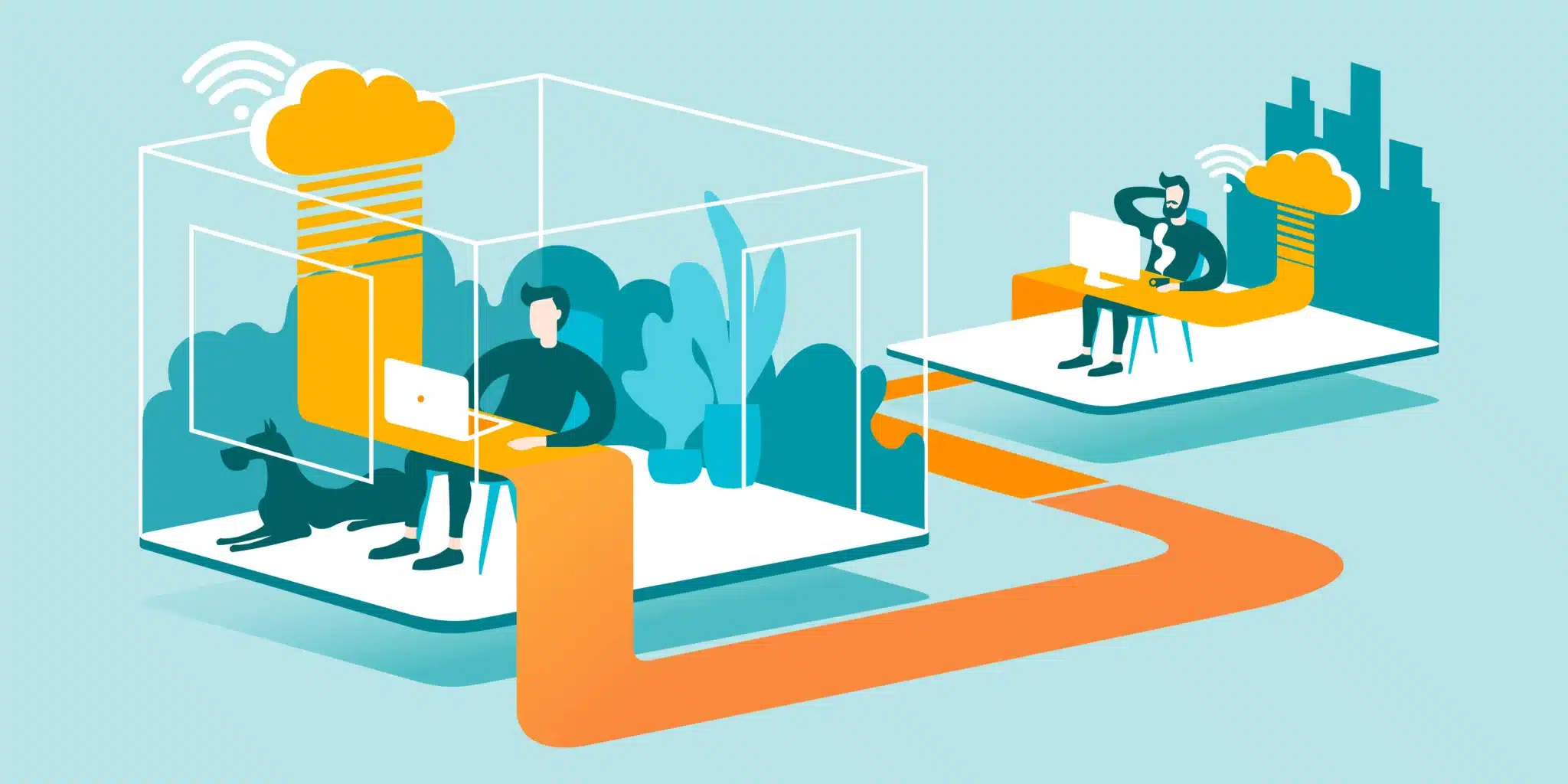In the dynamic landscape of remote work and virtual collaboration, the need for reliable and efficient remote desktop software has become more crucial than ever. As we step into 2024, there are numerous options available, but one stands out as a leader in the field – AnyViewer. This article explores the features that make AnyViewer the best remote desktop software for PC and mobile platforms.
What is AnyViewer?
AnyViewer is a leading remote desktop software that facilitates secure and efficient connections between devices. Whether you’re providing IT support, collaborating on projects, or accessing files remotely, AnyViewer ensures a smooth and user-friendly experience.
Why choose AnyViewer?
AnyViewer has consistently proven itself as a versatile and user-friendly remote desktop solution. Its widespread popularity can be attributed to a combination of advanced features, ease of use, and cross-platform compatibility.
- Free for any use
Whether you utilize AnyViewer for personal or business applications, it comes at no cost. This implies that you have the freedom to manage your work computer from the comfort of your home or offer remote assistance to a client without incurring any charges.
- Cross-platform compatibility
AnyViewer excels in providing seamless connectivity across various operating systems, including Windows, iOS, and Android. This cross-platform compatibility ensures that users can establish remote connections effortlessly, regardless of the devices they use.
- Intuitive user interface
The user interface of AnyViewer is designed with simplicity in mind. Users, whether tech-savvy or not, can quickly grasp the functionalities, making it an ideal choice for both individuals and businesses.
- High-speed performance
Crafted for rapid and dependable functionality, AnyViewer incorporates enhancements for connections with low bandwidth, guaranteeing a responsive user interface. Opt for AnyViewer for a smooth and effective way to control another computer remotely.
- Security measures
Security is a top priority in remote desktop software, and AnyViewer excels in this aspect. With end-to-end encryption, two-factor authentication, and regular security updates, users can trust AnyViewer to safeguard their remote connections and data.
What features does AnyViewer have?
Being a comprehensive remote desktop software designed for both PC and mobile, AnyViewer boasts a multitude of valuable features.
- Unattended access setup
AnyViewer offers a convenient unattended access setup, allowing users to establish connections without the need for constant manual approval.
- High-speed file transfers
AnyViewer ensures swift and efficient file transfers between connected devices, enhancing productivity for remote users.
- Screen sharing
With AnyViewer, users can easily share their screens, fostering effective collaboration and communication during remote sessions.
- Mobile mirroring & control
AnyViewer extends its functionality to mobile platforms, enabling users to mirror and control their desktops from their smartphones or tablets. Conversely, this flexibility allows for control in the opposite direction, enhancing overall versatility.
- Remote management
AnyViewer provides robust remote management capabilities, allowing users to oversee and control devices from a distance, enhancing IT support and troubleshooting.
How to get started with AnyViewer
Getting started with the best remote desktop software for mobile and PC is a straightforward process.
Part 1. Set up AnyViewer on the remote PC
Step 1. Download, install, and launch AnyViewer on the remote Windows PC.
Step 2. Sign up for an account and effortlessly log in to AnyViewer.
Step 3. Your device will automatically link to the logged-in account.
Part 2. Access the PC remotely
Accessing a PC remotely from another device or mobile devices can be achieved through the following steps:
- For access from another PC
Step 1. Download, install, and open AnyViewer on your local PC.
Step 2. Sign in using your account credentials.
Step 3. Navigate to the “Device” tab, select the remote PC, and utilize the “One-click control” option for effortless unattended remote access.
- For access from an iPhone/iPad/Android phone/tablet
Step 1. Download and launch AnyViewer on your mobile device.
Step 2. Sign in using your account details.
Step 3. Choose your remote PC from the “Device” list.
Step 4. Tap “One-click control” to achieve seamless and hassle-free unattended remote access.
Note: With the free account, you are limited to logging into three devices. If you wish to access more devices, it is recommended to upgrade to a professional or enterprise plan.
Conclusion: AnyViewer – Your ultimate remote desktop solution
In the ever-evolving landscape of remote desktop software for PC and mobile, AnyViewer stands out as the go-to solution for individuals and businesses alike. Its combination of free for any use, cross-platform compatibility, user-friendly interface, high-speed transfers, and robust security measures make it the best option in 2024.
Make AnyViewer your trusted companion for seamless remote collaboration, efficient IT support, and hassle-free file transfers. Download AnyViewer today and experience the future of remote desktop connectivity. Embrace the power of AnyViewer – where distance is never a barrier.
Lucas Noah, armed with a Bachelor’s degree in Information & Technology, stands as a prominent figure in the realm of tech journalism. Currently holding the position of Senior Admin, Lucas contributes his expertise to two esteemed companies: OceanaExpress LLC and CreativeOutrank LLC. His... Read more