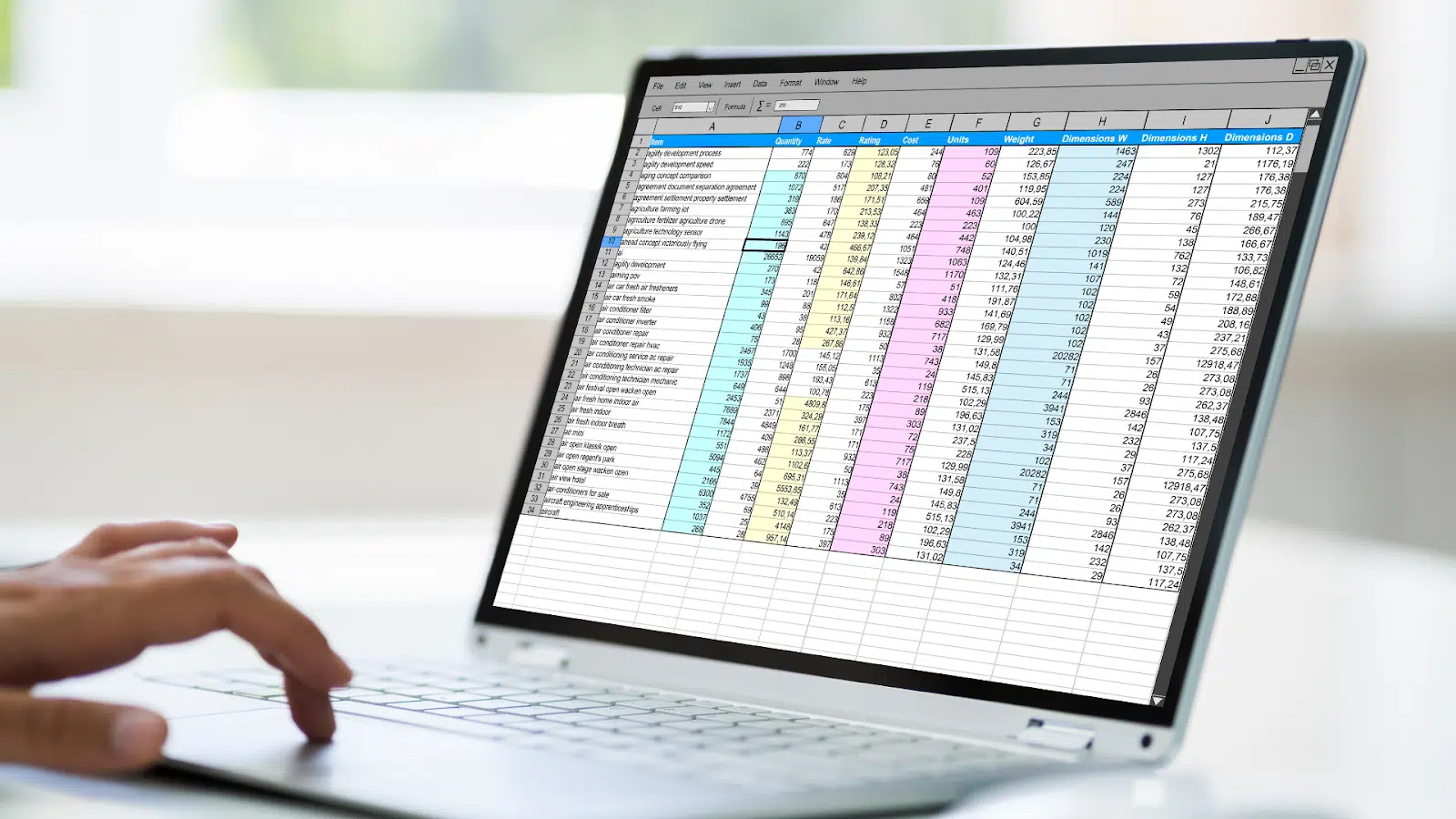Utilizing Google Sheets for maintaining accurate profit and loss records can be a game changer for small businesses and entrepreneurs. With its accessibility, collaboration features, and customization options, Google Sheets has become a top choice for finance management. In this post, we’ll explore how to leverage Google Sheets for proper record-keeping and ensuring business success.
The Power of Google Sheets in Business Finance Management
With over 16% of US internet users actively using Google Sheets, its popularity is undeniable. Unlike traditional desktop spreadsheets, Google Sheets allows for easy online access from anywhere, real-time collaboration between team members, and deep integrations with other Google services.
Kromatic provides a helpful balance sheet template for Google Sheets that contain preset formulas and formatting for accounts such as assets, liabilities, and equity.
Some key advantages include:
- Accessibility – Google Sheets can be accessed from any device with an internet connection, allowing for on-the-go finance management.
- Collaboration – Built-in collaboration tools allow teams to work together on budgets, forecasts, expenses, and other records seamlessly.
- Customization – Users can customize sheets with their formatting, formulas, macros, and add-ons to fit their unique needs.
These advantages make Google Sheets a powerful tool for small business finances. Accurate profit and loss records are instrumental for monitoring performance, planning budgets, and making strategic decisions. With Google Sheets, record-keeping can be streamlined and optimized.
Advanced Google Sheets Features for Accurate Record Keeping
While Google Sheets makes finance management more accessible, it also provides advanced functionality vital for accuracy. Two key features are:
1. IMPORTDATA Function
The IMPORT DATA function allows data to be imported from external CSV or TSV files into Sheets with ease. This allows expense reports, sales records, inventory data and other financial information to be synced. The imported data can then be organized and auto-updated as changes are made to the source. All of these can be done in two steps, meaning advanced techniques are now made easy.
2. Financial Formulas
Google Sheets contains pre-built formulas for a range of financial calculations – no complex Excel knowledge is required. Useful examples include:
- SUM – Totals the values across a row or column
- VLOOKUP – Finds data based on a lookup value
- AVERAGE – Determines the average value in a data set
- COUNT – Counts the number of cells containing numbers
- IF – Performs logical tests and returns values based on the outcome
Leveraging these along with custom formulas tailored to your business needs allows for accurate profit and loss calculations.
Best Practices for Maintaining Accuracy in Google Sheets
While Google Sheets contains powerful features, it also requires disciplined processes and practices for reliable record-keeping. Here are some top tips:
Regularly Update and Review Records
Profit and loss statements should be updated at least monthly to have an accurate picture of the business’ performance. Review any data linked through IMPORT DATA for changes frequently. Conducting spot checks on formulas and totals is also advisable to catch any inconsistencies.
Use Data Validation for Consistency
The data validation feature allows predefined values or parameters to be set on cells. For example, currency or number formatting rules and drop-down lists can be applied to ensure consistent data entry. Data validation improves accuracy and reduces human error. This helps you to make informed decisions with the highest accuracy.
Back-Up Critical Data
Use Google Drive or external storage to create backups of important financial records. Enable version history on sheets to recover previous data if needed. Print records regularly as another form of backup. Redundancy preserves data integrity. This means all your data is safe and can be accessed at any time with just a click.
Manage Access and Permissions
Control sharing settings and user permissions for each sheet containing sensitive information. Restrict editing access to key personnel. Confirm that trusted parties only have “view” or “comment” access – rather than “edit” – to avoid unintentional changes.
When getting started with tracking your company’s finances in Google Sheets, it can be helpful to use a template to ensure you capture all essential line items. Starting from a template can help maintain accuracy while also saving time setting up your profit and loss statements.
Case Study: Streamlining Profit and Loss Tracking
Clothing retailer ABC Apparel struggled with disjointed financial records split across spreadsheets and accounting software. By consolidating records into a centralized Google Sheet, they gained real-time insight into sales and costs. Built-in formulas automatically calculate profits on each transaction while other sheets track accounts receivable, payable, and inventory.
Collaborative editing ensures their small team stays on the same page. Monthly financial reports now take minutes to generate instead of hours. By streamlining their system in Google Sheets, ABC Apparel increased profit visibility and optimized decision-making.
FAQs
1. How can I automate data entry in Google Sheets?
Google Apps Script allows you to automate repetitive data tasks. You can set up scripts to pull information from APIs, populate sheets, send email notifications, and more.
2. How do I securely collaborate with my team?
Use Google Sheet’s sharing and permission settings. Set restrictions and ownership for editing, viewing, and commenting access.
3. How can I visualize my profit and loss data?
Insert charts and graphs to provide visual representations. Use built-in chart types like line graphs and pivot tables. Color code cells and add data bars.
Final Thoughts
Google Sheets provides a versatile platform for maintaining timely and accurate profit and loss records.
By leveraging its collaborative editing, powerful formulas, and data validation features – while also following best practices around backup and access management – businesses can streamline their finances.
Consistent record-keeping in Google Sheets leads to data-driven decisions and ultimately drives business success.
Lucas Noah, armed with a Bachelor’s degree in Information & Technology, stands as a prominent figure in the realm of tech journalism. Currently holding the position of Senior Admin, Lucas contributes his expertise to two esteemed companies: OceanaExpress LLC and CreativeOutrank LLC. His... Read more