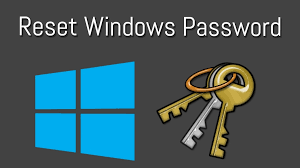If you have forgotten your Windows 10 password and can’t log in to the system, the best solution is, of course, to reset the password. Resetting the password allows you to quickly regain access to the Windows 10 system while ensuring that no data is lost. But how to reset a Windows 10 password when you are locked out of the system?
Microsoft offers a few ways for you to reset a forgotten password on the Windows 10 login screen, including answering security questions and using a password reset disk. But what if you forget your security questions and don’t have a password reset disk? So a bootable USB drive comes in handy. This article will cover how to reset your Windows 10 password using a bootable USB drive. You will need a working computer, a USB flash drive, and the Cocosenor Windows Password Tuner tool.
What Is Cocosenor Windows Password Tuner?
Cocosenor Windows Password Tuner is one of the best Windows Password Reset tools. It allows you to create a bootable Windows password reset USB drive in seconds. Then, when you boot your locked computer from the USB drive, you can easily reset your Windows 10 password without losing any data. The tool has the following features.
- Creates a bootable Windows password reset USB on any working Windows or macOS computer.
- Resets Windows passwords with just one click.
- Works for Windows 11/10/8/7/Vista/XP and Windows Server.
- Resets local account and Microsoft account passwords.
- Works for all brands of PCs and laptops.
- 100% safe and easy to use.
Steps to reset Windows 10 password using a bootable USB
Step 1: Create a bootable Windows password reset USB drive.
Since your computer is locked and you can’t get in, this step needs to be done on another available computer. If you don’t have a second computer, borrow one from a friend.
1: Log in to another accessible computer, and then download and install the Cocosenor Windows Password Tuner on that computer.
2: Launch the Cocosenor Windows Password Tuner and click the big blue button that says USB Device.
3: Plug a USB drive into the computer, and once the software recognizes it, click the Begin Burning button.
4: A prompt dialog box pops up informing you that the operation will format the USB drive and erase all data on it. Click Yes, and the tool will immediately start making a bootable Windows password reset USB drive for you. This process takes only a few seconds.
5: When the dialog box appears that says Burning Successfully, a bootable Windows password reset USB drive has been created successfully. At this point, you can unplug the USB drive from the computer, and if the computer is borrowed, you can return it.
Step 2: Boot the locked computer from the USB drive.
1: Plug the bootable USB drive into the locked computer on which you need to reset the Windows 10 password.
2: Start or restart the computer, and once it starts, immediately press and hold the Boot Menu key (usually F12, Esc, F2 or F10, depending on the computer’s motherboard) until the Boot Menu appears.
3: On the Boot Menu screen, select the USB device as the primary boot device and the computer will boot from it.
Step 3: Reset Windows 10 password.
After the computer has finished booting from the USB drive, Cocosenor Windows Password Tuner will appear on your screen. It reads your Windows 10 operating system and all of your user accounts and displays them on the screen.
1: Select your Windows 10 operating system.
2: Select the user account whose password you want to reset.
3: Click the Reset Password button.
4: Click Yes in the pop-up dialog box, and your password will be reset to blank (that is, deleted) immediately.
5: Now that your Windows 10 password has been reset, it’s time to reboot your computer. So, click Reboot, and when the prompt dialog pops up, click Yes and quickly unplug the USB drive from the computer. Your computer will then restart to Windows 10 as normal.
6: When you get to the Windows 10 login screen, you can log in without a password because the password has been reset to blank.
Conclusion:
In many cases, a bootable USB drive is the most practical way to reset your Windows 10 password when you forgot it and can’t get into the machine. This is because other methods often do not work because of certain restrictions. And Cocosenor Windows Password Tuner makes the whole process simple, fast, and safe. When you feel helpless, be sure to try the software.
Read more:
6 Solutions for Windows 10’s “Unknown USB Device
Repair a Corrupted Windows 10 Installation
“Not Enough Disk Space for Windows 10 Update” error
Lucas Noah, armed with a Bachelor’s degree in Information & Technology, stands as a prominent figure in the realm of tech journalism. Currently holding the position of Senior Admin, Lucas contributes his expertise to two esteemed companies: OceanaExpress LLC and CreativeOutrank LLC. His... Read more