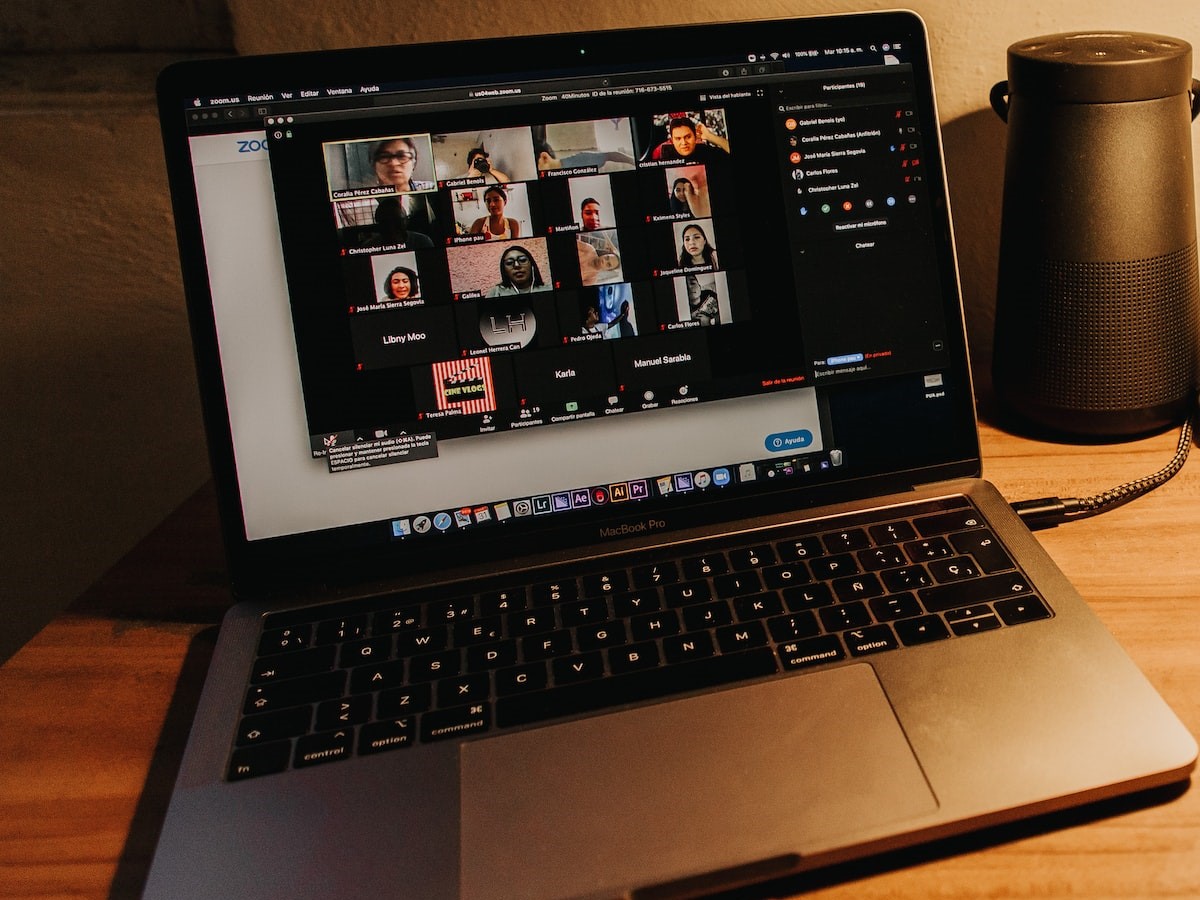Introduction
If you are unable to understand something or you are busy with some work and want to watch it later while you are working or studying, recorded meetings are of great help in such situations. Recorded sessions help you to revise the topics or important meetings. However, recording a zoom meeting, it can get tricky as we get into the details of it. In case you are wondering if we can record the zoom meeting without the host’s permission, we cannot do it on the app but can do it using third-party software like EaseUS RecExperts, or an inbuilt Windows feature like Xbox Game Bar.
First of all, can you record a zoom meeting as a free user? The answer is YES. You can record it, but the features are limited. Paid users can access some exclusive features like cloud storage for their recordings.
The next thing to keep in mind while trying to record is whether you have permission to record the meeting or not. If you are the host, you can record it directly, but if you are a participant, you need the host’s permission to record the meeting.
Ask the host for permission to record. The host can click on More on the left of the participant name and select Allow Record from the drop-down to allow the participant to record.
Record Zoom Meeting with Host’s Permission
Now, if you have permission, you can record the meeting with a simple set of steps. The recorded video will get saved into the local storage (Device’s Internal Memory) if it is a free user, and is available for paid users on Cloud Recording.
Let us look at the steps to record a zoom meeting on Windows 10:
1. Start Your Zoom meeting either as a participant or host.
2. If you have permission to record, tap on the Record button on the widget at the bottom of your window.
Paid users can see a pop-up, to let the software know where to store the session. You can pick from local or cloud storage.
3. As soon as the recording starts, you can see a widget in the top left corner. The widget indicates the timer, pause, and stop buttons.
4. After completion, click on the Red dot or click on Stop Recording to stop.
You can check your file explorer or cloud storage to access the video.
Use the shortcut keyboard keys to use the Zoom
Alt + V- To launch a new meeting
Alt + R- To start/ end Recording
Alt + P= to pause recording
How to Record a Zoom Meeting without Permission
Though the Zoom app seems robust for recording a meeting, it does not have advanced features like recording your webcam or editing the recorded video.
Even in the case of not having permission, you cannot record your Zoom meetings. You have to make use of third-party apps like EaseUS RecExperts to record the screen. It offers extensive features like simultaneously recording your webcam along with the meeting.
Steps to record a zoom meeting without permission:
- Install and run the third-party software on your computer.
- Join the meeting you want to record and launch the software to adjust the recording area by choosing Full or Region to outline your screen recording.
- Navigate to the General settings and change the video recording settings like audio settings, frames per second, and output audio format.
- Click on Orange Button with “REC” on it to start the recording.
- As soon as the recording starts you can see a widget with time, clock, pause, and stop buttons on the screen.
- Use the Clock icon to set a timer to stop your recording or you can manually turn off the recording by clicking on the Red Square button.
- Edit the video according to your wish using the app feature like trimming, etc.
Record the Zoom Meeting using the Xbox Game bar
There is an inbuilt tool called Game Bar for Windows users to record their screens. Navigate to Settings > Gaming > Gamebar to access the settings.
- Click on Windows + G to invoke the Game Bar features on your screen
- Click on Screen Recording or Windows + Alt + R to start the recording.
- Use the floating widget or stop recording button to end the recording and the file will be saved on your device.
Though it is useful software for a normal game or zoom users, exclusive features prefer third-party apps to improve your screen recording experience.
Final Verdict
A recorded zoom meeting is very helpful in recalling the missed points or recording some important sessions. Zoom offers different video recording features for free and paid users. You can only record a video inside the app if you have permission to record the meeting. In other cases, you will have to use third-party apps to record the sessions. Take a look at the top software tools to record zoom meetings. You can also use the inbuilt Xbox game bar to record the meetings.
For better video quality and features prefer third-party apps to record your zoom meetings if you do not have permission to record. If you like the article, share it with your friends. If you want to learn more about pdf editor tool, you can reach: https://pdf.easeus.com/
Lucas Noah, armed with a Bachelor’s degree in Information & Technology, stands as a prominent figure in the realm of tech journalism. Currently holding the position of Senior Admin, Lucas contributes his expertise to two esteemed companies: OceanaExpress LLC and CreativeOutrank LLC. His... Read more