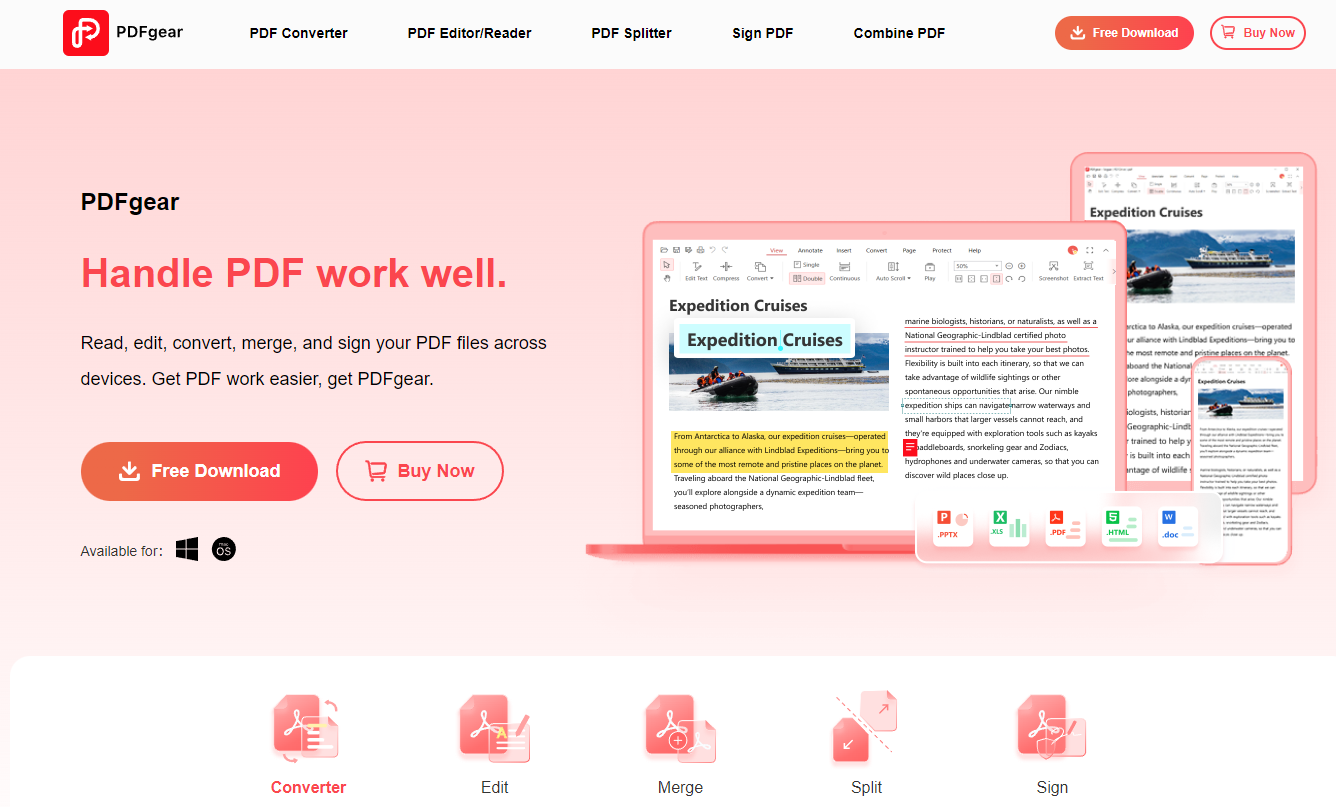PDF files are preferred for it displays the exact same content and allows you to add or integrate text, images, videos, excel files, hyperlink, and more. But also for its such features, PDF files easily get heavier and heavier and so it is hard to directly send them via email and share them among friends or colleagues.
In such cases, you can convert PDF files into PNG files using a free pdf editor software online so that their original size can be reduced and easier to share in PNG formats. How to convert PDF to PNG? Luckily, here we curate 3 methods for you to make it no matter what device you hold.
Method 1. How to Convert PDF to PNG Offline Using PDFgear Desktop
With a desktop application installed on your computer, you can access it when you are offline or it can function still well even if you have an unstable internet connection. What’s more, cause the desktop is specifically designed for OS, it is highly likely to run more smoothly.
In this post, the first method for you to convert PDF to PNG, we recommend you PDFgear Desktop. PDFgear is an all-in-one PDF editor allowing you to do almost PDF editing in one tool and even create PDF files from other image and document formats. To be specific, with PDFgear, you can edit text, compress PDFs, merge & split PDFs, and convert PDFs.
Pros:
– Clean interface, easy to use
– Equips multiple PDF editing tools
– High-quality conversion
– Batch conversion is supported
Cons:
– Limited features for the free version
Step-by-step Guide on Converting PDF to PNG Offline Using PDFgear Desktop
Step 1. Launch PDFgear on your computer. Upload the PDF file that you want to convert to PNG by clicking on the Open File button.
Open PDF in PDFgear
Step 2. Navigate to the Convert tool from the top toolbar and choose PDF to PNG from its dropdown list.
PDF to PNG Conversion in PDFgear
Step 3. Here you need to make some settings, like the number of pages of the PDF file that you want to convert to PNG, and the folder you are going to save the converted file before converting. After all settings are done, you can click the Convert button to start converting.
Convert PDFs to PNG in PDFgear
Another way for you to reduce the PDF size without degrading the resolution is to compress the PDF.
PDFgear is a great PDF management tool, and it is awarded as one of the best free PDF editors for Windows.
Method 2. How to Convert PDF to PNG Online Using PDFConverter
Different from a desktop application, a web application needs a stable connection. No need to install third-party software, to access it, all you need is an internet browser. In your daily life, if you don’t need to deal with PDF files often or you don’t want to install any new software on your computer for occupying space, a web application is enough for you.
PDFConverter is a popular online PDF converter providing a simple way to convert PDF into different formats, including PNG, JPG, word, excel, and vice versa. Besides serving as a PDF converter, it also arms itself with many other features like basic functions including compressing PDFs, rotating PDFs, and splitting PDFs. Some advanced features, such as unlocking PDFs, and e-sign PDFs.
PDFConverter Homepage
Pros:
– Intuitive user interface.
– Turns your iWork Pages, Numbers, or Keynote document into a PDF
– Easily and quickly convert PDFs
Cons:
– You need to have internet all the time
– The whole file is converted
Step-by-step Guide on Converting PDF to PNG Online Using PDFConverter
Step 1. Go to PDFConverter and select Choose file tab to upload the PDF you want to convert.
Upload PDF in PDFConverter
Step 2. A list of converters jumps when your chosen PDF is uploaded successfully. Here, based on your need, you can directly select the To PNG converter.
To PNG Converter
Step 3. After selecting PDF to PNG converter, you will be guided to a new page where you can choose the quality of the converted file. Once you have confirmed your choice, tap the Apply Change button and download the new file.
Convert PDF to PNG in PDFconverter
Method 3. How to Convert PDF to PNG Online Using Mobile App
Nowadays we can feel all the time that mobile apps make life easier and most of us spend more time on our smartphones. So in this part, we will recommend you a mobile app for you to convert a PDF on your phone. IMAGE CONVERTER, as the name indicates, is a pure image converter. If you only want to convert PDF files to PNG files, then it could be your best choice. IMAGE CONVERTER allows you to convert PDFs on the go.
Get IMAGE CONVERTER on App Store or Google Play。
Image Converter App Store Preview
Pros
– Faster than web apps
– Safe and secure, verified by App Store
– Supports multiple output formats
(JPG, PNG, GIF, PSD, BMP, EPS, SVG, EXR, ICO, TIFF, TGA, WBMP, WEBP, ODD, PSD, PS, PDF)
Cons
– More PDF editing tools needed
– Hard to find a support
Step-by-step Guide on Converting PDF to PNG Online Using IMAGE CONVERTER
Step 1. Open the IMAGE CONVERTER app and then input the PDF file to convert. You can input files from Photos, Files, a computer, or from a URL.
Step 2. Choose output format. As you can see, IMAGE CONVERTER support varied formats, in our case, here we choose a PNG image for our output format.
Output PDF AS PNG
Step 3. Hit the Convert File option at the bottom and wait a while before the PDF to PNG conversion finishes.
Conclusion
As you can see, mobile, desktop and online PDF converters have their strengths and weaknesses. The choice among them really depends on what your care about, such as the cost, usability, and required features. We have a detailed review of these three representative converters with features, pros, and cons. You can regard it for reference and choose the best one for your needs.
Lucas Noah, armed with a Bachelor’s degree in Information & Technology, stands as a prominent figure in the realm of tech journalism. Currently holding the position of Senior Admin, Lucas contributes his expertise to two esteemed companies: OceanaExpress LLC and CreativeOutrank LLC. His... Read more