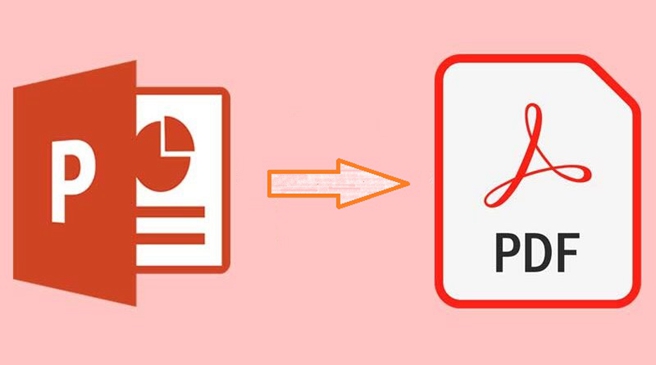Converting PPT to PDF on mobile can be a bit tricky, as there are not many apps that support this format. However, there are a few cloud services that can help you out. In this article, we’ll show you how to convert PPT to PDF on mobile using two different methods:
– By using an app
– By using a cloud service
Both methods are fairly simple and only require a few steps. So if you need to convert PPT to PDF on mobile, read on for our step-by-step guide. Below are some popular Apps and Cloud Services that can be used to convert PPT to PDF on mobile:
Microsoft PowerPoint app (iOS and Android)
The app allows users to convert PowerPoint to PDF format.
2. Google Drive app (iOS and Android)
Users can upload their PowerPoint presentations to Google Drive and convert them to PDF using the “Save as PDF” option.
3. Adobe Acrobat app (iOS and Android)
Users can convert their PPT to PDF using the app’s “Create PDF” feature.
4. Smallpdf (App)
A cloud-based as well as mobile app service that allows users to convert PPT to PDF on any mobile device with an internet connection. These apps and cloud services are free to use, but some may require a subscription or in-app purchase for certain features or limits on usage.
5. ONEPDF (Web-based)
Another cloud-based service that can convert PPT to PDF on mobile devices. This tool is completely free and users could have access to all file conversion tools, including PPT to PDF converter, Word to PDF converter, etc. All they need to do is login and could start the converting process.
How to use PPT to PDF converters?
Different converters are used for different purposes, but the most common is PPT to PDF conversion. And for this very reason, the users will have to gather some basic information regarding using any of these converters. Here are the general steps to convert PPT to PDF:
- Go to the website of the PPT to PDF converter. There are many options available, such as “SmallPDF,” “ONEPDF” or “Zamzar.” Here we will show you how to convert on ONEPDF. Upload the PPT file that you want to convert to PDF. You can do this by either clicking on the “choose file” button and selecting the PPT file from your computer or dragging and dropping the file onto the converter’s webpage.
- Once the PPT file is uploaded, the converter will now begin the conversion process automatically.
- Wait for the conversion process to finish. This may take a few seconds to a few minutes, depending on the size of the PPT file.
- Once the conversion process is complete, you will be given the option to download the PDF file.
- Click on the “download” button to save the PDF file to your computer.
- Open the downloaded PDF file to ensure that it looks and functions properly. If you notice any issues, you may want to try converting the PPT file again using a different converter or adjusting the settings on the converter you used.
When do you need to convert PPT TO PDF?
There are a few different situations when you might need to convert a PowerPoint presentation (PPT) into a PDF document. For example, you may need to send the PDF to someone who doesn’t have PowerPoint installed on their computer, or you may want to post the PDF online for others to view.
PDFs are generally smaller in file size than PPTs, so converting to PDF can save space on your computer. If you need to convert PPT to PDF, there are a few different methods you can use. One option is to use a free online converter, like Zamzar or PDF Online.
These services will allow you to upload your PPT file and then download the converted PDF. Another option is to use Microsoft PowerPoint itself to export the file as a PDF. These PDF converters can help to easily distribute copy handouts. The users can also use some of these converters for the presentation without PowerPoint installed, converting PowerPoint to a PDF.
Conclusion
The size of PDF files is usually smaller than PPT files and therefore, most people like to convert their PPT files into PDF files. These files are easily manageable and can be edited, stored, and shared for years. One can find several free PPT to PDF converters that are available in app form as well as cloud service.
Lucas Noah, armed with a Bachelor’s degree in Information & Technology, stands as a prominent figure in the realm of tech journalism. Currently holding the position of Senior Admin, Lucas contributes his expertise to two esteemed companies: OceanaExpress LLC and CreativeOutrank LLC. His... Read more