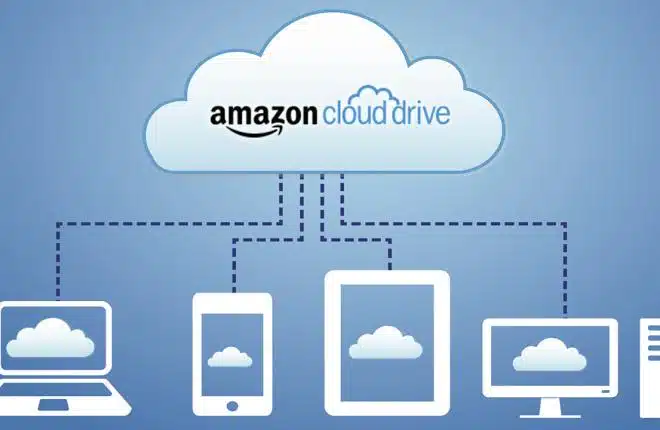Dropbox and Amazon are both the famous cloud drives all over the world. Dropbox provides 2GB of free cloud storage while Amazon S3 offers 5GB for free trial user, and pay-as-you-go if you need more cloud storage and other services. And Dropbox allows you to expand the cloud storage by inviting friends to sign up for Dropbox, install Dropbox on your mobile device, on other computers you use, put files in your Dropbox folder, and more. You can only get up to 16GB for free.
However, Amazon S3 provides services for object storage, making it suitable for storing vast amounts of unstructured data such as images, videos, and documents for enterprises and organization due to its scalability. S3 offers robust security features, including access controls, bucket policies, and encryption options.
Thus, you might need to backup Dropbox to Amazon S3 for data security. Here comes the question, how to complete the process easily?
Best Free Dropbox to Amazon S3 Migration Tool
Fortunately, here we find the best free Dropbox to Amazon S3 data migration tool for you, the powerful web-based cloud file manager – MultCloud. Why it’s the best free way to move files from Dropbox to Amazon S3, check the following reasons:
- Diverse cloud drives and services supported (30+). These clouds include Google Drive, OneDrive, Dropbox, Dropbox Business, Google Workspace, OneDrive for Business, MEGA, MediaFire, pCloud, Wasabi, MySQL, FTP, NAS, WebDAV, Backblaze, Amazon S3, Box, Box for Business, iCloud Drive, iCloud Photos, and many more. It’s much flexible than any other data migration tool at the moment.
- Provides different ways to move files between Dropbox and Amazon S3, like cloud backup, cloud to cloud sync, cloud transfer, team transfer, copy to, and so on. Other data migration tools only provides you one solution to make it.
- Keep unlimited backup versions for your backups, and you can restore files to any version that you keep once your data get lost. Generally, it’s limited to keep backup versions for other tools.
- It uses strong security measures, like a standard OAuth authorization system, 256-bit AES encryption to safeguard your data and privacy while other data migration tools keeps your account and password.
- Backup everything or certain file types from Dropbox to Amazon S3 according to your demands.
- Offers automatic backup to generate any changes from source cloud regularly, set it and forget it.
After reading here, you might know the reason why MultCloud is your best choice right now to backup Dropbox to Amazon S3. Now, you can check the following simple steps to move files from Dropbox to Amazon S3.
Backup Dropbox to Amazon S3 in 5 Steps
First of all, you have to add Dropbox and Amazon S3 to MultCloud, then migrate directly between them. Here is how it works:
Important:
- Please sort out your files in Dropbox to make it easy to backup, like move these files into one folder, or something.
- Please ensure Amazon S3 have enough cloud storage space to hold all the data from Dropbox.
1. Register a MultCloud account, and then log in to it.
2. Hit Add Cloud under My Online Services on the left, choose Dropbox to add, and grant access to MultCloud. Then add Amazon S3 in the same process.
3. Select Cloud Backup, choose Dropbox as the source, and Amazon S3 as the destination cloud.
4. Press the Backup Now button to backup Dropbox to Amazon S3 directly.
Tips: Before pressing the Backup Now button, you can set up the useful settings in Options and Schedule:
- If you just want to backup certain file types from Dropbox to Amazon S3, click Options > Filter, tick Only include files with these extensions, then input and hit Save to enjoy.
- You can perform unattended tasks with Email in Options, you will be prompted by an email once the task is finished, which is very useful to manage tasks.
- Automatic backup can be configured with Schedule, which allows you to run the task daily, weekly, or monthly, take it and enjoy.
Wrapping Things Up
What should you do to backup Dropbox to Amazon S3? Here you can follow the detailed instruction to backup easily and quickly. There is no need to download files from Dropbox and upload them to Amazon S3. Besides, you can migrate from Box to Dropbox, move Dropbox to Dropbox for Business, and many more. So, why not give it a try?
Lucas Noah, armed with a Bachelor’s degree in Information & Technology, stands as a prominent figure in the realm of tech journalism. Currently holding the position of Senior Admin, Lucas contributes his expertise to two esteemed companies: OceanaExpress LLC and CreativeOutrank LLC. His... Read more