If you are experiencing storage problems on your MacBook, it is likely that there are quite a few unneeded files in the form of temporary storage. Caches, plugins, extensions, old backups, and other junk that the system accumulates over time is a hindrance not just for consuming the computer’s disk space.
Having an overabundance of redundant data is also a problem for the overall performance. The computer has to process more files and dedicate its resources for the job. Therefore, trimming the temporary junk is beneficial for two reasons.
For the most part, removing unnecessary files manually is not recommended because it is too time-consuming and risky. The risks stem from deleting important files accidentally and not knowing how to restore them. Instead, a cleanup utility tool should be something on your MacBook that does the job.
It is also worth pointing out that the MacBook system itself is not the only source of temporary junk creation. There are multiple applications that also create cache and other temporary data.
The odds are that you also have one or multiple applications like that but are unaware about temporary data they create. Let’s take a look at some of the application examples and how they create temporary storage.
Internet Browsers
Internet browsers collect data to speed up website loading. Whenever you visit a new site while on the internet, a browser collects information about. Images, texts, and other data is stored so that the browser remembers the site and can load it faster the next time you visit it.
The gimmick is great and it helps. However, over time, your browser cache might become too large and lead to performance problems. The opposite might happen when the browser takes longer to load than usual.
Instead of waiting for the browser cache to accumulate, make sure to clean it regularly. Once every couple of months should be enough.
Photoshop

MacBook users who work with Photoshop often invest in an external storage device because the software requires additional storage. Tinkering with images on Photoshop creates temporary files. A scratch disk stores edited photos and other data as a backup option.
The size of temporary Photoshop storage can reach gigabytes if you are not careful, particularly if the images you are working on have high quality.
If you get into the work too much, you might forget about the file accumulation. Thus, write down a reminder on a piece of paper or create a notification on your smartphone so you remember to deal with Photoshop cache and other temporary junk.
Xcode
Xcode is another example of how an application creates cache. Since Xcode is an integrated development environment for macOS, it is natural that it will create temporary files to support those working with the tool. And the more time you spend on Xcode, the more cache it will create.
The problem with Xcode temporary files is that they might lead to crashing. While developing, your progress could disappear because Xcode decides to crash, and these crashes happen because of too much temporary storage.
Another benefit of clearing Xcode cache is that it makes the tool reload the code from the server rather than the cache, which prevents you from seeing the changes you made.
Pro tip: If you encounter crashing despite clearing the cache, clean the project build in Xcode to give it a fresh start.
Steam
While MacBooks are not the go-to option for video game enthusiasts, there are still plenty of people who play games on the device. And it just so happens that Steam is a popular platform for gaming needs on a computer.
Steam also creates temporary files. If you have a large video game library on Steam, the amount of temporary storage might surprise you.
Removing Steam cache regularly will help with its performance and even load some games that struggle to run on the computer. Fortunately, you do not have to bother with third-party solutions because Steam allows you to remove cache directly from the platform.
To start, open the Steam menu and click on the Preferences tab. On the left, you will see the Downloads pane. Select it. A new window will have multiple options, but you want to click on the Clear Download Cache button at the bottom. Wait for the cache to clear and you are good to go.
Spotify
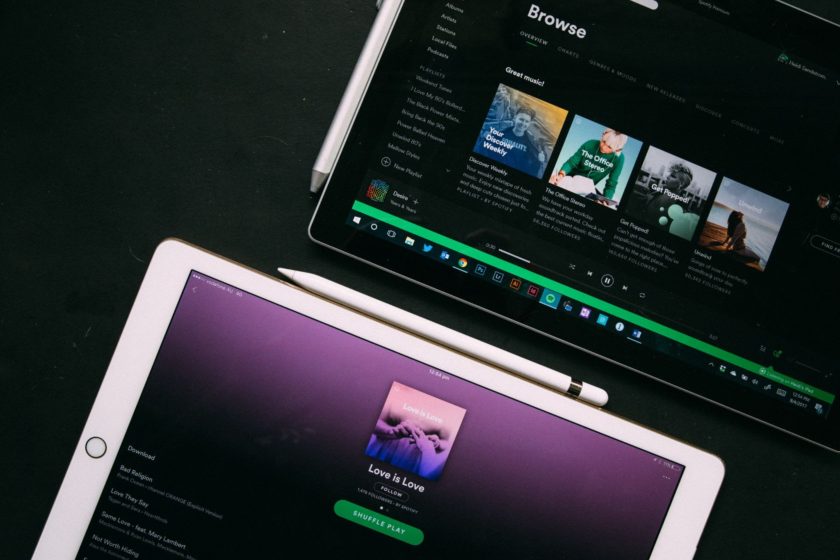
Spotify cache exists to create temporary track fragments and versions of your own tracks. Since Spotify’s library is so huge, the developers are doing different things to reduce the load on servers. Thus, it stores tracks that you played before and relieves the pressure from both its servers and your internet service provider.
Users can readjust Spotify cache and how much drive storage it takes. Overall, the amount of data should not be too large, but it is still worth your while to keep an eye on it so it does not get out of control.
Lucas Noah, armed with a Bachelor’s degree in Information & Technology, stands as a prominent figure in the realm of tech journalism. Currently holding the position of Senior Admin, Lucas contributes his expertise to two esteemed companies: OceanaExpress LLC and CreativeOutrank LLC. His... Read more
