Android Safe Mode: Although Android devices are highly customizable, errors and buggy applications are common. The simplest way to determine whether your problems are caused by third-party apps is to disable them by putting the phone in Safe Mode.
Is there anything more infuriating than your banking app crashing in the middle of a transaction or your phone running slowly while you’re on a video call with your boss and trying to share a file? Is it a third-party application? Could it be your phone? When you don’t know what’s causing the problem, it doubles your frustration. That’s where safe mode comes in; it’s a quick and easy way to figure out what’s wrong with your Android device.
Safe mode is the best way to diagnose problems on your Android phone or device because it temporarily disables third-party apps. A third-party app is most likely to blame if you notice significant speed improvements while your device is in safe mode. Before starting your device in safe mode, look online to see if anyone else is experiencing similar issues. Such as the recent Android System WebView bug, which caused app crashes.
On an Android device, how do you enable safe mode?
- Hold down the Power button.
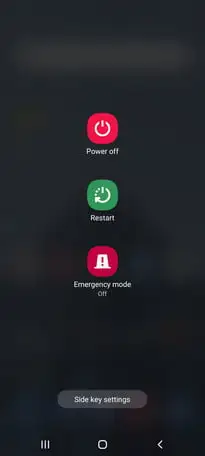
2. Keep the Power Off button pressed.
3. When the prompt to Reboot to Safe Mode appears, tap again or OK.
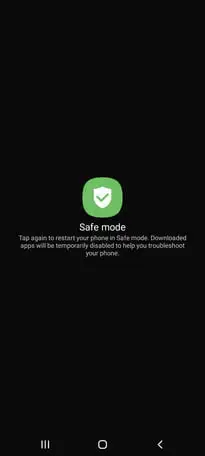
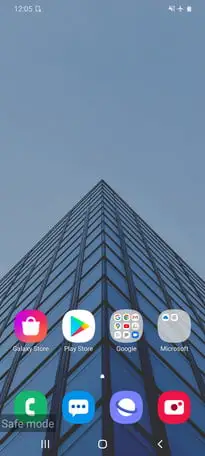
Your device will then restart, and a safe Mode prompt will appear in the bottom left corner. This method is also applicable to LG, HTC, Sony, and a variety of other Android phones.
How to Disable Android’s Safe Mode
Because you don’t want to keep your device in this state indefinitely, here’s how to exit safe mode.
- Hold down the Power button.
- Select the Restart button.
- To disable safe mode, open your notification panel and tap the Safe Mode Enabled notification.
How to Enable Safe Mode Using the Keys
Whether you have a Samsung Galaxy Note 20 Ultra, an HTC Desire 20 Pro, or an older Android smartphone or tablet like the Samsung Galaxy S4, the process for activating your safe mode option with the keys is the same.
- To turn off your device, press and hold the Power button and select Power Off.
- Hold down the Power button until the animated Samsung or HTC logo appears.
- Press and hold the Volume Down button while releasing the Power button.
- Continue to hold it until your device boots up.
- When you see the words “Safe mode” in the bottom-left corner, you can let go.
In safe mode, what should you do?
If your device continues to crash, overheat, or perform poorly in safe mode, the issue may be with the operating system or the phone’s hardware rather than a downloaded app. If a factory reset does not resolve the issue, you should contact your retailer, carrier, or phone manufacturer to inquire about a replacement or repair for your mobile device.
You can uninstall problematic apps and use your phone’s core functions while in safe mode. If you find that your issue has been resolved while your phone is in safe mode. You can either uninstall apps one by one and test again in normal mode to try to identify the problem app, or you can factory reset your device and selectively install apps and games, keeping an eye out for any recurrence of any problem after each install.
FAQ
How do I disable safe mode?
Simply restarting your device is the simplest way to exit Safe Mode. In Safe Mode, you can turn off your device just like in normal mode. Press and hold the power button until a power icon appears on the screen, then tap it. When you turn it back on. It should be back in normal mode.
How do I enable safe mode?
To activate safe mode
Press and hold the power button while the device is turned on. Press the Power button to bring up the pop-up menu. Touch and hold Power off until the message Reboot to safe mode appears. To restart in safe mode, press OK.
What exactly is safe mode?
Safe mode is intended to assist you in troubleshooting issues with your apps and widgets, but it disables parts of your phone. During startup, pressing or holding certain buttons will activate recovery mode. To get assistance with any step on your device, go to the Devices page, select your device, and look for the steps there.
What’s the deal with my phone being stuck in Safe Mode?
Button jams
A stuck or malfunctioning button is the most likely cause of a phone or tablet that always boots into Safe Mode. Remove your device’s case or gel skin. Depressing the Menu key in the case can cause it to boot into Safe Mode.
Read more: How to Reboot an Android Phone
“Android Phone Stuck in Safe Mode”07 Best Solutions For Fix It
Turn Safe Mode OFF in Samsung Galaxy A50
turn safe mode ON and OFF in Samsung Galaxy A10
Disable Safe Mode on Realme C11
Enable Safe Mode ON and OFF in Vivo Y20 2021
