Use this clever tip to password-protect your iWork documents on your iPhone or iPad.
Add a Password to iPhone Pages, Numbers, and Keynote apps that let you browse, edit, and create documents without paying a cent. Additionally, if you have a sensitive file that you want to keep private, you can easily password-protect it in these apps to prevent unauthorized access. This quick tutorial demonstrates how to utilize your iPhone or iPad to secure documents, spreadsheets, and presentations created using the iWork office suite from Apple.
A document can password attach to it so that only those with the password can open it. Nearly any combination of numbers, uppercase or lowercase letters, and unique keyboard characters can use as a password.
There can password per document. When you share a document with others and then update the password, the old password gets replaced. Make sure to alert others if you change a document’s password after sharing it.
Important: If you forget your password, there is no way to recover it. Make sure the password you choose is one you won’t forget, or write it down and save it somewhere secure.
You can use Face ID or Touch ID, the face recognition and fingerprint recognition features on your iPhone, to open password-protected files. See your device’s user manual for details on configuring Face ID or Touch ID.
Important:
If you forget your password, there is no way to recover it. Make sure the password you choose is one you won’t forget, or write it down and save it somewhere secure.
You can use Face ID or Touch ID, the face recognition and fingerprint recognition features on your iPhone, to open password-protected files. See your device’s user manual for details on configuring Face ID or Touch ID.
How to Create a Password for Pages, Numbers, and Keynote Documents
Take the following actions on your iOS or iPadOS device:
- Open a document in Pages, Numbers, or Keynote, or start a new one by tapping the addition (+) icon.
Tap the More icon while the document, spreadsheet, or presentation is open in full-screen mode (three dots inside a circle).
Click on Set Password. - Put in the password that you want to use. In the Verify field, repeat it.
- To make sure you can remember the password in case you forget it, you must also input a relevant Hint.
- Leave Open with Face ID or Open with Touch ID enabled for convenience.
- Then select Done.
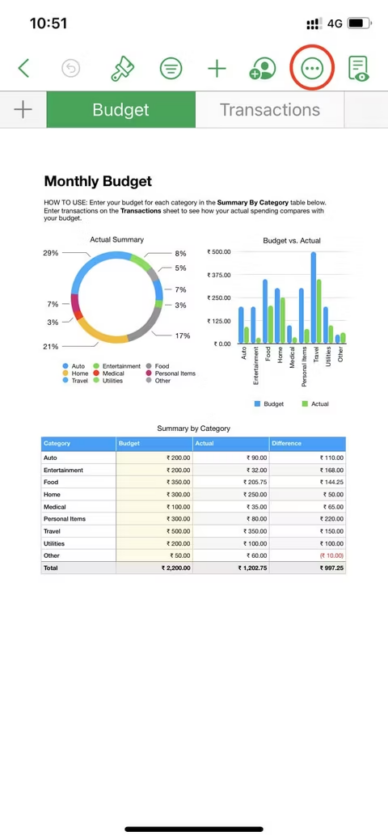
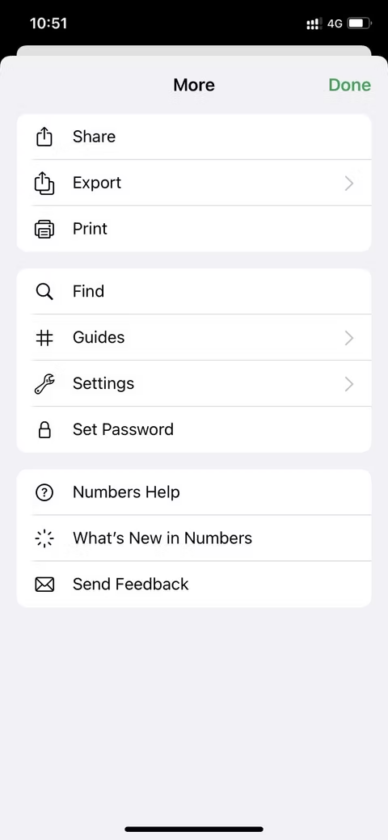
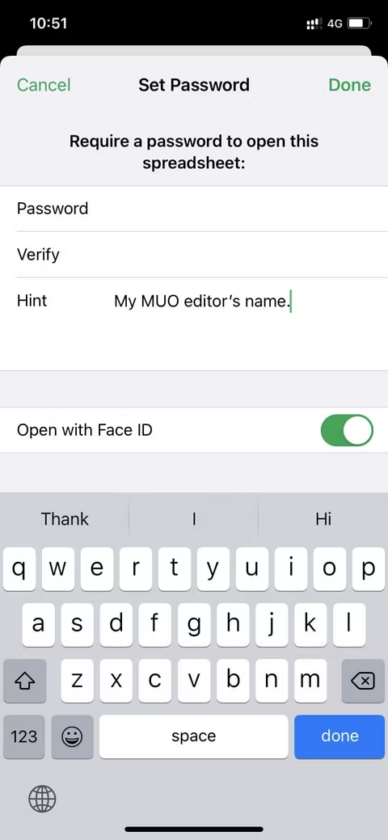
You just finish protecting a document with a password. When a file is password-protected, a padlock icon will appear on its thumbnail to indicate that it locks. You might wish to maintain the password on your iPhone for security purposes.
How to Access a File Protected by a Password
Simply tap the file and verify your identity with Face ID or Touch ID in Pages, Numbers, or Keynote to view a password-protected document, spreadsheet, or presentation. Enter the document’s password to access it if biometric authentication wasn’t enabled.
Change the Password Procedure
You can quickly modify your document’s password or stop opening it with Face ID or Touch ID. Open the password-protected document, select More from the menu, and then choose Change Password. You may also decide to delete the password from this page.
Protect Your Presentations, Spreadsheets, and Documents
In Pages, Numbers, and Keynote, you may add a strong password to your file in the same way. This password-protect file will still prompt you for the password even if you send it to a different device. Therefore, be careful to give the password to anyone else who needs access.
FAQ
Can an iPhone Pages document be password-protected?
A document password attaches to it so that only those with the password can open it. Nearly any combination of numbers, uppercase or lowercase letters, and unique keyboard characters can use as a password. There can password per document.
A PDF can be password-protected on an iPhone
When the PDF file has opened in the Documents app, hit the Menu button (the three dots) in the top right corner of the screen to display a menu on your iPhone’s lower portion of the screen. Select Set Password. the same password twice after that. Finally, press the Set button on your iPhone or iPad to confirm and encrypt your PDF file.
Are there secret folders on iPhones?
The Hidden album turns on by default on an iPhone, iPad, or iPod touch, but you can disable it. Any photographs or videos that you’ve hidden won’t display in the Photos app after the Hidden album is disableing. How to locate the Hidden album Activate Photos and select the Albums tab.
What is a secured folder on an iPhone?
iOS 16 on iPhone adds a password-protect folder
As a result, when the iOS 16 update installs on your iPhone, the device will automatically lock these folders, preventing unauthorized access. Sadly, access to these folders can still gain by someone who knows your iPhone passcode.
For an iPad, are cells lockable in numbers?
The short answer is no, at least not in the sense that Excel cells can protect. The fact that you can lock tables is a minor solace. Create a table for your masterpiece in numbers, select it, and then pick Arrange -> Lock. Up until someone chooses to unlock the table.
How is a number locked?
On the right-hand side of the keyboard’s top row, there is a key marked NmLk. It is found on the same key as F8, F7, or Insert. To enable or disable num lock, press Fn+F8, F7, or Insert. The numeric keypad situates on the right side of the keyboard for laptops that are 15 inches or larger.
What does “Locked” on a page mean?
There are numerous reasons to lock a page or other piece of material. The object checks out. A content item that has to publish externally first checks out before it changes. This produces an editable working copy of the item.
Why can’t a Word document be password protected?
Ensure that the Office 365 software is up to date before using it. Additionally, see if any other Office files, such as an Excel 2016 workbook, have password protection issues. Please temporarily turn off any third-party antivirus software running on this computer before creating a test document.
Read more:
How to fix the iPhone’s communication problem
Switch From Apple’s Two-Step Verification to Two-Factor Authentication
