Fix USB Device Not Recognized
Fix USB Device Not Recognized-Today we are go show you 10 ways for solving USB device not recognized Problem. Actually this is a normal error. So don’t worry, below first 3 steps are taught you simply how to get solution, in that if you can’t get solution, then you have to go head in this article
cause for this error – wrong way of use. Like unplug pen without safe remove, and may be Windows errors also.
Basic -Fix USB Device Not Recognized
- Unplug the pen. Restart the computer. Plug your pen, See your problem is solved?? (don’t use USB Hub)
- that is not working? Then unplug all USB devices on the computer, wait few minute. Restart the computer and plug the USB cables again. See your problem is solved?
- Above methods are not worked? Ok Then insert your pen to your friend’s computer. Unplug with Safe Remove from that pc. Now plug it to your computer. Is it worked?
above basic methods not working with you? Then go head
- If you are using Microsoft Windows 8,8.1 then it may be windows error, so download windows update https://support.microsoft.com/en-us/kb/2830154
-
In this we are going to update, scan, remove your drivers. also read how to get my data from formatted pen drive / memory card
- First you have to find RUN,(it can be on start menu)
then type “devmgmt.msc” and press enter. (Now you redirect to Device manager)
not working? Click this link for device manager. - Update Drivers : it will be update your Drivers.
Roll Back Driver: in this, uninstall recently install softwares. And roll back to earlier version of your softwares.( If you get this problem after install any software or update any software, then ” Roll back driver” will help you) - Disable (or enable) Driver: You can disable or enable your Drive.
- Uninstall Driver: Completely uninstall Drivers, Driver’s files and Registry settings.( when you restart the computer, automatically install Drivers so don’t worry
- USB – Root Hub Save power
go Root hub properties from device manager.
Uncheck “Allow the computer to turn off this device to save power”.
It’s not working? Check it again.7. Download Microsoft Trouble shooting
https://support.microsoft.com/en-us/mats/windows_usb_diagnostics/en-us
in this also solve your audio, storage, printer problems - Uninstall hiding your Devices
Go command prompt. And type this. (How to go Command prompt)
set DEVMGR_SHOW_NONPRESENT_DEVICES=1
start devmgmt.msc
Press enter. Now Device manager will open.
Click “view” from device manager. And click hiding devices
If you see unknown device. Right Click and uninstall them.
- Remove USB hub
- If you can’t follow these step, Simply download and install one of these softwares I recommend two Software for Solve this problem
One is
Download http://hp-usb-disk-storage-format-tool.en.softonic.com/download
After install this, you can format your pen, external HDD, Memory Card easily
“HP USB” does not work, try using this software.. But this only work with transcend pen drives. visit and download
http://www.transcend-info.com/Global.aspx
After doing these two step, if you get that message again, it’s hardware faulty
- How to fix write protection in pen drive
- How to fix generic volume cant be stopped right now
- Though connect the pen why it don’t show
- How to fix my pen cant format problem
- USB device not recognized or malfunctioned
Lucas Noah, armed with a Bachelor’s degree in Information & Technology, stands as a prominent figure in the realm of tech journalism. Currently holding the position of Senior Admin, Lucas contributes his expertise to two esteemed companies: OceanaExpress LLC and CreativeOutrank LLC. His... Read more
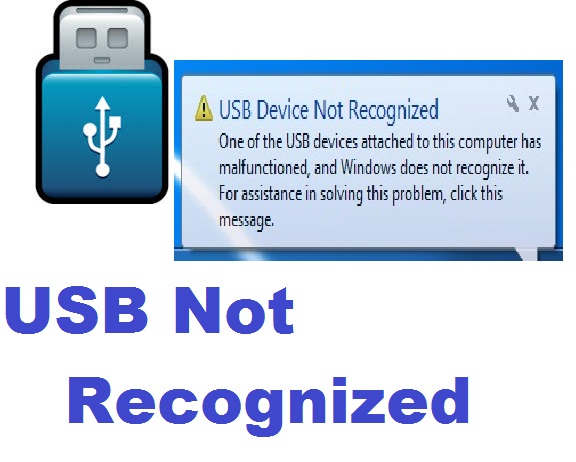
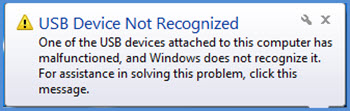

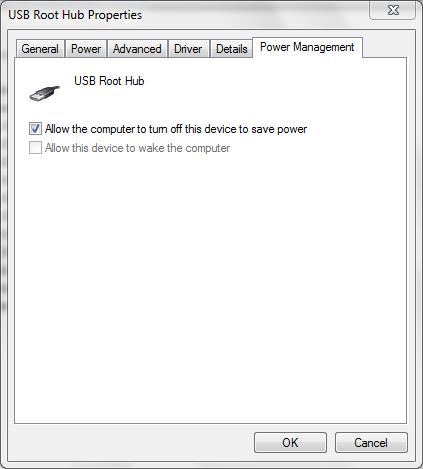
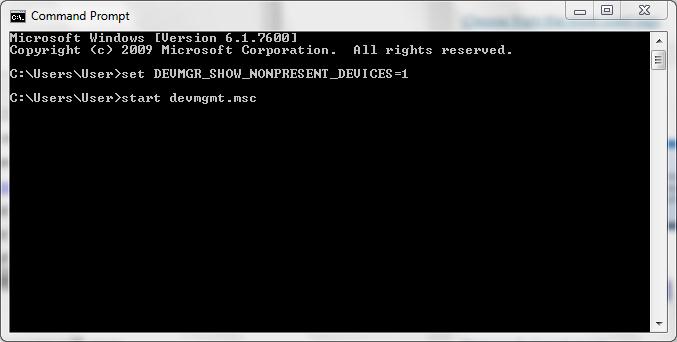
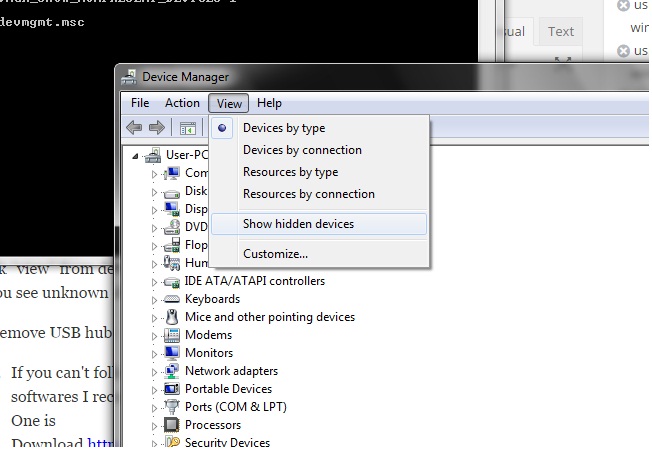
Thank you.. method 3 worked for me