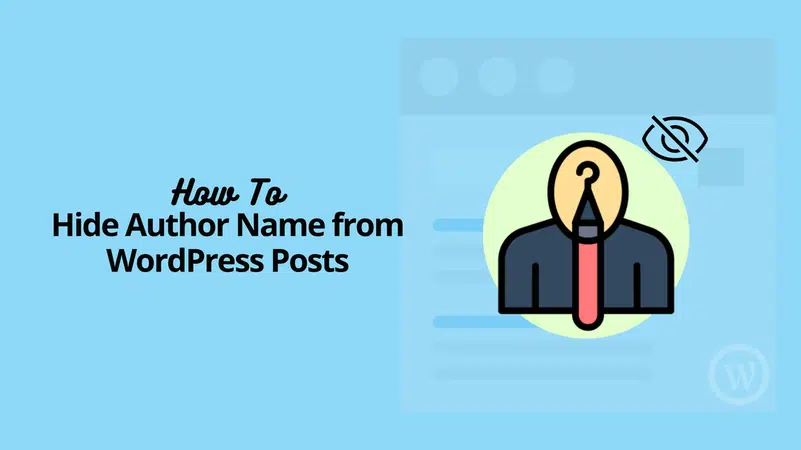The need to hide author WordPress posts is a common requirement for many website owners and administrators. It’s a crucial aspect of managing your website, especially when privacy, design aesthetics, or simple preference come into play. This guide aims to provide you with comprehensive, easy-to-follow steps on effectively concealing the author’s name in blog posts WordPress.
There are several reasons why you may want to opt for this. Perhaps you want to disable author pages in WordPress for a sleeker design, or maybe you’re already using a show hide author WordPress plugin but are not quite satisfied with its performance. Regardless of your reasons, we’ll explore various methods to achieve this, allowing you to customize your site to your liking.
Table of Contents
Pre-requisite
Before we delve into the specifics of how to hide author WordPress posts, there are a few prerequisites that you should have in place. This will ensure that the process is smooth and effective.
Before we delve into the specifics of how to hide author in WordPress, there are a few prerequisites to keep in mind. Firstly, you need to ensure that you have access to your WordPress dashboard. This is the control center of your website where you’ll be making the necessary changes. From installing plugins to tweaking settings, you’ll need full access to your dashboard for the methods we’re about to discuss.
Secondly, having a basic understanding of WordPress settings and plugins will be significantly beneficial. As we navigate through the process of hiding the author, we’ll touch on various settings and plugins. If you’re already familiar with these aspects of WordPress, the steps will be much smoother and more straightforward. But don’t worry if you’re not – we’ll guide you through each stage.
Armed with these prerequisites, you’ll be well-prepared to take the steps to hide author WordPress details on your site.
How to Hide Author WordPress Posts

Add Custom CSS – wordpress hide author
Custom CSS is a powerful tool that can be used to make a variety of changes to your website, including the ability to hide author WordPress posts. This method is a straightforward and efficient option. Custom CSS rules can override the default styles of your WordPress theme and provide you with the flexibility to customize elements such as the author name. By utilizing the right CSS rules, you can easily implement the WordPress hide author feature, providing an additional layer of flexibility and customization to your WordPress site.
Ordered Steps:
- From your WordPress dashboard, navigate to “Appearance” and then select “Customize.” This will take you to the WordPress customizer.
- In the customizer, look for the “Additional CSS” option. This is where you’ll be adding your custom CSS rule to hide the author.
- Inside the “Additional CSS” box, you will need to add a specific CSS rule that targets the author’s name on posts. The rule you need to add will depend on your specific WordPress theme as different themes may use different class names for the author. Here is a general example:
.post-author {display: none;}This CSS rule targets the ‘post-author’ class (which is often used for the author name) and sets its display property to ‘none’, effectively hiding it. - After you’ve added the CSS rule, click on “Publish” to save your changes.
- Now, when you navigate to your posts, the author name should be hidden. If it’s not, you may need to clear your website cache or check that you’ve entered the correct class name in the CSS rule.
Remember, while this method can effectively hide the author name in WordPress posts, it’s always a good idea to test the changes on a staging site before applying them to your live site. This allows you to troubleshoot any issues without affecting your site’s user experience.
Use a Plugin – show hide author wordpress plugin
If you’re looking to hide author WordPress details, one of the simplest and most effective methods is using a plugin. WordPress plugins are tools that can add new features to your website or extend existing functionality. They are designed to make your life easier, and in this case, they can help you conceal the author details in your WordPress posts.
Ordered Steps:
- Choose a Plugin: Start by choosing a plugin that suits your needs. There are several plugins available that offer the feature to hide author details. Some popular options include “Hide/Remove Metadata”, “WP Meta and Date Remover”, or “Hide Author, Date and Category”.
- Install the Plugin: Once you’ve chosen a plugin, you need to install it. Go to your WordPress dashboard, click on “Plugins”, then “Add New”. Search for your chosen plugin, then click “Install Now”.
- Activate the Plugin: After installing the plugin, you need to activate it. You can do this by clicking on “Activate” once the plugin has been installed.
- Configure the Plugin: Now that your plugin is active, you need to configure its settings. Most plugins will add a new tab or section in your WordPress dashboard where you can access their settings. Go to this section, and look for options to hide author details.
- Test Your Changes: After configuring your plugin settings, it’s a good idea to test them to ensure everything is working as expected. Visit a blog post on your website to see if the author details are hidden. If not, you may need to adjust your plugin settings or try a different plugin.
Absolutely, using plugins responsibly is a crucial aspect of managing a WordPress site. While plugins like the Show Hide Author WordPress Plugin can make processes like hiding author details much easier, they should always be sourced from trusted providers. It’s important to note that plugins can sometimes contain malicious code that could potentially harm your website.
Additionally, installing too many plugins can slow down your WordPress site, reducing its performance and affecting user experience. Therefore, it’s always best to only use the plugins that you absolutely need and regularly review and remove any that are no longer necessary.
Ensuring a balance between functionality and performance will keep your WordPress site running smoothly while still meeting all your needs.
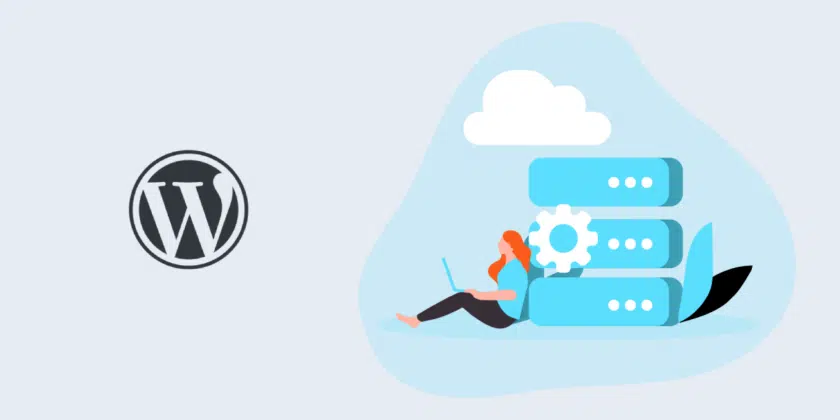
Create a Generic Author Name (Workaround) – wordpress disable author pages
The workaround method of creating a generic author name is an excellent solution when aiming to hide author WordPress posts. This method is simple yet effective – instead of hiding the author’s name, you replace it with a generic term. This technique is particularly useful for websites that publish content from various authors but wish to maintain a consistent author presence.
Ordered Steps:
- Log in to your WordPress dashboard. Navigate to the ‘Users’ section on the left-hand side of the dashboard.
- Click on ‘Add New’ to create a new user profile. In the ‘Username’ field, input a generic name that you’d like to appear as the author. This could be something like “Admin” or “Staff”.
- Fill in the necessary fields such as email, first name, last name, and password. In the ‘Display name publicly as’ field, ensure it matches the generic name you’ve chosen.
- Set the role of this new user as an ‘Author’ or ‘Contributor’, depending on your needs.
- Now, when creating or editing a post, you can select this generic author name from the ‘Author’ dropdown menu in the ‘Document’ settings on the right-hand side of the editor.
- Remember to click ‘Update’ or ‘Publish’, and your posts will now show this generic author name, effectively hiding the original author’s name.
This method doesn’t technically “hide” the author, but it creates an effective illusion of a single, consistent author, which can be a perfect solution for some WordPress users.
Add New Authors – wordpress hide author page
One effective way to hide author WordPress posts is by adding new authors. This method is particularly useful if you have multiple contributors on your site and you want to maintain anonymity or consistency in authorship. By creating generic or anonymous author profiles, you can effectively hide the identity of the original authors.
Ordered Steps:
- Log into your WordPress dashboard. Navigate to the ‘Users’ section on the left-hand side of the panel.
- Click on ‘Add New’. This will take you to a page where you can create a new user profile.
- Fill in all the necessary details. You can use a generic name in the ‘Username’ and ‘Nickname’ fields to ensure anonymity.
- In the ‘Role’ drop-down menu, select ‘Author’. This will ensure that the new user has the necessary permissions to write and publish posts.
- Once you’ve filled in all the details, click on ‘Add New User’.
- Now, you can assign the posts you want to hide the author of to this new user. To do this, go to the ‘Posts’ section, select the posts, and from the ‘Bulk Actions’ drop-down menu, select ‘Edit’. Then, in the ‘Author’ drop-down menu, select the new user you just created.
- Click on ‘Update’ to save the changes.
By following these steps, you can effectively hide the original author of WordPress posts and display the name of the generic author instead.
Editing WordPress Meta Data (Block Themes) – hide author name in blog posts wordpress
Editing the WordPress meta data is a highly effective method to hide author WordPress details. This method is particularly useful when using block themes on your site. Here’s how you can do it:
Ordered Steps:
- Log in to your WordPress dashboard. Navigate to ‘Appearance’, then ‘Theme Editor’.
- From the Theme Editor, locate the ‘Theme Files’ section on the right side of your screen. Look for the ‘Theme Header’ or ‘header.php’ file and click on it.
- In the ‘header.php’ file, look for the meta tag that displays the author information. It typically looks something like this:
<meta name="author" content="author name">. - Delete this meta tag to hide the author details from appearing on your WordPress posts.
- Click on ‘Update File’ to save your changes. Check your WordPress posts to ensure the author details are no longer visible.
Remember, this method requires a bit of caution as you are directly editing the theme files. Always back up your site before making these changes, and consider doing this on a staging site first.
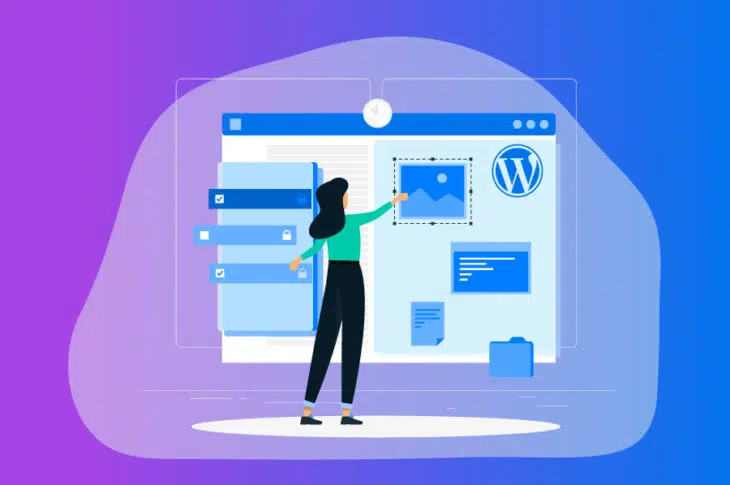
Remove the Author Name from Schema Markup – How to Remove the Author Name from WordPress Posts
A significant step in the process to hide author WordPress details involves dealing with Schema Markup. Schema Markup is a semantic vocabulary added to your website that helps search engines understand your content better. This results in more informative search results for users. However, it may also display author details that you’d prefer to keep hidden. Let’s delve into the steps to remove the author name from Schema Markup.
Ordered Steps:
- Log in to your WordPress dashboard. Navigate to Appearance > Editor.
- Locate and select the functions.php file. Use the ‘Search’ function if you can’t find it easily.
- Once you’ve opened the functions.php file, paste the following code at the bottom of the file:
add_filter( 'get_the_author', '__return_false' );
add_filter( 'get_the_author_display_name', '__return_false');This code effectively tells WordPress to return ‘false’ whenever it tries to get the author or display the author’s name.
- Click ‘Update File’ to save your changes.
Remember, it’s always a good idea to back up your site before making changes to your theme’s files. This way, you can restore your site to its previous state if something goes wrong.
Why Would You Want to Remove the Author’s Name?
The question, “Why would you want to hide author WordPress details?” is a valid one and often asked by many WordPress users. It’s important to understand that every website has unique needs and requirements. The decision to hide or display the author’s name can depend on a variety of factors, be it for aesthetic, privacy, or functional reasons. In the following sections, we will explore these reasons in detail and provide you with step-by-step instructions on how to effectively implement this on your WordPress site.
Ending thoughts on how to hide the author in WordPress
Concealing the author in WordPress can be a strategic move for several reasons, ranging from privacy concerns to design preferences. However, it’s crucial to remember that the method to hide author WordPress posts might vary according to your specific WordPress theme and plugin configurations.
The variety of methods discussed in this guide offer different levels of customization and control over how to wordpress hide author page. These methods include using custom CSS, leveraging plugins, creating a generic author name, adding new authors, and editing WordPress metadata. Each method has its own unique features and benefits, allowing you to choose the one that best fits your needs and comfort level with WordPress functionalities. Whether you are a beginner or an advanced user, these methods can help you effectively manage the visibility of the author on your WordPress page.
Ultimately, the goal is to maintain a user-friendly and aesthetically pleasing website that aligns with your brand image and messaging. Hiding the author information, or choosing to WordPress disable author page, can be a part of this strategy. We hope this guide has provided you with valuable insights and practical steps to implement this on your own site. Remember to always test changes on a staging site first, and ensure your SEO efforts are not negatively affected by these alterations. Happy WordPressing!
Tips and Warnings

Before you embark on the process to hide author WordPress details, there are a few important tips and warnings that you should keep in mind.
- Backup your site: Before making any significant changes to your WordPress site, it’s always a good idea to create a backup. This ensures that you can quickly restore your site to its previous state if something goes wrong.
- If you are planning to hide author name in blog posts WordPress, it’s highly recommended to test any changes on a staging site first. A staging site is essentially a clone of your live website. It allows you to test any changes or major new features in a secure environment, without affecting your live website’s performance or user experience.
- By using a staging site, you can explore different options to hide author name in blog posts WordPress, and see how those changes will look and function before implementing them on your live site. This approach ensures that your website’s functionality and aesthetics are not compromised. It also helps you avoid any potential issues or conflicts that could arise from making direct changes to your live site.
- In a nutshell, always test the changes on a staging site first, especially when you’re trying to hide the author name in blog posts on WordPress. It’s better to prevent any problems that might affect your website’s performance or user experience.
- Choose reliable plugins: When looking for plugins to help you hide the author in WordPress, make sure to choose ones that are regularly updated and have good reviews. This will help to ensure that the plugin is reliable and won’t cause any issues with your site.
- Keep user experience in mind: Even though you might want to hide the author details, it’s important to remember your users. A consistent and transparent user experience is key to keeping your audience engaged.
- Remember SEO: Hiding the author information might impact your SEO, as search engines use this information as part of their ranking algorithms. So, think through the implications before making the decision to hide author WordPress details.
- Respect privacy: If you’re hiding author information because you have multiple authors and some prefer to remain anonymous, always respect their wishes. Privacy is an important aspect of online interactions, and it’s crucial to respect that in your WordPress management.
Remember, these tips and warnings are not meant to discourage you but to prepare you for the task ahead. With proper care and attention, you can successfully hide the author details on your WordPress site.
Troubleshooting
Even with the best practices, you might still encounter some issues when you try to hide author WordPress posts. Here are some common problems and their respective solutions that might come in handy:
- The author name is still visible: Even after you’ve followed the steps to hide the author, you might find that the author’s name is still appearing in some posts. This could be due to the caching system of your WordPress site. Clear your site’s cache and check again.
- The plugin isn’t working: If you’re using a plugin to hide the author and it’s not working, it might be due to a conflict with another plugin or your theme. Try deactivating other plugins one by one to see if the issue resolves itself. If this doesn’t work, consider switching to a default theme temporarily to rule out a theme conflict.
- The changes are not reflecting on all pages: If you have successfully managed to hide the author on some pages but not others, it could be due to different templates being used by different pages. You’ll need to apply the changes to all relevant templates.
Remember, if you’re still encountering problems with hiding the author in WordPress, don’t hesitate to reach out to the WordPress community or the plugin support team for further assistance.
Conclusion
In conclusion, learning how to hide author WordPress posts can significantly improve your website’s aesthetics, privacy, and user experience. It’s a feature that might seem minor but has substantial impact on the overall perception of your site. Whether you choose to use custom CSS, plugins, or create a generic author name, the methods covered in this guide provide various options to suit different needs and skill levels.
Remember, while it’s helpful to customize and tailor your website to your specific preferences, always prioritize user experience and the overall readability of your site. With this guide, you should be able to successfully hide author WordPress details and enhance your site’s presentation and professionalism. Stay tuned for more tips and guides on how to make the most of your WordPress experience.
Frequently Asked Questions
Can I hide the author on the homepage but display it on individual posts?
Yes, you can hide author WordPress information on your homepage, while still displaying it on individual posts. This can be achieved by customizing your theme’s settings or using specific plugins.
How do I allow guest authors to contribute to my WordPress site?
WordPress has built-in user roles that include a ‘Contributor’ role. You can create a new user with this role for your guest authors. They will be able to write and manage their own posts but cannot publish them.
How do I remove the author box in WordPress?
You can remove the author box in WordPress by either customizing your theme’s settings, making changes in the CSS, or using a plugin that provides the functionality to hide author details.
How do I hide the title name in WordPress?
Hiding the title name in WordPress can be done through theme customization or plugins. However, it’s important to note that the title is a significant SEO factor, so consider your decision carefully.
What are the benefits of hiding the author in WordPress?
Hiding the author in WordPress can be beneficial for privacy reasons, especially if you have a single-author blog and you’d prefer not to have your name repeated on every post. It can also provide a cleaner look to your posts and pages.
Can I hide the author’s name but display other author details in WordPress?
Yes, WordPress allows for flexible customization. You can choose to hide the author’s name while displaying other author details like the bio, avatar, or links.
How does hiding the author affect WordPress user roles?
Hiding the author does not affect user roles. User roles in WordPress determine what actions each user on your site can perform, but the display of their author information is a separate matter.
Greetings, fellow explorers of the digital realm! I’m Deshani Dananjana, a wordsmith with a flair for technology and a passion for storytelling. Armed with a Diploma in English, a Diploma in IT, and a Certificate in Graphic Design, I bring a unique blend of linguistic and visual skills to t... Read more