Are you experiencing the frustrating issue of your Samsung TV turning on by itself? You’re not alone. Many Samsung TV owners have encountered this problem, and it can be quite puzzling to understand why it happens. In this comprehensive guide, we will delve into the common reasons behind why your Samsung TV turns on by itself and provide you with practical tips to avoid this inconvenience. By understanding the potential causes and implementing the suggested solutions, you’ll be able to regain control over your TV’s power settings and enjoy uninterrupted viewing experiences.
Table of Contents
Common Reasons Why Does My Samsung TV Turn On By Itself
Common reasons for Samsung TV turning on by itself
- External Factors: Sometimes, external factors can cause your Samsung TV turning on by itself. For example, if there are objects blocking the line of sight between the TV and the remote control, the TV may receive unintended signals and power on. Additionally, other electronic devices in close proximity to the TV can emit signals that trigger the power-on function. Ensure that there are no obstructions and keep other devices away from the TV to prevent interference.
- Sleep Timer: The sleep timer feature on your Samsung TV allows you to set a specific time for the TV to turn off automatically. However, if the sleep timer is enabled and set to a short duration, it may mistakenly turn on the TV after it has powered off. Check the sleep timer settings and either increase the duration or disable it entirely to prevent the TV from turning on unexpectedly.
- Eco Mode: Samsung TVs often come with an Eco Mode feature that aims to reduce power consumption. In some cases, the Eco Mode may have a power-saving function that automatically turns on the TV when it detects a change in the ambient light or movement in the room. If this is the case, disabling the Eco Mode or adjusting its settings can help prevent the TV from turning on by itself.
- Anynet+ (HDMI-CEC): Anynet+ is a feature that allows you to control multiple HDMI-connected devices with a single remote control. However, if Anynet+ is enabled and there are other devices connected to the TV that have the power-on function activated, it can cause the TV to turn on when those devices send a signal. To resolve this, disable the Anynet+ feature in the TV’s settings menu.
By identifying these common reasons for your Samsung TV turning on by itself and following the appropriate steps to address them, you can regain control over your TV’s power functions and enjoy a hassle-free viewing experience.
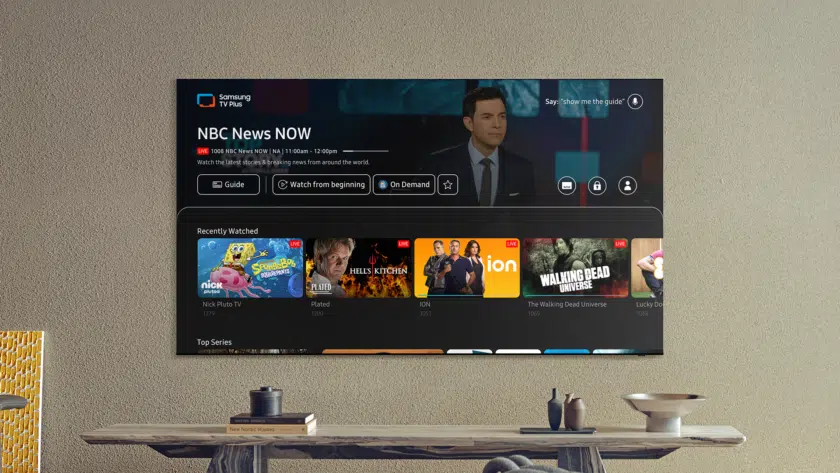
How to Fix Samsung TV turning on by itself?
Method 1: Power-Cycle your Samsung TV
Power-cycling your Samsung TV is a simple yet effective troubleshooting step that can help resolve the issue of it turning on by itself. By following these steps, you can reset the TV’s internal system and potentially eliminate any temporary glitches causing the auto power-on problem.
Ordered Steps:
- Unplug the power cord from the TV.
- Wait for at least 10 seconds.
- Plug the power cord back into the TV.
- Turn on the TV and check if it still turns on by itself.
Method 2: Tighten the Power Supply Cable
A loose power supply cable can lead to intermittent power fluctuations, causing the Samsung TV to turn on unexpectedly. By ensuring that the power supply cable is securely connected to both the TV and the power outlet, you can eliminate any power connection issues that may contribute to the TV turning on by itself.
Ordered Steps:
- Locate the power supply cable connected to the back of the TV.
- Ensure that the power supply cable is firmly inserted into the power input port on the TV.
- Follow the cable to the power outlet and check if it is securely plugged in.
- If the cable feels loose, unplug it from the power outlet and firmly reconnect it to ensure a snug fit.
- Turn on the TV and monitor if it still turns on by itself.
Method 3: Clean The Power Button And Remote
Dust, debris, or sticky residue on the power button or remote control can inadvertently trigger the Samsung TV to power on. By cleaning both the power button on the TV and the remote control, you can remove any dirt or grime that may be causing the TV to turn on by itself. This simple maintenance step can help prevent accidental power-on signals and reduce the chances of the TV turning on without input.
Ordered Steps:
- Prepare a soft, lint-free cloth slightly dampened with water.
- Gently wipe the power button on the TV to remove any dirt or residue.
- Clean the remote control by wiping its buttons and surface with the damp cloth.
- Ensure that the power button and remote control are completely dry before using them.
- Test the TV by pressing the power button on the TV itself and using the remote control to see if it still turns on by itself.

Method 4: Disable the Auto Power-On Feature
One of the most common reasons for a Samsung TV turning on by itself is the auto power-on feature. This feature is designed to automatically turn on the TV when it detects a signal from an external device or during specific time intervals. By disabling this feature, you can regain control over when your Samsung TV powers on and prevent it from turning on unexpectedly.
Ordered Steps:
- Using the remote control, press the Menu button.
- Navigate to the Settings menu.
- Select System or System Settings.
- Look for the option related to auto power-on, power-up, or power settings.
- Disable or turn off the auto power-on feature.
- Save the changes and exit the menu.
- Test the TV to see if it still turns on by itself.
Method 5: Disable Sleep Timer
The sleep timer feature on your Samsung TV allows you to set a specific time for the TV to turn off automatically. However, if the sleep timer is enabled and set to a short duration, it may mistakenly turn on the TV after it has powered off. By disabling the sleep timer or adjusting its settings, you can prevent the TV from turning on unexpectedly and ensure a more controlled power-off experience.
Ordered Steps:
- Using the remote control, press the Menu button.
- Navigate to the Settings menu.
- Select System or System Settings.
- Look for the sleep timer option.
- Disable the sleep timer or adjust its duration to a longer time period.
- Save the changes and exit the menu.
- Test the TV to see if it still turns on by itself.
Method 6: Disable Eco Mode
Samsung TVs often come with an Eco Mode feature that aims to reduce power consumption. However, in some cases, the Eco Mode may have a power-saving function that automatically turns on the TV when it detects a change in ambient light or movement in the room. By disabling the Eco Mode or adjusting its settings, you can prevent the TV from turning on by itself and have more control over its power management.
Ordered Steps:
- Using the remote control, press the Menu button.
- Navigate to the Settings menu.
- Select System or System Settings.
- Look for the Eco Mode or Energy Saving options.
- Disable the Eco Mode or adjust its settings to prevent automatic power-on.
- Save the changes and exit the menu.
- Test the TV to see if it still turns on by itself.
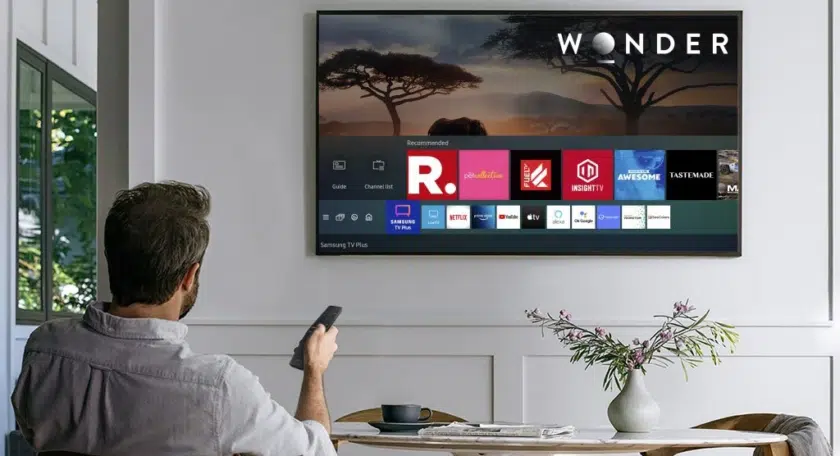
Method 7 : Disable Anynet+ (HDMI-CEC)
Anynet+ is a feature available on Samsung TVs that allows you to control multiple HDMI-connected devices with a single remote control. However, if Anynet+ is enabled and there are other devices connected to the TV that have the power-on function activated, it can cause the TV to turn on when those devices send a signal. By disabling the Anynet+ feature in the TV’s settings menu, you can prevent unintended power-on signals and reduce instances of the TV turning on by itself.
Ordered Steps:
- Using the remote control, press the Menu button.
- Navigate to the Settings menu.
- Select System or System Settings.
- Look for the Anynet+ or HDMI-CEC options.
- Disable or turn off the Anynet+ or HDMI-CEC feature.
- Save the changes and exit the menu.
- Test the TV to see if it still turns on by itself.
Method 8 : Disable SmartThings
SmartThings is a feature offered by Samsung that allows you to control and manage various smart devices in your home. However, if you have SmartThings enabled on your Samsung TV, it may interact with other devices and cause the TV to turn on by itself. By disabling the SmartThings feature in the TV’s settings, you can prevent any unintended interactions and minimize instances of the TV turning on without input.
Ordered Steps:
- Using the remote control, press the Menu button.
- Navigate to the Settings menu.
- Select System or System Settings.
- Look for the SmartThings or Smart Hub options.
- Disable or turn off the SmartThings or Smart Hub feature.
- Save the changes and exit the menu.
- Test the TV to see if it still turns on by itself.
Method 9 : Adjusting Power Settings
Adjusting the power settings on your Samsung TV can help in resolving the issue of it turning on by itself. By customizing the power settings to your preference, you can have better control over when the TV powers on and reduce instances of it turning on unexpectedly. In this solution, we will guide you through the steps to adjust the power settings on your Samsung TV.
Ordered Steps:
- Using the remote control, press the Menu button.
- Navigate to the Settings menu.
- Select System or System Settings.
- Look for the Power or Power Settings options.
- Explore the available power settings such as Power On/Off Timer, Standby Mode, or Power Saving Mode.
- Adjust the settings according to your preference to prevent the TV from turning on by itself.
- Save the changes and exit the menu.
- Test the TV to see if it still turns on by itself.
Method 10 : Update the TV’s Software
Keeping your Samsung TV’s software up to date is essential for optimal performance and bug fixes. It can also help in resolving issues such as the TV turning on by itself. Software updates often include improvements and enhancements that address known issues, including auto power-on problems. By updating the TV’s software, you can ensure that you have the latest firmware installed, potentially resolving any underlying issues causing the TV to turn on unexpectedly.
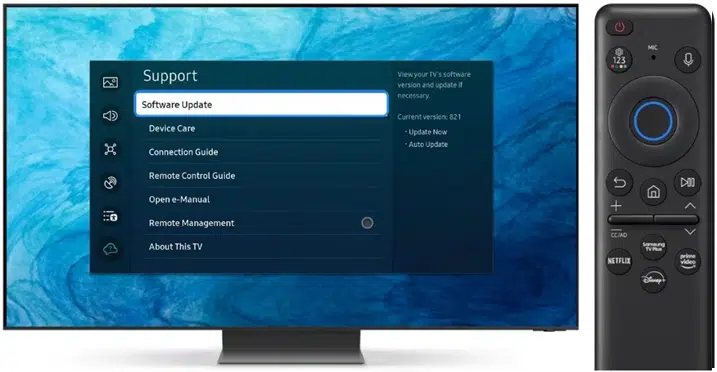
Ordered Steps:
- Using the remote control, press the Menu button.
- Navigate to the Settings menu.
- Select Support or Support Settings.
- Look for the Software Update or Firmware Update options.
- Choose the option to check for updates.
- If an update is available, follow the on-screen prompts to download and install it.
- Once the update is complete, restart the TV.
- Test the TV to see if it still turns on by itself.
Method 11 : Check for external factors
Sometimes, external factors can contribute to your Samsung TV turning on by itself. It’s important to consider these factors and eliminate any potential causes to prevent unexpected power-on events. In this solution, we will guide you through the steps to check for external factors that may be triggering your Samsung Smart TV turns on without input.
Ordered Steps:
- Remove any obstructions from the remote control by ensuring there are no objects blocking the line of sight between the remote and the TV.
- Keep other electronic devices, such as smartphones or other remotes, away from the TV as their signals can interfere with the TV’s power-on function.
- Verify that the TV’s location is free from any external devices emitting signals that may trigger the TV to power on.
- Test the TV to see if it still turns on by itself.
Method 12 : Troubleshooting the Remote Control
The remote control plays a crucial role in operating your Samsung TV, and sometimes issues with the remote can cause the TV to turn on by itself. By troubleshooting the remote control, you can identify and address any underlying problems that may be triggering unintended power-on signals. In this solution, we will guide you through the steps to troubleshoot the remote control and ensure its proper functioning.
Ordered Steps:
- Check the batteries in the remote control and replace them if needed.
- Clean the remote control by removing any dirt or debris from the buttons or the battery compartment.
- Ensure that there are no obstructions between the remote control and the TV, which may interfere with the signal.
- Reset the remote control by removing the batteries, pressing each button for a few seconds, and reinserting the batteries.
- Test the TV to see if it still turns on by itself.
Method 13 : Check Event Logs
Event logs can provide valuable insights into the activities and events recorded by your Samsung TV. By checking the event logs, you can gather information about any occurrences or triggers that may be causing the TV to turn on by itself. This solution will guide you through the steps to access and review the event logs on your Samsung TV, helping you identify potential issues related to the auto power-on problem.
Ordered Steps:
- Using the remote control, press the Menu button.
- Navigate to the Settings menu.
- Select Support or Support Settings.
- Look for the option related to Event Logs or System Logs.
- Access the event logs and review the recorded events for any indications of the TV turning on unexpectedly.
- Take note of any relevant information or error messages.
- Based on the findings, proceed with the appropriate troubleshooting steps to address the issue.
Method 14 : Reset the TV to Factory Settings
If all else fails and you’re still experiencing the issue of your Samsung TV turning on by itself, performing a factory reset can often resolve persistent problems. Resetting the TV to its original factory settings can eliminate any software glitches or misconfigurations that may be causing the auto power-on issue. However, it’s important to note that a factory reset will erase all personalized settings and data, so it should be considered as a last resort. In this solution, we will guide you through the steps to reset your Samsung TV to its factory settings.
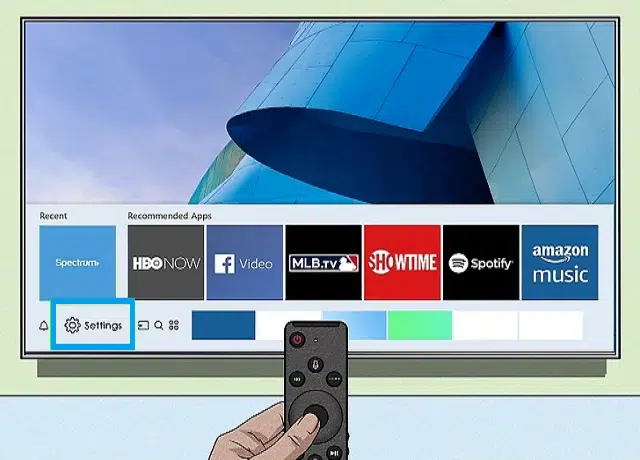
Ordered Steps:
- Using the remote control, press the Menu button.
- Navigate to the Settings menu.
- Select System or System Settings.
- Look for the option related to Reset or Factory Reset.
- Confirm your selection and enter any required PIN or password if prompted.
- Follow the on-screen instructions to proceed with the factory reset.
- Once the reset is complete, the TV will restart and return to its original factory settings.
- Set up the TV again by following the initial setup process.
Method 15 : Replace Faulty PSB Capacitors
In some cases, the issue of a Samsung TV turning on by itself may be related to faulty PSB (Power Supply Board) capacitors. Capacitors are electronic components that store and regulate electrical energy. If the capacitors on the PSB become defective or damaged, they may cause irregular power fluctuations, leading to the TV turning on unexpectedly. In this solution, we will guide you through the steps to replace faulty PSB capacitors, helping to resolve the auto power-on problem.
Ordered Steps:
- Identify the faulty PSB capacitors on the Power Supply Board.
- Safely discharge any residual electricity from the TV by unplugging it and pressing the power button for a few seconds.
- Remove the back cover of the TV to access the Power Supply Board.
- Carefully desolder the faulty capacitors from the board.
- Acquire replacement capacitors that match the specifications of the faulty ones.
- Solder the new capacitors onto the Power Supply Board, ensuring proper polarity.
- Reassemble the TV, making sure all connections are secure.
- Plug in the TV and test if it still turns on by itself.
Method 16 : Replace the Main Logic Board
If all other troubleshooting steps have been exhausted and still your Samsung TV turning on by itself, it may be necessary to replace the main logic board. The main logic board, also known as the motherboard, is responsible for controlling the various functions of the TV. If the board is faulty or experiencing issues, it can result in unexpected power-on events. In this solution, we will guide you through the steps to replace the main logic board, helping to resolve the persistent auto power-on problem.
Ordered Steps:
- Ensure the TV is unplugged and turned off.
- Remove the back cover of the TV to access the internal components.
- Locate the main logic board, which is usually positioned near the center of the TV.
- Disconnect all cables and connectors attached to the main logic board.
- Unscrew the screws or fasteners securing the board to the TV chassis.
- Carefully remove the old main logic board from its slot.
- Insert the new main logic board into the slot, aligning it properly.
- Secure the board in place by tightening the screws or fasteners.
- Reconnect all cables and connectors to the new main logic board.
- Replace the back cover of the TV.
- Plug in the TV and test if it still turns on by itself.
Method 17 : Contacting Samsung Support
If you have tried all the previous solutions and are still facing the issue of your Samsung TV turning on by itself, it may be time to reach out to Samsung Support for further assistance. The support team is equipped with the knowledge and expertise to help troubleshoot and resolve complex issues. In this solution, we will guide you through the steps to contact Samsung Support and seek their guidance in resolving the persistent auto power-on problem.
Ordered Steps:
- Gather all relevant information about your Samsung TV, including the model number and any troubleshooting steps you have already taken.
- Visit the official Samsung website and navigate to the support page.
- Look for the contact information or support options provided by Samsung.
- Choose the most suitable method of contacting Samsung Support, such as phone, email, or live chat.
- Provide all necessary details about the issue you are experiencing, including the steps you have taken and any error messages or symptoms observed.
- Follow the instructions provided by the support representative and provide any additional information or perform further troubleshooting steps as requested.
- Work with Samsung Support to diagnose the problem and explore potential solutions.
- Follow their guidance in implementing any recommended fixes or repairs.
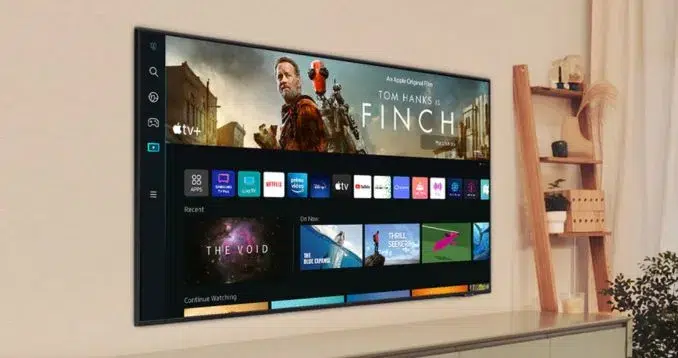
Conclusion
Experiencing the issue of a Samsung TV random power on can be frustrating, but by following the solutions outlined in this guide, you can address the problem and regain control over your TV’s power functions. From power-cycling the TV to troubleshooting the remote control and adjusting settings, each solution offers a potential resolution to the auto power-on issue. Additionally, if these steps do not provide a satisfactory solution, contacting Samsung Support can provide further assistance and guidance.
Remember to check for external factors, disable features like auto power-on, sleep timer, Eco Mode, Anynet+ (HDMI-CEC), and SmartThings. Adjusting power settings, updating the TV’s software, and reviewing event logs can also be helpful. In some cases, replacing faulty PSB capacitors or the main logic board may be necessary. By systematically troubleshooting and implementing these solutions, you can minimize instances of your Samsung TV turning on by itself and enjoy uninterrupted viewing experiences.
Frequently Asked Questions
Is there a way to disable the auto power-on feature on a Samsung TV?
Yes, you can disable the auto power-on feature on your Samsung TV. Using your remote control, navigate to the Settings menu, select System or System Settings, and look for the option related to auto power-on or power-up. Disable or turn off this feature to regain control over when your TV powers on and prevent it from turning on unexpectedly.
How to troubleshoot Samsung TV auto power-on problem?
To troubleshoot the Samsung TV auto power on problem, you can start by checking for external factors that may be triggering the power-on function. Remove any obstructions from the remote control and ensure that other electronic devices are kept away from the TV. If the issue persists, you can try disabling features like sleep timer, Eco Mode, Anynet+ (HDMI-CEC), and SmartThings. Additionally, adjusting power settings, updating the TV’s software, and reviewing event logs can help identify and resolve any underlying issues.
Samsung TV remote issue: TV turns on by itself. What should I do?
If your Samsung TV turning on by itself, it could be due to a remote control issue. Start by checking the batteries and cleaning the remote control. Ensure there are no obstructions between the remote and the TV. If the problem persists, try resetting the remote control. If none of these steps work, consider replacing the remote control or contacting Samsung Support for further assistance.
Why does my Samsung TV keep waking up from standby mode?
There could be several reasons why your Samsung TV keeps waking up from standby mode. It could be due to external factors such as obstructions in the remote control’s line of sight or signals from other electronic devices. Additionally, features like sleep timer, Eco Mode, Anynet+ (HDMI-CEC), or SmartThings may be triggering the TV to power on. By checking and adjusting these settings, you can prevent the TV from waking up unexpectedly.
How to fix Samsung TV turning on by itself issue?
To fix the issue of your Samsung TV turning on by itself, you can try power-cycling the TV, tightening the power supply cable, cleaning the power button and remote, disabling the auto power-on feature, adjusting power settings, updating the TV’s software, or checking for external factors. If the problem persists, you may need to perform a factory reset or contact Samsung Support for further assistance and guidance.
Read more:
- How to Change Input on Samsung TV
- How To Fix Galaxy Watch 4 Battery Draining Fast Issue
- How to Factory Reset Galaxy S10
- How to reset Samsung Galaxy S9 password without losing data

Jane Madison, a Computer Science graduate, is your guide to the intersection of technology and storytelling. Currently lending her insights to Creativeoutrank LLC, Jane’s writing journey delves into the intricate world of technology.
With a solid foundation in Computer Science, Jane ... Read more
![]Why Does My Samsung Tv Turn On By Itself | Here’s The Fix](https://www.gogorapid.com/wp-content/uploads/image-624.png.webp)