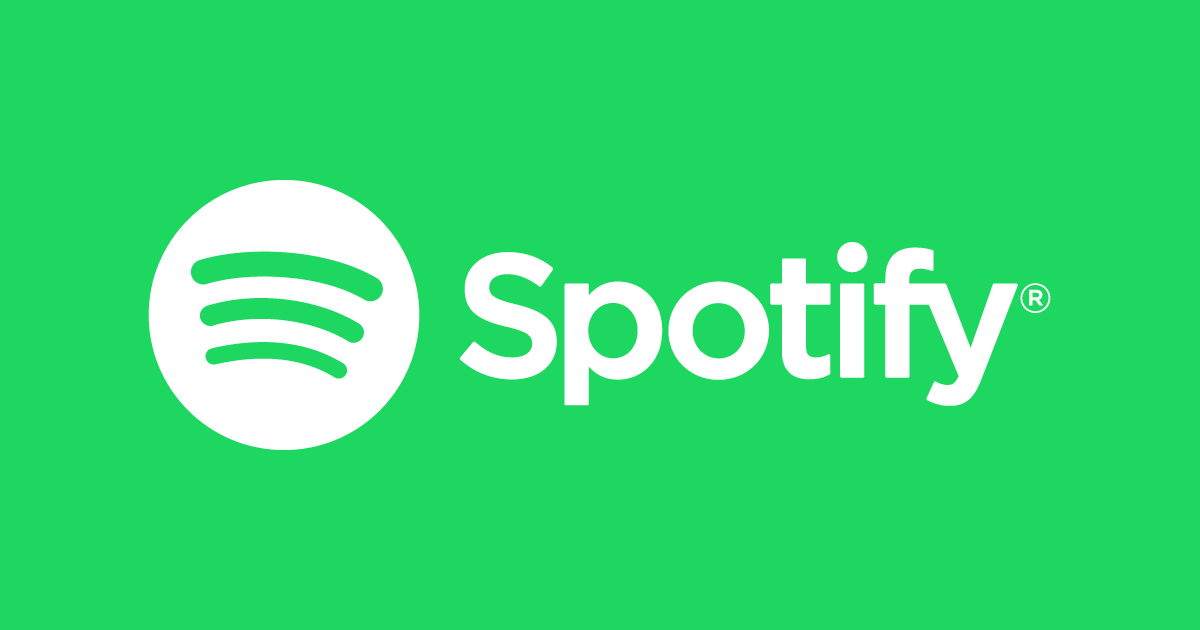Spotify has become a go-to music streaming platform for millions of users worldwide. However, even the best services can sometimes face hiccups. In this article, we’ll discuss five common problems that Spotify users may encounter and provide easy solutions to address them. So, let’s dive in and fix these issues, allowing you to enjoy your favorite tunes without any interruptions!
Slow or Buffering Playback
Is your Spotify constantly buffering or playing songs at a snail’s pace? This frustrating issue can be resolved by following a few simple steps. Firstly, check your internet connection and ensure it’s stable. If the problem persists, try clearing the cache on your device or reinstalling the Spotify app. These actions can often help restore smooth playback and get you back to enjoying your music seamlessly.
Missing or Duplicate Songs
Have you ever encountered missing tracks or found duplicate songs in your Spotify library? Fear not, as this is a common issue with an easy fix. To resolve this problem, follow these steps:
- Log out of your Spotify account. This can be done through the settings or account options in the Spotify app or website.
- Clear the cache of your device. This helps remove any temporary data that may be causing the missing or duplicate songs issue.
- Log back into your Spotify account. This refreshes your library and often resolves the problem by syncing your account with the latest data.
- Double-check your playlists for any unwanted duplicates and delete them. This ensures a clean and organized music collection.
- To avoid encountering unplayable tracks, you can use the “Hide Unplayable Tracks” option in Spotify settings. This feature removes any songs that may be causing issues from your view.
Syncing Problems Across Devices
If your Spotify playlists aren’t syncing correctly between your devices, it can be frustrating to start over or miss out on recently added songs. The solution lies in ensuring that all your devices are running the latest version of Spotify. Additionally, try logging out and back in on each device to force a sync. By doing so, you’ll have seamless access to your music, regardless of the device you’re using.
Audio Quality
Are you dissatisfied with the audio quality while listening to Spotify? Don’t worry; there’s a quick fix for that too. If you find the sound quality lacking, you can easily improve it by adjusting the streaming settings in the Spotify app. Here’s how you can do it:
- Open the Spotify app on your device and navigate to the settings menu.
- Look for the “Music Quality” or “Audio Quality” option. This setting allows you to customize the streaming quality according to your preferences and internet speed.
- Select the desired streaming quality option. Spotify typically offers options like “Normal,” “High,” and “Extreme.”
- If you have a stable and fast internet connection, consider selecting the “High” or “Extreme” quality setting for the best audio experience. These settings provide higher bitrates and deliver richer sound.
- If you’re concerned about data usage or have a slower internet connection, you can choose the “Normal” quality setting, which still provides decent sound quality while consuming less data.
By adjusting the audio quality settings in Spotify, you can enhance your music experience and enjoy a crisper, more immersive sound. Experiment with different settings to find the perfect balance between audio quality and data usage that suits your preferences.
Annoying Ads and Credit Card Charges
While Spotify offers both free and premium subscription options, free users may experience occasional ads. However, there’s a workaround to reduce these interruptions and address credit card charges. Consider upgrading to Spotify Premium, which offers an ad-free listening experience. With Premium, you’ll not only enjoy uninterrupted music but also gain access to additional features like offline listening and higher audio quality.
If you’re facing Spotify charges on credit card issues that you didn’t authorize or expect, don’t worry—there’s a fix for that. While uncommon, Spotify charges on credit card problems can occur, and it’s essential to address them promptly. First, review your Spotify subscription details and verify if any changes were made without your knowledge. If you believe the charges are incorrect or unauthorized, contact Spotify’s customer support immediately. They will assist you in resolving the issue by investigating the charges and providing a solution, such as refunding the unauthorized amount or adjusting your subscription accordingly. Remember, Spotify values its users’ satisfaction, and they are committed to resolving any billing discrepancies swiftly. Rest assured that with their dedicated support, you can fix Spotify charges on credit card and enjoy uninterrupted music streaming.
Some Pro Tips
Looking to enhance your Spotify experience? Check out these pro tips. From discovering new music to collaborating with friends and optimizing settings, these tips will help you make the most of Spotify. Get ready to elevate your playlists and uncover hidden gems with ease.
- Collaborative Playlists: Create collaborative playlists with friends or family members. This feature allows everyone to contribute songs, making it perfect for parties, road trips, or simply sharing music recommendations. Just enable the collaborative option when creating a playlist and start collaborating.
- Use Keyboard Shortcuts: Save time and navigate Spotify easily with keyboard shortcuts. Whether it’s playing, pausing, skipping tracks, or adjusting volume, using keyboard shortcuts can enhance your overall Spotify experience. Look up a list of keyboard shortcuts for your operating system and take advantage of them.
- Explore Spotify’s Podcasts: Spotify isn’t just about music. Explore the vast collection of podcasts available on the platform. From educational podcasts to entertainment shows, there’s something for everyone. Discover new podcasts, subscribe to your favorites, and make use of Spotify’s podcast features, such as playback speed control and episode downloads.
- Connect Spotify with Other Apps: Integrate Spotify with other apps and services to enhance your music experience. Connect it with your smart speakers, gaming consoles, or even your running app to enjoy seamless music playback across different devices.
- Make Use of Spotify’s Daily Mixes and Radio Stations: Spotify’s Daily Mixes are personalized playlists that combine your favorite tracks with new recommendations. Take advantage of these mixes to enjoy a blend of familiar and fresh music. Additionally, explore Spotify’s radio stations based on your favorite artists, genres, or moods for an effortless and continuous music listening experience.
Conclusion
Spotify’s popularity is well-deserved, but occasionally, users may encounter a few hiccups along the way. By understanding and addressing these common problems, you can optimize your Spotify experience and make the most of this fantastic platform. Remember, slow playback, missing songs, syncing issues, audio quality, and ads can all be resolved with a few simple steps. So, go ahead and fix those Spotify woes, and get ready to groove to your favorite tunes hassle-free!
Lucas Noah, armed with a Bachelor’s degree in Information & Technology, stands as a prominent figure in the realm of tech journalism. Currently holding the position of Senior Admin, Lucas contributes his expertise to two esteemed companies: OceanaExpress LLC and CreativeOutrank LLC. His... Read more