Microsoft Outlook for Windows is compatible with email providers such as Gmail, iCloud, Yahoo, and others. The problem occurs when you stop receiving emails from Gmail in Outlook. If you are experiencing the same issue, continue reading to learn how to fix Outlook not receiving emails from Gmail on Windows. We will talk Top 7 Ways to Fix Outlook Not Receiving Emails from Gmail on Windows.
1. FIX YOUR GMAIL ACCOUNT IN OUTLOOK
In the app, Outlook provides the option to repair added accounts. If your Gmail email provider is acting up in Outlook, you can repair the account and try again. Follow the steps outlined below.
1: Launch the Outlook application on Windows.
2: Select the File menu at the top of the screen.
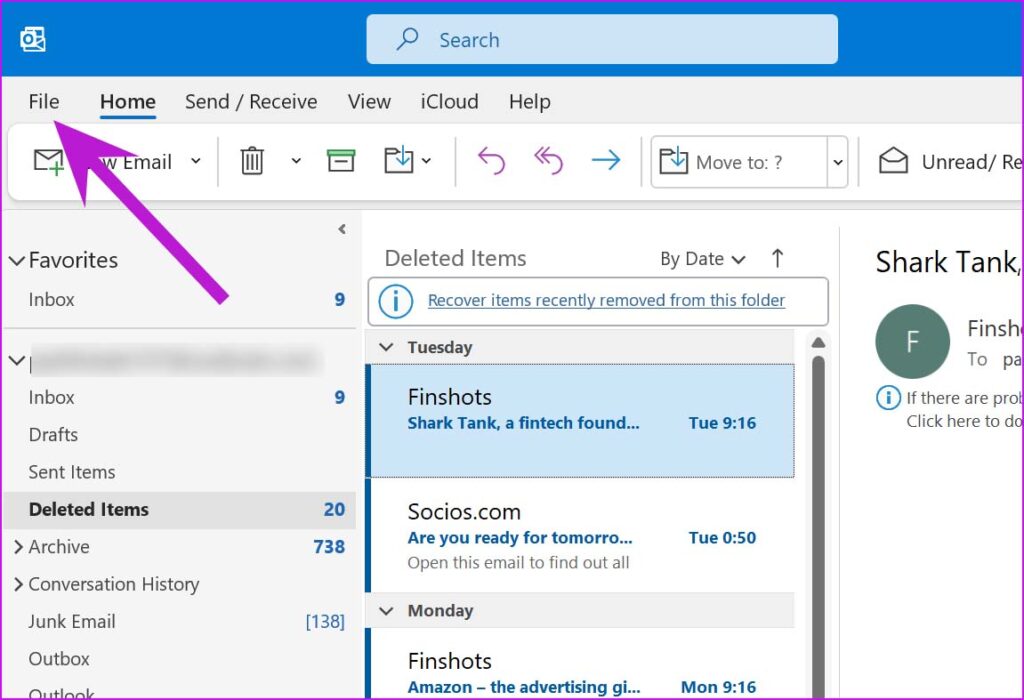
3: Expand Account Settings from the Info menu.
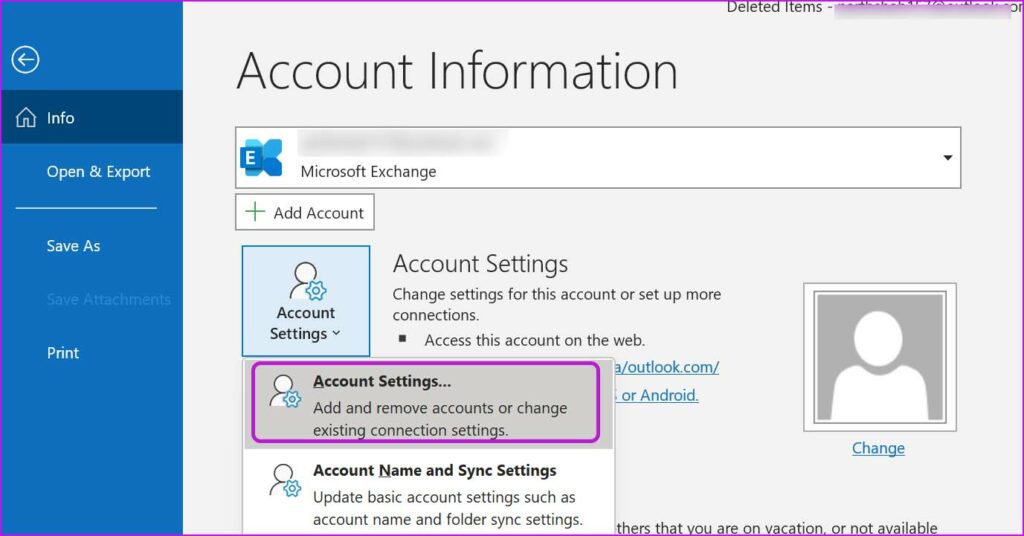
4: Navigate to Account Settings and look for email accounts. Select Repair at the top of the Gmail window.
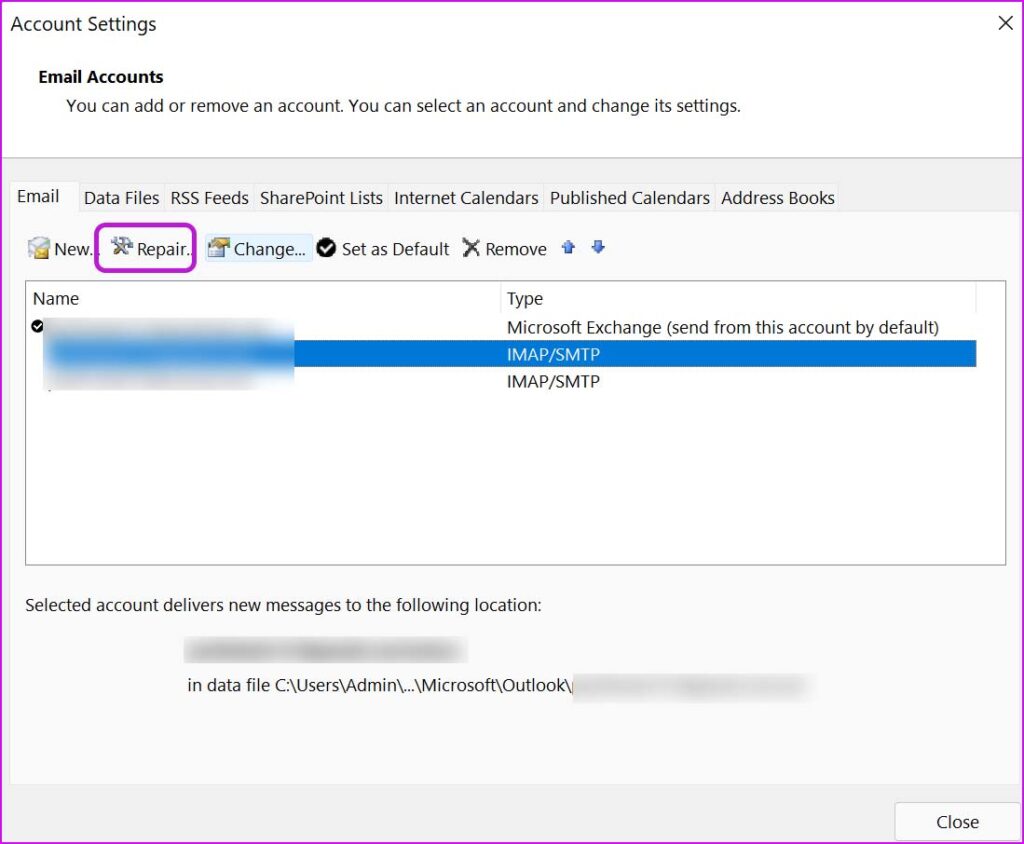
Allow Outlook to repair your Gmail account. Check to see if you have any new emails from Gmail.
ENABLE OUTLOOK NOTIFICATIONS
Do you only receive emails from Gmail when you open the Outlook app on Windows? Most likely, you have turned off Outlook notifications in Windows. You must disable Outlook notifications in Windows Settings.
1: Open the Windows Settings application.
2: Navigate to System and select the Notifications option.
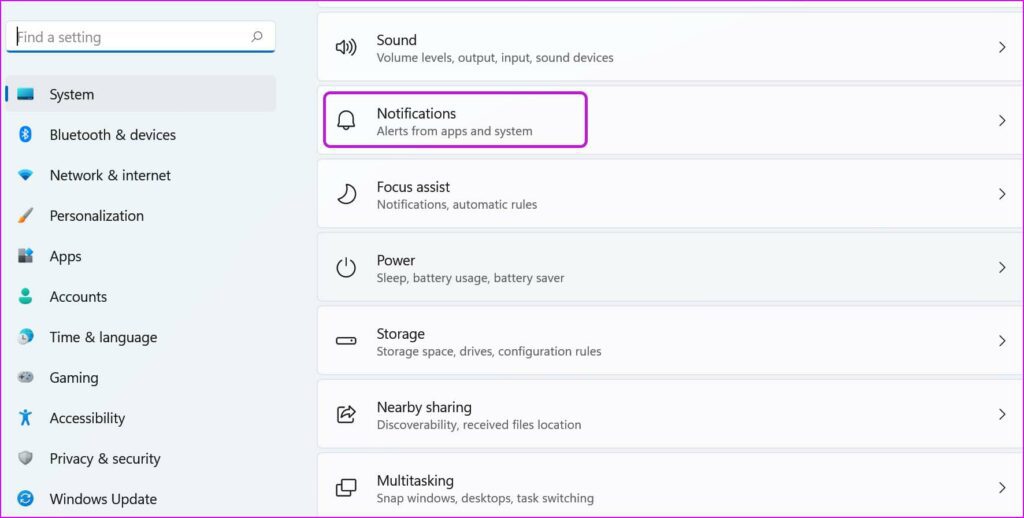
3: Enable Outlook notifications, and you’ll be able to see new emails from Gmail in the Windows Notifications menu.

You should also disable Focus assist on your Windows PC while you’re at it. When you enable Focus assist on your computer, Windows will disable notifications to provide a distraction-free environment.
3. REMOVE AND REINSTALL GMAIL ACCOUNT
This trick worked perfectly for us, and we were able to use Gmail with Outlook on Windows. Simply remove the existing Gmail account from Outlook and re-add it.
1: Open Outlook on Windows as well as navigate to the Gmail account in the left sidebar.
2: From the context menu, right-click on Gmail ID & select Remove.

3: Once you’ve confirmed your action, Outlook will remove Gmail from the app.
4: Select Add Account from the Info menu on the File tab.
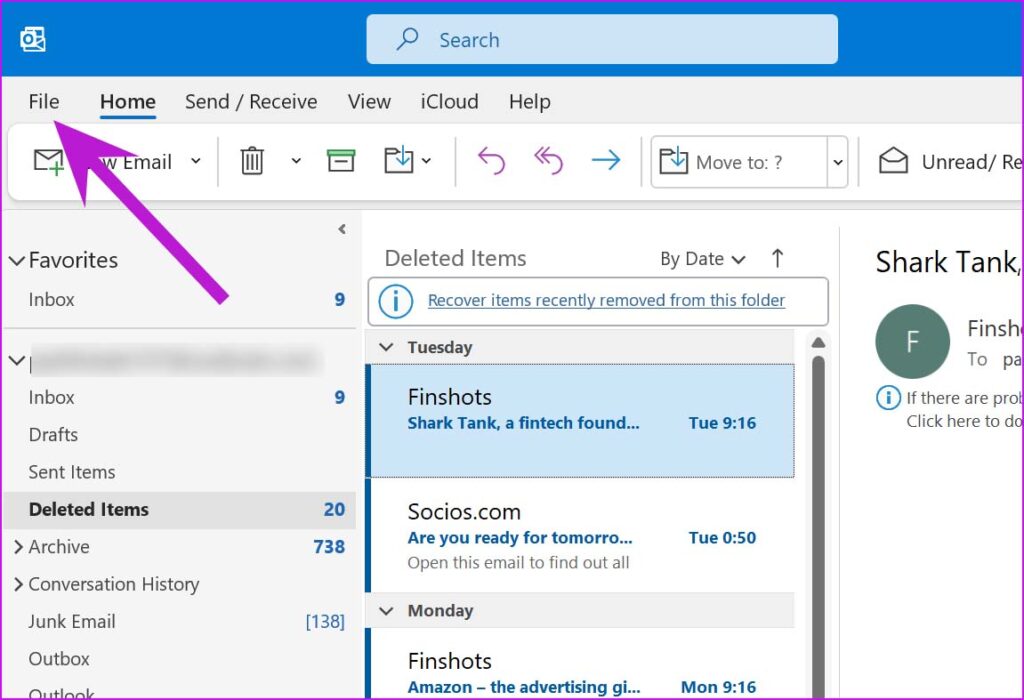
5: Re-enter your Google ID and password, and re-integrate Gmail with Outlook.

This method is also useful if you have
4. MANAGE GMAIL RULES IN OUTLOOK
If you created rules to move emails from specific email addresses to the spam box, you should go back through the rules menu and delete any unnecessary rules.
1: Launch Outlook on Windows and then go to the File menu.
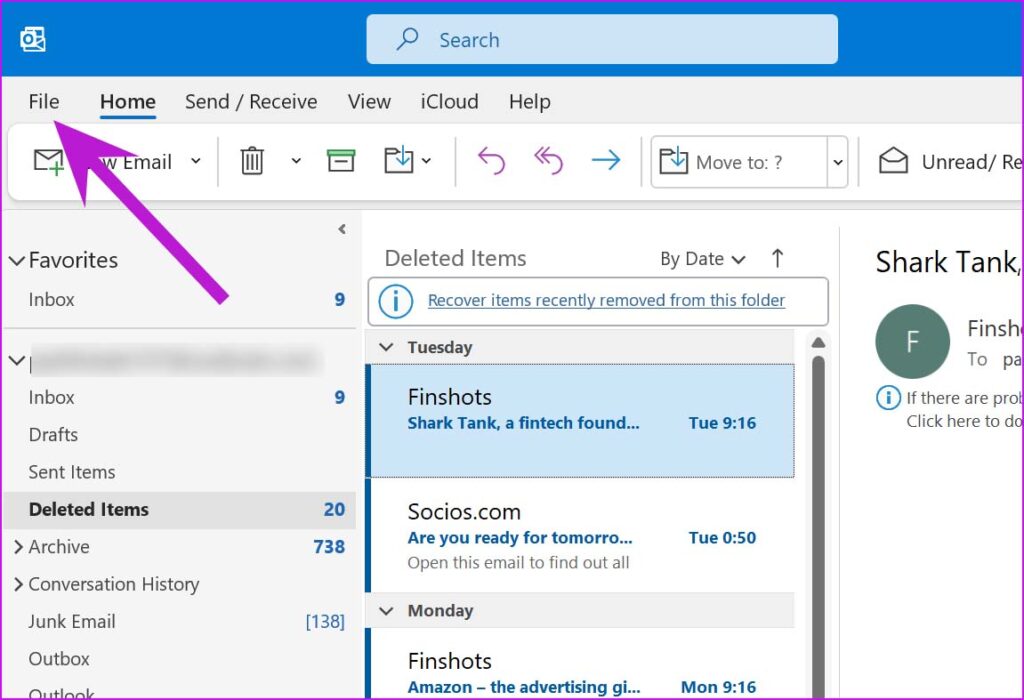
2: Select Manage Rules and Alerts from the Info tab.
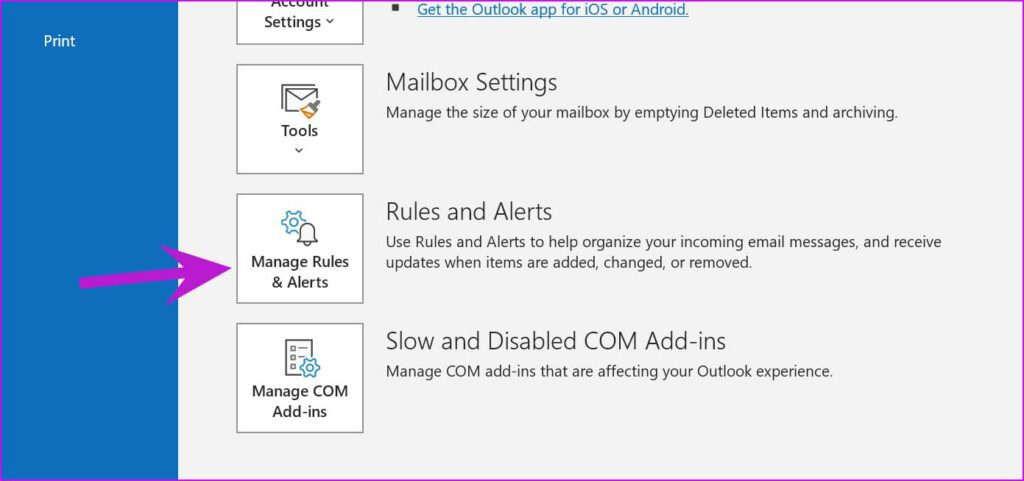
3: From the drop-down menu, select Gmail as your email provider and check the rules.
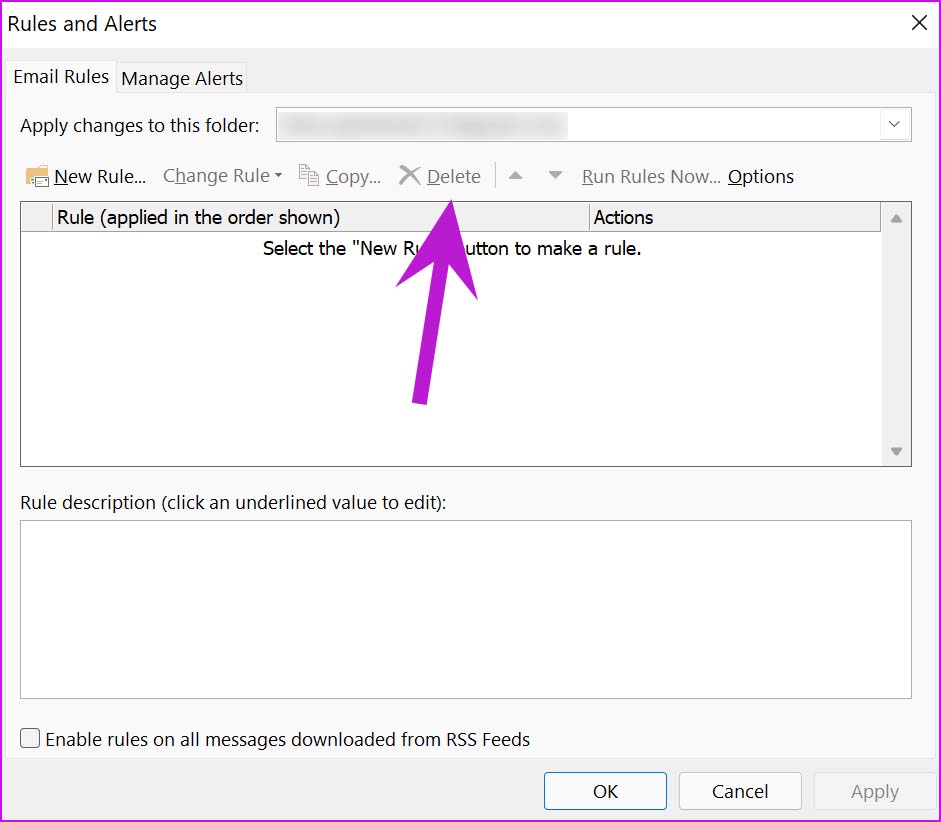
4: To remove a rule, click on it and then select Delete at the top.
5. CHECK THE STORAGE ON GOOGLE DRIVE
Because Google Photos uploads are now counted against the default Google Drive (15GB) storage, you may be running out of Drive storage to receive new emails in Gmail.
You can check the remaining storage space by visiting Google Drive on the web and using the left sidebar.
If you are nearing the end of your Drive storage space, you can click the Buy Storage button to view Google One plans.
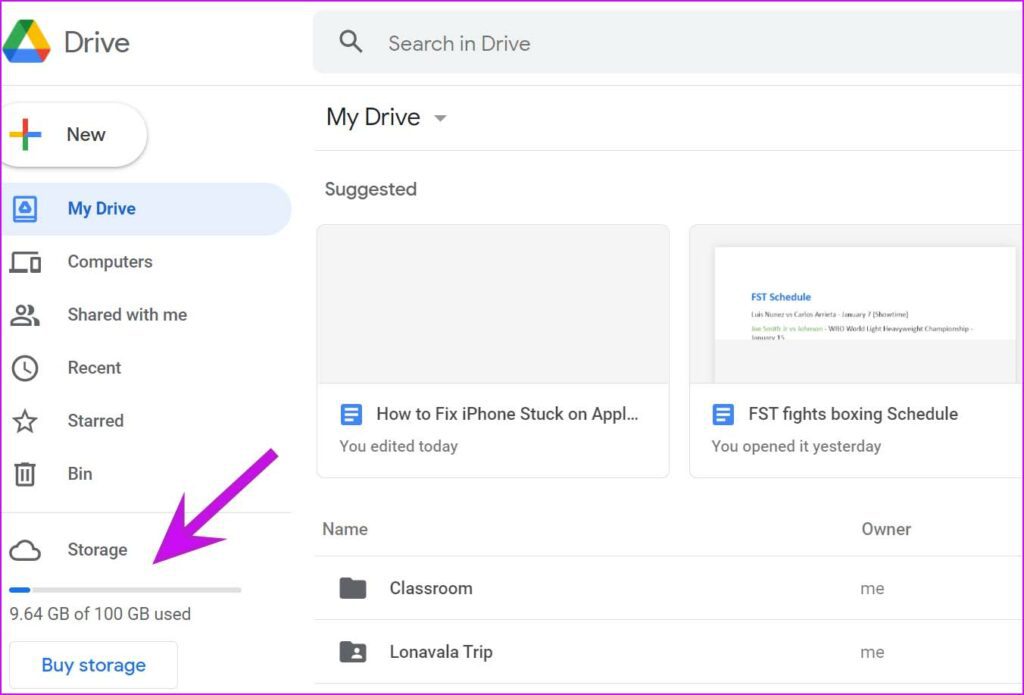
You will begin receiving new emails in Gmail on Outlook once you have enough Google Drive storage.
6. INSPECT GMAIL SERVERS
Is there a problem with the Gmail servers? You will not be able to receive emails on Gmail regardless of what you do.
You can use the web to find Downdetector and search for Gmail.
If you see a lot of outage graphs, it means that Gmail is down and you must wait for Google to fix the problem.
7. UPDATE OUTLOOK
Microsoft frequently releases new Outlook updates to give the app a new look and improve its functionality. Updating Outlook to the most recent version can resolve problems with Gmail not receiving emails.
1: In Outlook, go to the File tab at the top of the screen.
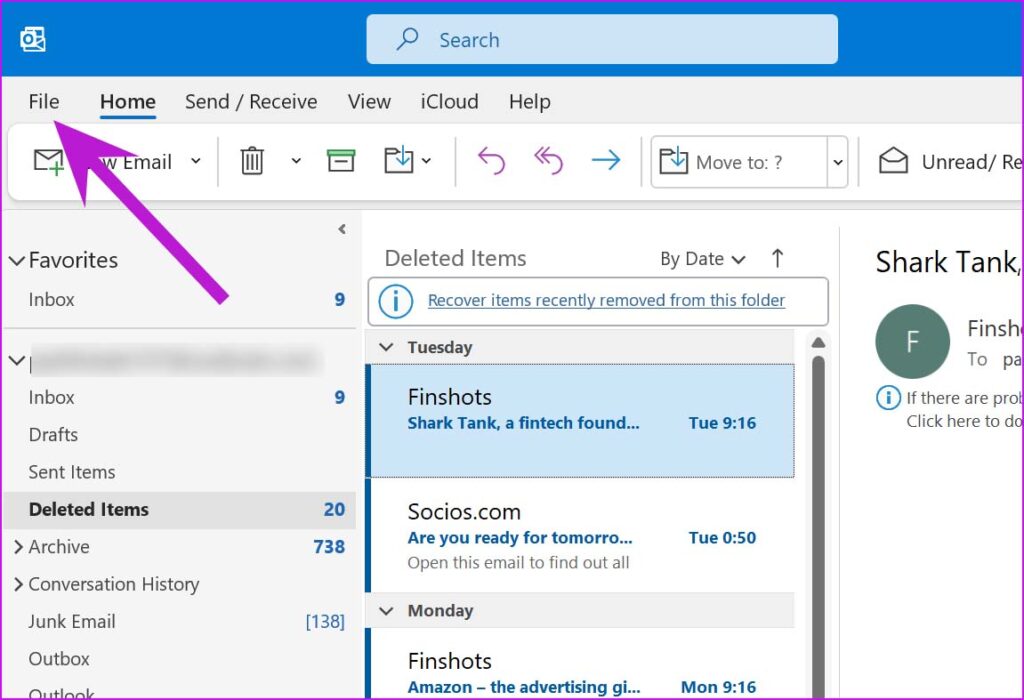
2: Choose Office Account and then Update Options.
3: Select Update Now, & Office will install the most recent Outlook app for Windows.
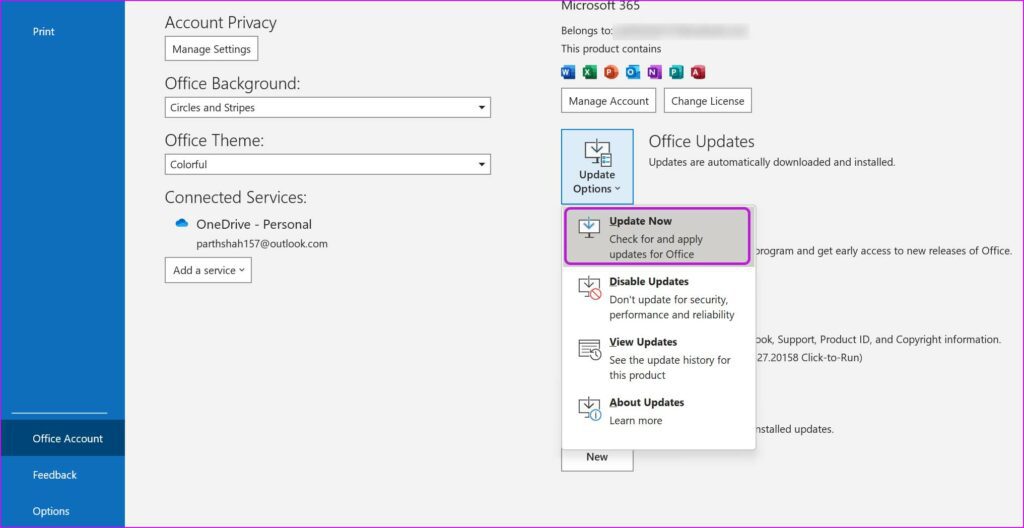
GET GMAIL EMAILS IN OUTLOOK
If you are unable to receive new emails from Gmail in Outlook, you may be forced to use a web-based email provider. It may not provide the same level of integration as the Outlook app on Windows. Apply the above-mentioned solutions to resolve the problem.
