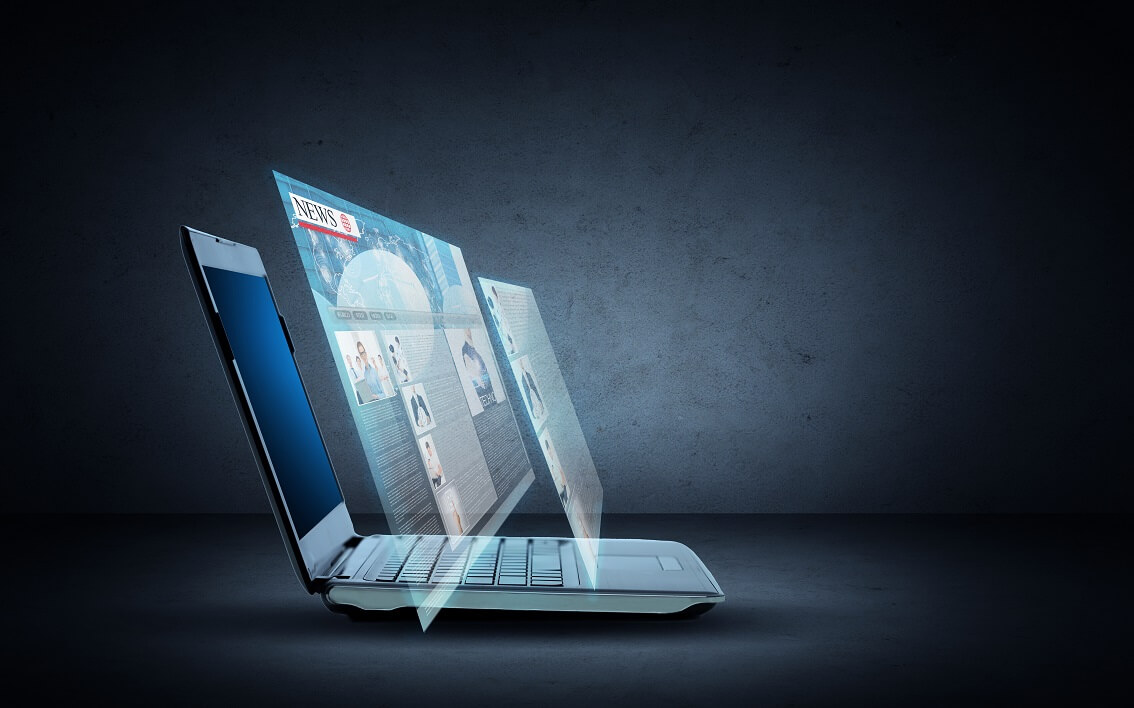What is a virtual desktop? A virtual desktop is a software-based implementation of a physical computer system. It’s an alternative to purchasing and installing traditional hardware and software on your network. You can think of it as “instant” hardware that works just like real machines, but doesn’t require any upfront investment or maintenance costs. Virtual desktops allow you to use any type of operating system or program on one physical machine at any given time, which is great for companies that need flexibility with their computing environment (like IT departments).
What is a Virtual Desktop?
A virtual desktop is a computer that exists only in software and can be accessed from any device, anywhere. It’s essentially the same as a physical desktop, except you don’t have to walk over to it or plug it in. You can use your virtual desktop with any operating system, including Windows 10, Mac OS X 10.9, Linux Mint 17.3 (Rosa) and other alternatives listed here
What are the Advantages of a Virtual Desktop?
- Reduce costs. A virtual desktop allows you to use fewer physical machines, which reduces power consumption and cooling costs. It also cuts down on electricity bills because employees need less processing power when they’re working remotely, which makes them more productive while saving you money on hardware purchases.
- Increase security. Since a virtual desktop gives each user their own isolated operating system, it’s easier to control who has access to what information by granting or denying permission based on each user’s role at the company and assigning permissions accordingly—this way, only those with access will be able to view sensitive documents or company data that could potentially be used against you if accidentally leaked online through an insecure network connection (or even intentionally leaked).
- Increase flexibility in use cases without additional infrastructure investment required from an IT perspective: * Easy provisioning of new desktops for temporary workers without any hardware acquisition cost involved; * Easily scale up or down as needed depending on seasonal demand fluctuations without having excess capacity during slower periods; * Easily move workloads between different locations without needing additional infrastructure such as VPN connections set up beforehand; * Easily migrate existing machines into this solution after purchase decisions have been made but before delivery date arrives so no downtime occurs during transition period.* Improve collaboration between distant coworkers by making it easier for coworkers across different locations or time zones
Who Should Implement a Virtual Desktop?
Virtual desktops are a great option for small and medium businesses, large businesses, government agencies and education institutions. Virtual desktops can also be beneficial to nonprofits and healthcare organizations.
They’re a great option for businesses that have limited resources and budget, but still need a desktop environment to support their employees. Virtual desktops can also be beneficial for businesses that are looking to reduce IT costs or eliminate the need for expensive hardware upgrades.
Virtual Desktops VS Physical Desktops
Virtual desktops have a number of advantages comparing to physical desktops:
- Virtual desktops are cheaper to maintain, as they require less hardware and reduce the amount of equipment you need to buy. This means you can spend more money on equipment, such as monitors and keyboards, without having to worry about the bottom line.
- You can use a virtual desktop for maximum security by encrypting your data before sending it over the network and storing it on physical or cloud drives outside the virtual environment itself. This reduces expenses related to IT maintenance because there won’t be any viruses running rampant through servers or other devices connected directly with one another; instead everything will be contained within its own “box” where encryption makes sure nothing gets out unless someone intentionally tries (and fails) at cracking it open first!
Disaster Recovery and Business Continuity
If you have a virtual desktop, it’s easy to mirror your physical desktops to remote locations. This means that if something happens at the company headquarters and your employees can’t get there, they can still access their critical data from another location. It also means that if an employee is traveling or visiting clients and something happens at their home office, they won’t lose access to their work because they don’t have physical access anymore. Finally, it allows employees who are working remotely to continue doing so with little disruption in their workflow—in other words, no more worrying about whether or not your business continuity plan will be effective if someone lives too far away from you!
How Do I Implement a Virtual Desktop?
- Install the virtual desktop software.
- Configure the virtual desktop. Configuring a virtual desktop involves setting up a user account for each user, configuring security rules for those accounts, and setting up security rules for individual applications.
- Create user accounts for your users. A good practice is to create one account for each person who will be using that particular machine—this helps keep things neat and organized on their end in case they ever need to troubleshoot something without you around!
- Set up the security rules for each individual application that you want people to be able to use (if any). If there are certain applications or websites that you don’t want them accessing while they’re logged into the machine, this is where they’ll show up as blacklisted sites or programs so no one can access them unless they’re specifically allowed through a different security rule later on down in this process here today 🙂
Virtual Desktops Can Be an Advantage to Small and Large Businesses
Virtual desktops are a great solution for small and large businesses alike. A virtual desktop is one that exists on a server, giving you the ability to access your computer from any location with an Internet connection. If you’re trying to manage multiple remote workers or employees in different locations, this can be an advantage because it’s easier to monitor their work performance remotely with secure access and tools like screen sharing.
Virtual desktops can also help increase security by keeping data off of employee devices; these devices are notoriously vulnerable to cyberattacks and malware attacks that could result in stolen credentials or compromise sensitive information such as customer data.
Plus, they’re much cheaper than traditional PCs: virtual desktop software usually costs $10-$50 per seat per month (and often less), while hardware costs more than $1,000 per PC.
Conclusion
The idea of a virtual desktop is simple: you have all the benefits of being able to access any document, program or file from anywhere in the world. It also gives employees greater mobility and flexibility which leads to better productivity. Implementing a virtual desktop can be daunting if you don’t know where to start, but with these tips, you’ll be on your way in no time!
Lucas Noah, armed with a Bachelor’s degree in Information & Technology, stands as a prominent figure in the realm of tech journalism. Currently holding the position of Senior Admin, Lucas contributes his expertise to two esteemed companies: OceanaExpress LLC and CreativeOutrank LLC. His... Read more