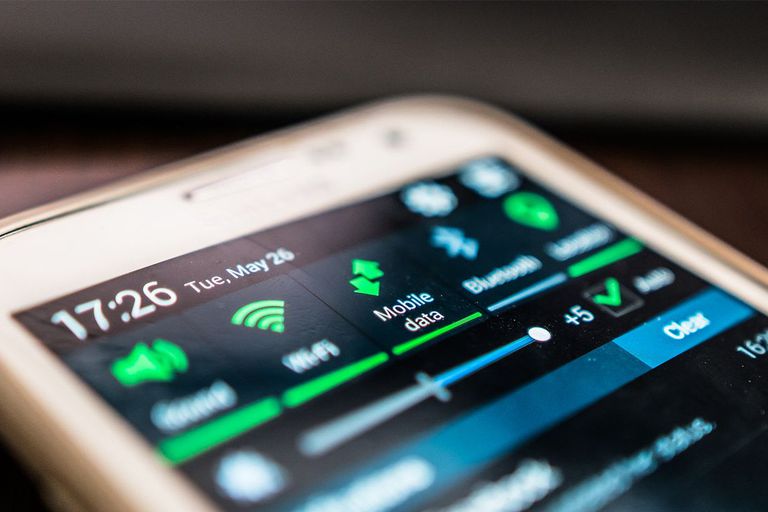Today, mobile data translates into money, and if you aren’t optimizing your phone data usage, you are throwing money down the drain. As is the case worldwide, data usage in Singapore increased during the Covid-19 lockdown. To ensure you are not using excessive data on your data plan, you can check and adjust your data usage. The good news is that you can easily reduce your mobile data usage without significantly impacting your day-to-day browsing experience. Here is a look at several ways of scaling back your mobile data usage.
Diagnose the Apps Consuming Most Data
You need to understand an issue before fixing it. So begin by going into your system settings and click the Network & Internet section. Tap on the ‘Mobile data usage’ for an overview of the data usage for different apps over the past 30 days. Most of the top data consumers are likely web browsers, social media programs, and streaming apps. This will help you understand the apps that are draining your data.
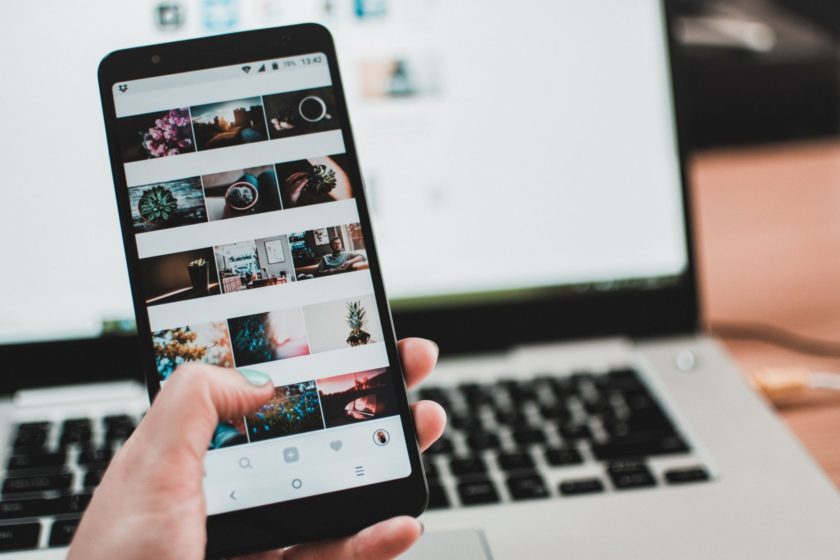
Use Lesser Data with Data Saving Mode
If your phone has Android 7.0 and above, you can use the data saver mode to automatically use less mobile data. The data saver mode prevents additional data usage on apps running in the background. The process is simple. Go to the ‘Settings,’ click on ‘Network & Internet and then tap on Data Usage. Turn on the data saver mode, and you are good to go.
Turn Off the Autoplay Insanity
Videos are the top and massive data consumers. Most apps often download and play the videos when you are not even interested. For instance, social media apps such as Facebook and telegram often autoplay videos when scrolling through your timeline or feed, draining your data faster. Fortunately, it won’t take you long to change this. On Facebook, go to the menu, click on “Settings & Privacy, ” and scroll down to the ‘Data Saver.’ Here, you will see a toggle that turns off auto-download and decreases the size of auto-downloaded photos. Most of the other social media apps have similar settings, and you just have to check them out to turn off video autoplay.
Set Play-Store Auto Updates on Wi-Fi Only
App updates are excellent for your device. However, they often involve downloading large files and this can use a massive amount of mobile data. You hence require to ensure that this is not happening by going to the Play Store settings and setting the ‘Auto-Update apps’ to ‘Wi-Fi only.’

Get a Better Data Plan Deal
After you have tried everything, it might be worth finding a better data plan for you. Today, unlimited data plans have made a comeback and are providing more data for a cheaper price. If you are in Singapore, you can find the best data only plans that give you a larger data plan for the same amount of cash you are paying currently.
Set YouTube on a Mobile Data Mode
Although you stream online on YouTube, you can set the app to use fewer bundles. Go to the YouTube app, tap on the general settings and find the option of, ‘Limit mobile data usage.’ Activate the settings, and the YouTube app will use lower-quality and less data-usage streaming every time you are streaming with mobile data.
Conclusion
These are some of the effective measures to reduce your mobile data usage that is worth considering. You can also consider keeping your navigation and location off whenever you don’t need it. Try them out and see which one works best for you.
Lucas Noah, armed with a Bachelor’s degree in Information & Technology, stands as a prominent figure in the realm of tech journalism. Currently holding the position of Senior Admin, Lucas contributes his expertise to two esteemed companies: OceanaExpress LLC and CreativeOutrank LLC. His... Read more