Samsung Phone: Odin is a well-known and official tool for flashing firmware/stock ROMs to Samsung Galaxy devices. This page will walk you through the process of installing or flashing stock or custom firmware to your Samsung Galaxy device. Please continue reading if you want to know how to flash or install Samsung stock firmware on a compatible phone using the Odin tool. A simple step-by-step guide for installing stock firmware on any Samsung Galaxy Watch/Gear device is also included.
This guide will show you how to use Odin software to flash stock firmware on your Samsung device. Samsung devices are among the most powerful in the smartphone market. There are numerous tweaks available for Google’s Android operating system. While Samsung’s own UI offers plenty of customization options, using Android’s open-source nature expands the possibilities exponentially.

unlike other flash tools
However, this one was not made available to the general public. It’s used by Samsung developers to flash or install stock firmware on any of their devices and was most likely leaked online. In any case, the tool is used to flash stock firmware on Samsung devices that are in.tar or.tar.md5 format. On that note, please find all of the necessary instructions and installation steps below. Continue reading. If you want to revert to the stock Samsung firmware, use the Frija tool to download the firmware.
The official ROM that the manufacturer ships with your device are known as the stock firmware. Although it is still based on Android, the respective OEMs have further optimized it. They typically add new features, customize existing ones, or make changes as they see fit. Often, all devices from a single smartphone manufacturer have nearly identical customized Android OS.
For example, in the case of Samsung, all devices, whether entry-level or flagship, come with the latest OneUI operating system. Although the offering and features will undoubtedly differ, the underlying UI and stock options will remain consistent. Previously, Samsung shipped devices with the Samsung Experience UX, followed by TouchWiz. It now includes OneUI for Android 9 devices and OneUI 2.0 for Android 10 devices. With that said, let’s look at the benefits of stock firmware. Following that, you will be shown how to install stock firmware on your Samsung device using Odin.
Samsung Phone: The Benefits of Stock Firmware
Aside from that, not all custom ROMs are stable and bug-free. In fact, one cannot deny that, while these custom ROMs provide many more features than stock firmware, they will never match the stability of stock firmware. Furthermore, because they are officially released by your device’s manufacturer, there is complete assurance in terms of safety.
Furthermore, if there are any bugs, they will quickly release a new update to fix the problem. All of this should have given you a good idea of the significance of stock firmware. On that note, let’s look at how to use Odin to install stock firmware on your Samsung devices. Not everyone wants to customize their device’s operating system, but thanks to the massive custom development support, this user base is constantly growing. As a result, users only need to meet one requirement, which is an unlocked bootloader, and then they can experiment with a plethora of things.
Custom ROM installation is high on the priority list. However, by doing so, they are also inviting some associated risks. Some users do manage to brick their devices. In that case, there is a convenient escape route. You could simply flash the stock firmware to restore it to working order.
Samsung Phone: Pre-requisites
- Make a complete backup of your Samsung phone before proceeding with the procedure.
Install the necessary Samsung USB drivers. - Make sure your device is at least 60% charged.
- Download the most recent Odin tool version.
- Make sure USB Debugging is enabled: To repeat, go to Settings>>Developer Options>>Allow USB Debugging.
- Enter your Galaxy device into Download mode by pressing Volume Down + Home + Power on capacitive Samsung phones and Volume Down + Bixby + Power on newer models.
Samsung Phone: Stock Firmware Download
- Downloader for Samsung Firmware
Frija Tool can download. - Download the Samfirm application.
- Site for Downloading Samsung Firmware:
- Update
- Archive of Sammobile Firmware
- Org Samsung Firmware
- Samfrew
How to Use Odin to Install Stock Firmware on a Samsung Phone
- Download the correct Galaxy stock firmware for your device.
- Extract the firmware zip file’s contents.
- It is important to note that the extracted files will be in “.tar” or “.tar.md5” format.
- Now, on your PC, download and extract the Odin tool.
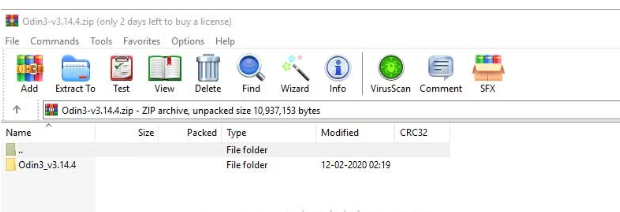
5. Click on the Odin.exe file in the extracted folder.
6. Connect your Galaxy device to your PC while it is in Download Mode.
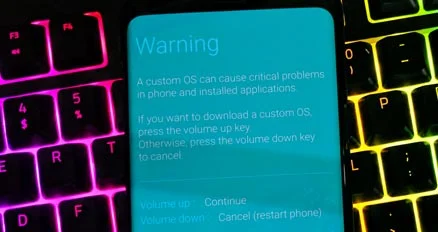
7. When you connect your phone, Odin will illuminate the CO port.
8. Select the firmware by clicking the AP button.
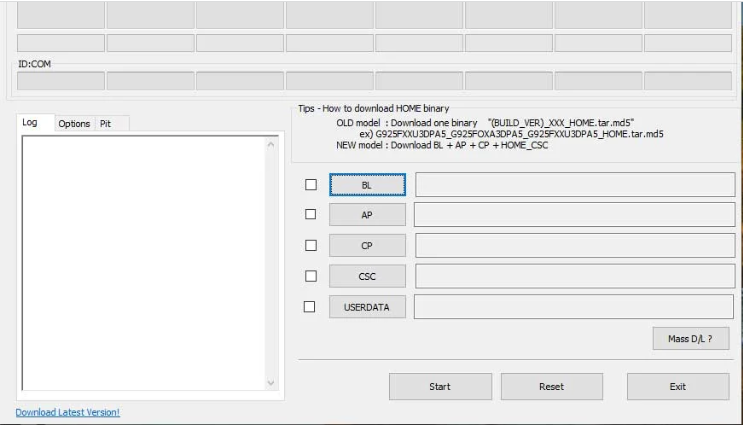
9. Repeat for BL, CP, and CSC.
10. Keep in mind that the standard CSC file will erase all data. Select the ‘HOME CSC’ file to save the data.
11. Don’t forget to check the boxes for Auto Reboot and F.Reset Time in the Options tab.
12. To install the firmware on your Samsung device, press the Start button.
13. That’s all! When the installation is finished, you will see a PASS message.
Troubleshooting
The list of issues that you may encounter while installing the Samsung firmware with the Odin tool provides below. You can quickly resolve the problem by using the following solution:
- Device not detected by Odin: Make sure Kies turns off and that you have the latest Samsung USB drivers installed on your phone.
- FAIL message on Odin: Make sure you have the correct Odin tool and USB drivers installed. Force shut down the device and restart from step 1.
- The device enters a boot loop: Enter the stock recovery mode and factory reset your device. Hold the Volume Up + Home/Bixby + Power buttons together for a few seconds. Hold the Power button and tap the Volume Up key once on the No command screen. Then, confirm the Wipe data/factory reset button selection.
FAQ
What software is used to flash a Samsung mobile phone?
3 is appropriate for Android 10 smartphones. The required Odin Tool version can download from the table below. Along with the Odin, we list the compatible Android version.
How do I access the Samsung Odin mode?
Install Odin on Android.
On your Samsung, press and hold the Volume Down, Power, and Home buttons simultaneously. Release the buttons and press the Volume up button when you see a blue prompt on your screen. Odin mode will activate.
How can I flash my phone without a computer?
You can do it without a computer by using your mobile phone. After that, simply follow these simple steps to flash your Android phone: If you want to install ROM without a PC, use your mobile browser to search for custom ROMs on Google. Then you should save them to your SD card.
Is it possible to reinstall the firmware?
If you want to reinstall the firmware on your Android EVO phone, you should download and install the most recent HTC firmware update. HTC frequently releases updates that improve system performance and address device issues.
Can you install a single UI on any Android phone?
While flashing the One UI on a non-Samsung device is not possible, an alternative custom ROM called Ancient OS 5.4 looks exactly like the One UI. Based on AOSP, the One UI-inspired custom ROM brings a lot of customization options alongside select Galaxy device features.
Read more:
- MicroSD Card used to Increase the RAM on Android device
- Galaxy Watch 4 Won’t Turn ON: How to Fix
- How to Make Phone Calls on Galaxy Tab A7 Lite
- Samsung Galaxy Tab S7 hard reset not working: How to fix
- Flash Stock Firmware on SPC Glee 10.1 3G
- Flash Stock Firmware on SPC Blink 10.1
- Flash Stock Firmware on SPC Heaven 10.1
- Flash Stock Rom on BLU V303X MT6750 26122017
