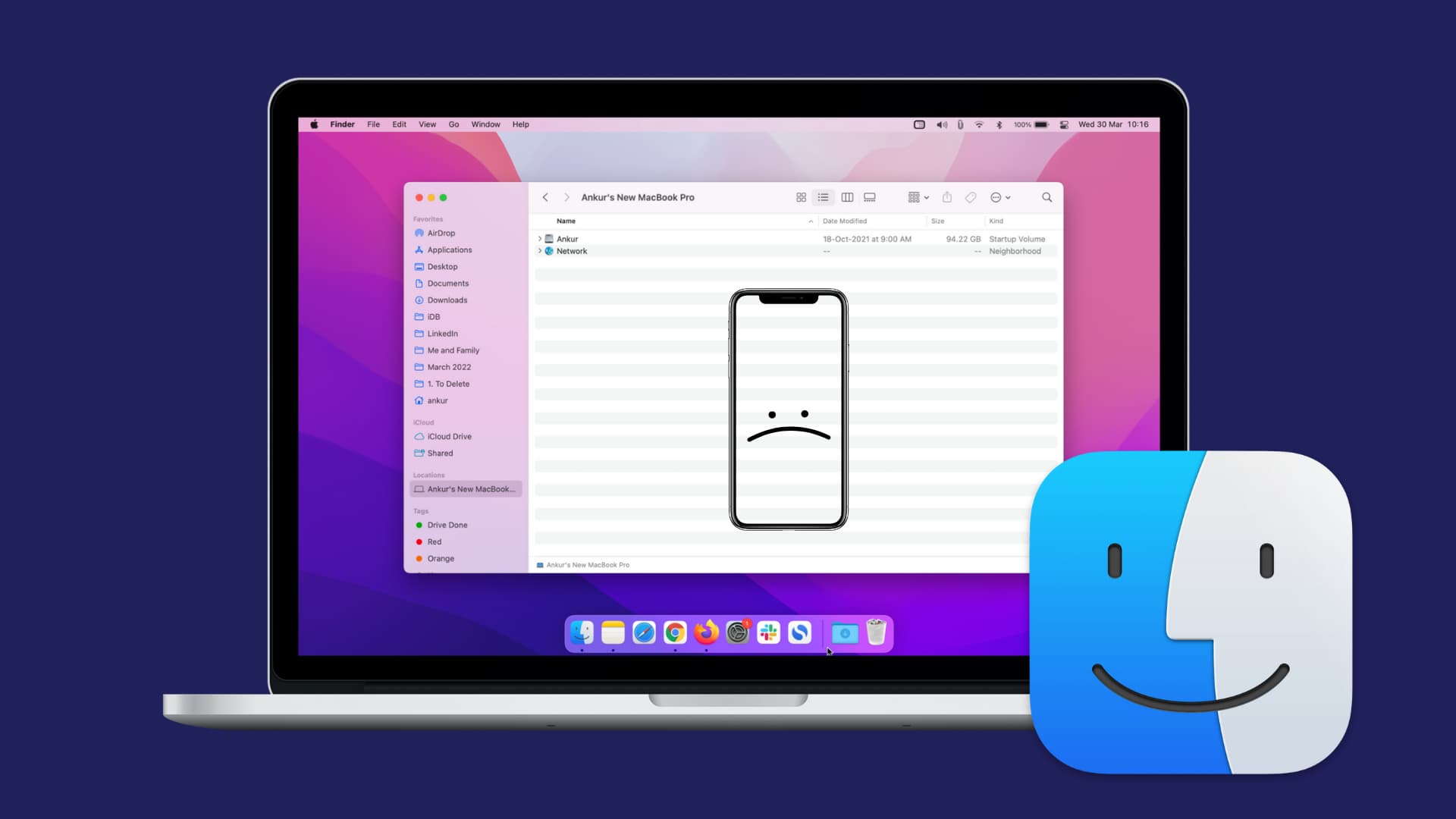It can be frustrating and confusing when iPhone photos aren’t correctly syncing with a Mac, but thankfully there are some simple solutions. In this blog post, we’ll provide you with easy steps for fixing the issue of missing iPhone images and videos on a Mac computer.
Whether using an iCloud account or transferring data from the phone directly via a USB cable, we’ll walk you through all the necessary steps to ensure your media is correctly transmitted over and displayed in Finder for viewing pleasure.
Why are my iPhone photos not syncing with my Mac?
If you’re having trouble getting your iPhone photos to sync with your Mac, there are a few potential reasons why. One possibility is that your photo albums might be turned off on your iPhone. To check this, open the Photos app and go to Albums. If the switch next to All Photos is turned off, turn it on.
Another possibility is that you might have iCloud Photo Library turned on in your iCloud settings, but your Mac isn’t authorized to access your iCloud photos. To check this, open the System Preferences app on your Mac and click on iCloud. Make sure that the Photos switch is turned on.
If both of these settings look correct, there might be a problem with your sync settings. To check this, open the Photos app on your Mac and go to Preferences. Click on the iCloud tab and make sure that the Upload New Photos and Videos To My Photo Stream switch is turned on.
What are the steps for fixing this issue?
There are a few steps you can follow to sync your iPhone photos with Mac. Also, you can go through the list of best photo-sharing website apps to share your private photos between devices.
1. Force restart your iPhone and Mac. Forcing a restart on an iPhone or Mac can often fix basic software issues.
2. Set your date and time settings on your iPhone and Mac to “Set Automatically”. If your date & time settings on your iPhone or Mac are incorrect, photos may not sync correctly between devices.
3. Check iCloud photo library settings on both devices. Ensure that iCloud Photo Library is enabled on both devices so that photos will be synced across both devices correctly when connected to the same Wi-Fi network or iCloud account.
4. Connect your devices using a USB cable (rather than a Wi-Fi network). If you’re trying to sync photos from an iPhone to a Mac using a Wi-Fi network connection, try connecting them directly via a USB cable instead. This should help resolve connection issues and allow photos to be transferred from one device to another without delay or interruption.
5. Outdated software or firmware can also cause problems with photo syncing. Ensure both devices have up-to-date versions of iOS or macOS and any other apps installed on them, like iTunes.
6. Sometimes, unresponsive Bluetooth connections or third-party apps can disrupt file sharing between two different Apple devices. Thus, it’s essential to restart the Bluetooth connection between them regularly and restart any other third-party apps you may be using to transfer files.
7. Firewalls are designed mainly to prevent hacking attempts – but they can sometimes interfere with certain kinds of data transfers between two gadgets too. Thus, temporarily disable firewall protection while trying to transfer pictures from one device to another & re-enable it back once the transfer has been completed successfully. Check out the best firewall service.
8. Make sure you have sufficient storage space available on both iPhones And iPads before trying to sync files. Sometimes even if photos seem visible in your iPhones / iPad gallery, they do not show up when trying to move those files over to other devices because of a lack of storage space available.
9. If nothing else works, then resetting both of the devices to factory defaults can also help solve this issue by starting everything from scratch again. If none of the above solutions worked out, resetting these connected Apple devices back to their factory default states would help solve this issue by starting everything all over again from scratch.
What are the benefits of syncing iPhone photos with a Mac
There are many benefits to syncing your iPhone photos with your Mac. The most obvious benefit is that it provides a backup of your photos in case something happens to your iPhone. But syncing also makes it easy to access your photos on your Mac, whether you want to view them on your desktop or share them with others.
Syncing also makes it easy to edit and organize your photos. For example, you can use iPhoto on your Mac to crop and rotate photos or add filters and effects. You can also create albums and slideshows of your photos and share them with others online.
Syncing is a great way to keep all of your photos in one place, and it’s a great way to make sure that you never lose any of your precious memories.
Final Thoughts
If you’re having trouble with iPhone photos not showing up on Mac, don’t worry. There are a few easy solutions that can help solve the problem. Try one of the above solutions and see if it works for you. With some troubleshooting, you should get your photos to show up on your Mac in no time.
Lucas Noah, armed with a Bachelor’s degree in Information & Technology, stands as a prominent figure in the realm of tech journalism. Currently holding the position of Senior Admin, Lucas contributes his expertise to two esteemed companies: OceanaExpress LLC and CreativeOutrank LLC. His... Read more