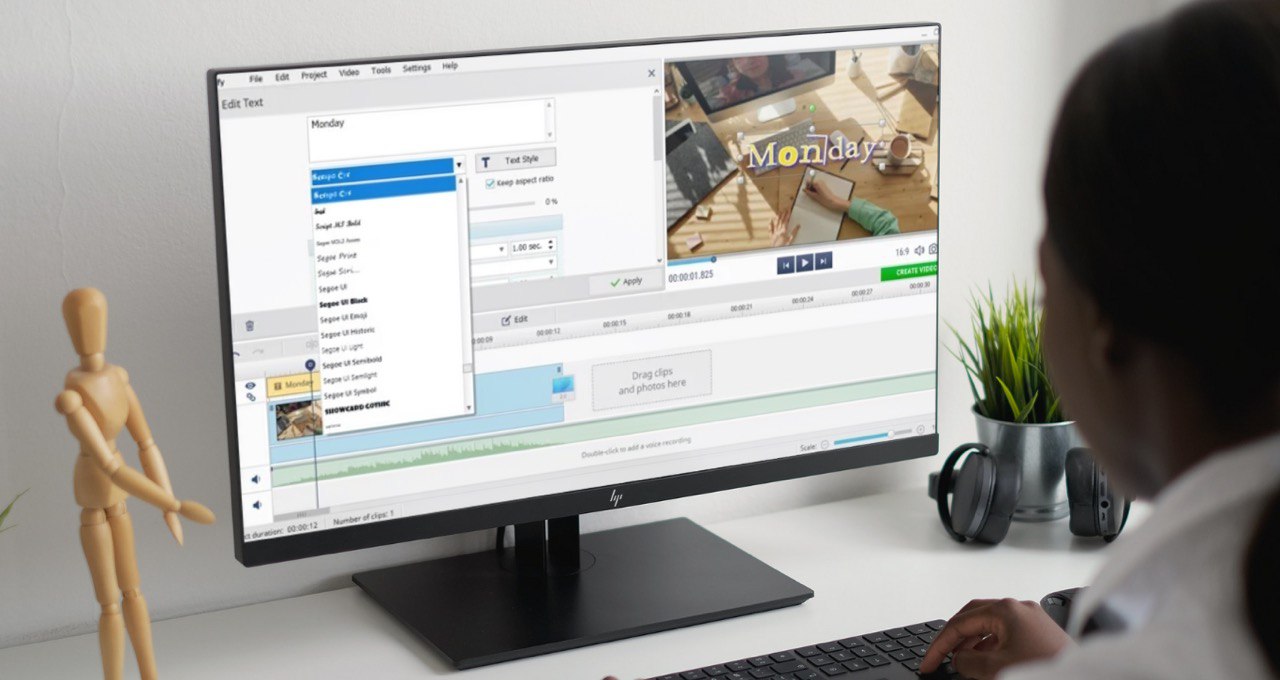Want to deliver your message with text on your footage, add details, or just let your viewer know what is going on in your video in case they’re watching it muted? No problem – there are myriads of tools that will help you overlay text on videos with ease. In this article, we’re going to show you how to do it on your PC, Mac, and Android- or iOS-based smartphones. Whether you prefer editing videos and photos on your computer or tweaking clips on the go, you sure will find a suitable program here. Give them all a chance and see which works best for you. So let’s get started.
Use Clipify to Add Text to Videos on Your PC
Clipify is a beginner-friendly video editor compatible with Windows 11, 10, 8, and 7. With this program, you can quickly fine-tune your footage – apply one of 150+ filters, add music or voice comments, change the background, speed up or slow down parts of your video, stabilize shaky footage, and so on. The caption tool as well as other tools in Clipify is very easy to use. So let’s see how to put text on a video with this software.
First, download and install Clipify on your computer for free. Once it’s done, launch the program and insert the desired files to the timeline – either drag and drop the clips or click Add Videos and Photos. Now your footage is ready to be edited. To add a caption, go to the Text tab, click on one of the caption styles you’d like to use, type your text, and adjust the animation settings if needed. After you click Apply, you can move and resize the text, change transparency, color, adjust the shadow, and more. If you’re done with video montage, hit the Create Video button to save the new file. The video editor lets you choose the quality, file size, and frame size. Besides, you can export the footage in the most popular formats like HD, AVI, MP4, MOV, MPG, YouTube and Facebook video, etc.
There are, of course, other solutions for PC users as well. Lots of people are starting out with this video editor free tool that has all the necessary features for basic video editing. You can also try Adobe Premiere Pro if you want something more advanced and professional.
Insert Captions to Video Clips on Mac with Camtasia
To add text to your video on Mac, check out Camtasia. The video editor offers lots of handy tools to try. For example, it allows you to record your screen, apply audio effects, add a background soundtrack or a voice over, trim the footage, and so on. It also has a text adding feature, and here’s how it works.
Once you open the video editor, go to the Annotations tab. Look through the available styles and drag and drop the selected one to the timeline. Move the playhead where you want to add the caption in your footage and place it where you want it on the screen. Now you can change the size, write the text, select a font, etc. It’s time to export the new video – click Export to share it via YouTube, Vimeo, Google Drive, etc., or select Local File to save it as MP4, MOV, or GIF.
Try Text on Video Android App to Put Captions on Clips
If you’re looking for a mobile video editing app for your Android smartphone, don’t hesitate to install Text on Video. It’s a good option for those who don’t want to change much in their video. This app will provide users with simple video editing adjustments such as adding filters, stickers, and text. You can choose from 600+ fonts, apply 3D captions, and use text animations. What’s more, the app doesn’t leave its watermark on your files.
To write text on videos, download the app from Google Play, add files, and open the Text menu. Now type the caption and upgrade it according to your taste – change the font, the color, and other settings. When your video is ready, tap Save to export it on your device.
Go with Vont for Writing Text in a Footage on iPhone
You can find a video editor in the App Store as well – Vont is a free mobile application that also allows you to add text to videos. In this program, you can use over 400 fonts and even upload your own. Here you can adjust such caption settings as size, color, gradient, shadow, background color, line space, and more. All you need to do is install Vont on your phone, add the desired clips, type your text and adjust its settings. To save the edited footage, tap the sharing button in the corner, pick the video quality you need and select Export.
As you can see there are lots of handy programs for inserting captions to clips. We’ve introduced the best video editors for PC and Mac as well as mobile apps for Android and iOS. Want more ways? Follow the link to find out how to add text to videos using alternative programs.
Lucas Noah, armed with a Bachelor’s degree in Information & Technology, stands as a prominent figure in the realm of tech journalism. Currently holding the position of Senior Admin, Lucas contributes his expertise to two esteemed companies: OceanaExpress LLC and CreativeOutrank LLC. His... Read more