One of the most effective iPhone features; iCloud helps to store every single photo & video you move and sync to the cloud which let you access the library whenever you want from any device. The changes you do within your collection on one device will be replicated to every device you are logged in to.
However, due to pipeline breakdowns occasionally apple devices stop syncing photos. As a result of it, you may lose some of the rare & cherished memories as the inappropriate iCloud photo syncing. Therefore, take a quick look at the below tips to get rid of such pain.
If your iPhone photos aren’t syncing to iCloud please check on the tips below.
1. Look into your settings.
First of all, be sure that photos have been configured correctly on your device that’s not syncing to iCloud. Follow the given instructions and turn on the iCloud photo option at the end.
- Open settings.
- Tap on your name
- Then go to iCloud Photo and turn on it.
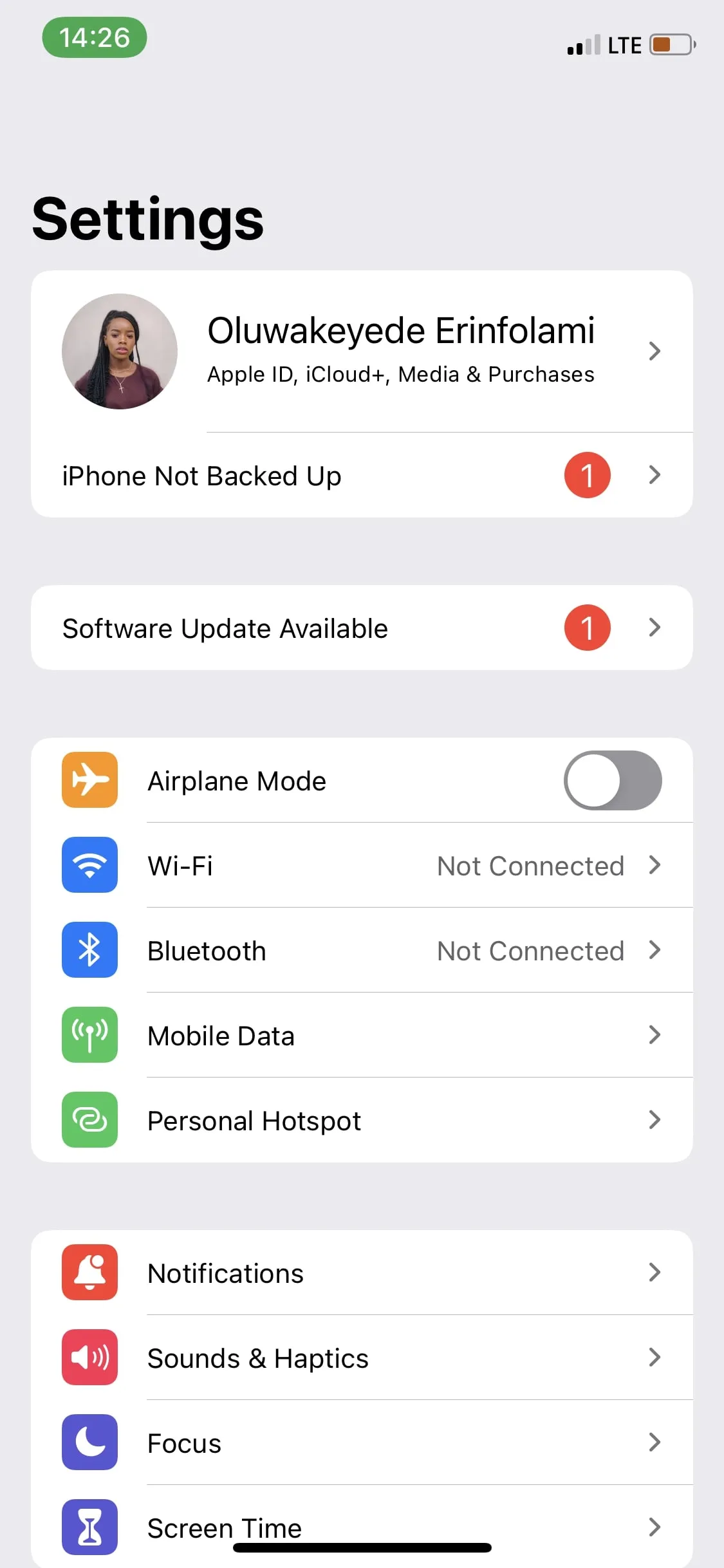
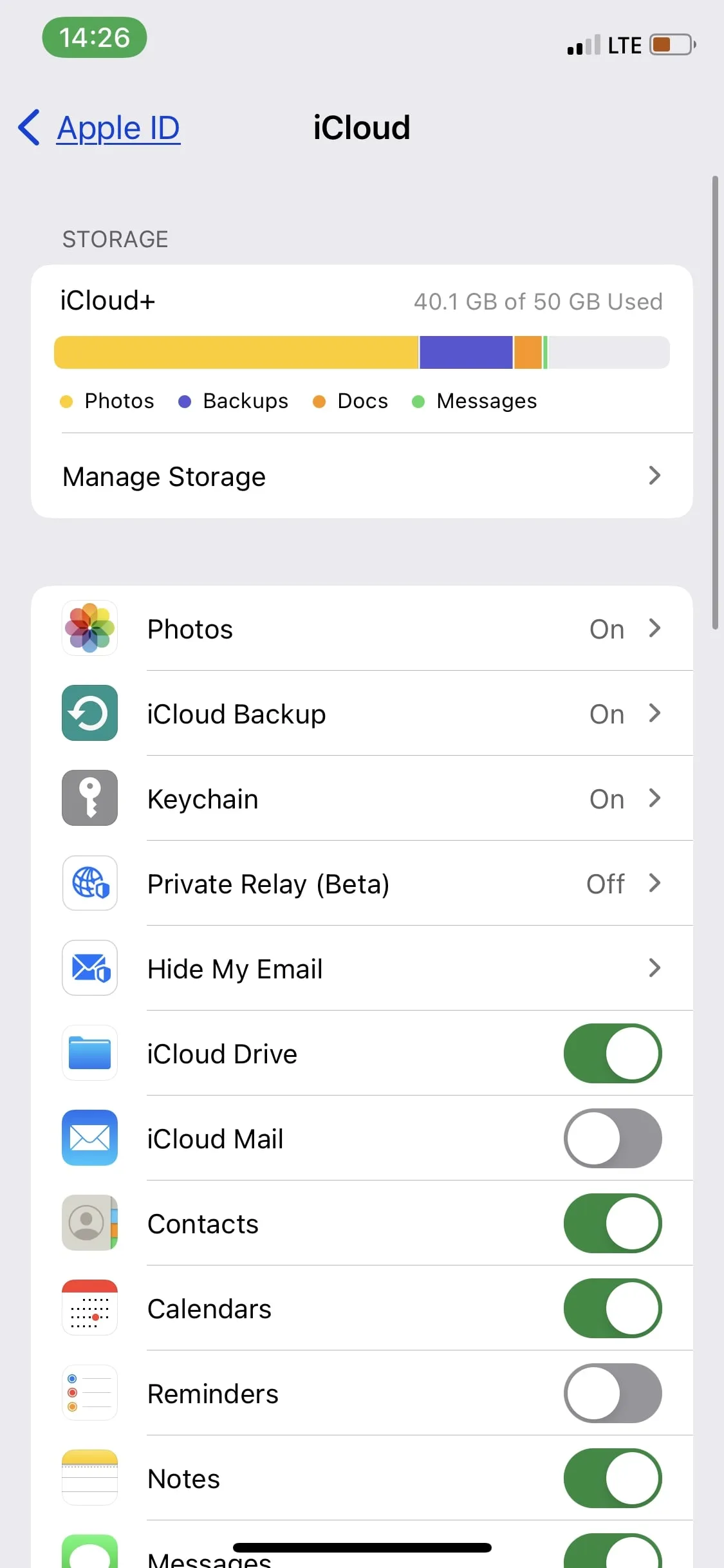
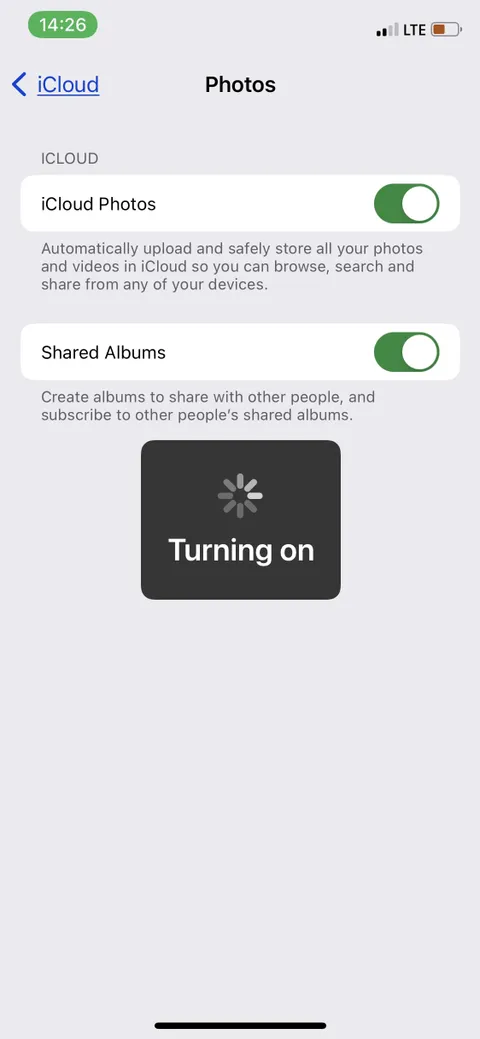
2. Be sure of a stable Internet connection.
An unstable internet connection directly causes iCloud sync issues because iCloud is a web-based service provider. It is better to check the availability of an internet connection in other apps or relaunch a new address in your browser.
You can clarify that the connection is steady if the page loads. If it doesn’t,
- reset your router
- troubleshoot your mobile data
- reset your iPhone network settings.
Then, if you got a secure connection try the below tips to sync your iCloud photos.
3. Scan your iCloud storage.
Syncing errors occur due to the insufficient storage of iCloud as the 5GB free iCloud storage that every Apple user gets is not sufficient enough. Especially if you are capturing plenty of photos and syncing it’s insufficient.
Follow the instructions to see whether there is enough space or not.
- Open settings.
- Tap on your name.
- Then select iCloud.
- Finally current storage will be displayed at the top of the page
If you haven’t enough storage detach some files or upgrade to the Apple paid storage plans.
Click to see whether upgrading iCloud storage is worth it or not.
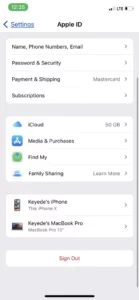
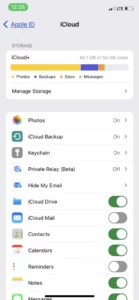
4. Look into the device storage.
The quality of photos you’ve chosen to upload directly affects the iPhone storage and it obstructs syncing to iCloud too.
The ‘Optimize storage feature’ helps to keep up storage space even though the default settings save the photos and videos in High-Resolution format in the device and iCloud Photos.
When the above feature is turned on, iCloud Photos manage the size of the library on the devices by compressing the remaining versions on the device while saving the originals with High resolution in the iCloud.
The full-resolution versions can be downloaded via Wi-Fi or mobile data whenever you want.
To enable the Optimize storage feature to follow the given path.
Settings > Name > iCloud > Photos> Optimize iPhone storage.
5. Reboot the Apple device.
Rebooting will resolve your problems if the above tips were unworkable as reboots lets fixing any software bugs.
Let’s take a look at how to reboot any iPhone with full guidance.
6. Update the device.
Syncing issues may occur due to outdated versions of IOS because it creates performance issues on the device. To avoid it you should search for the latest software updates and install them to remove bugs and follow the below steps to update the version.
Settings> General > Software Update
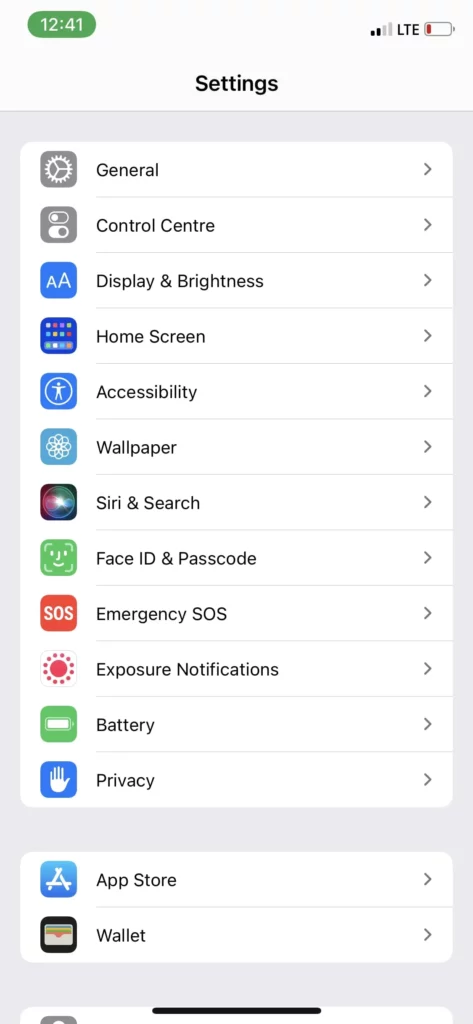
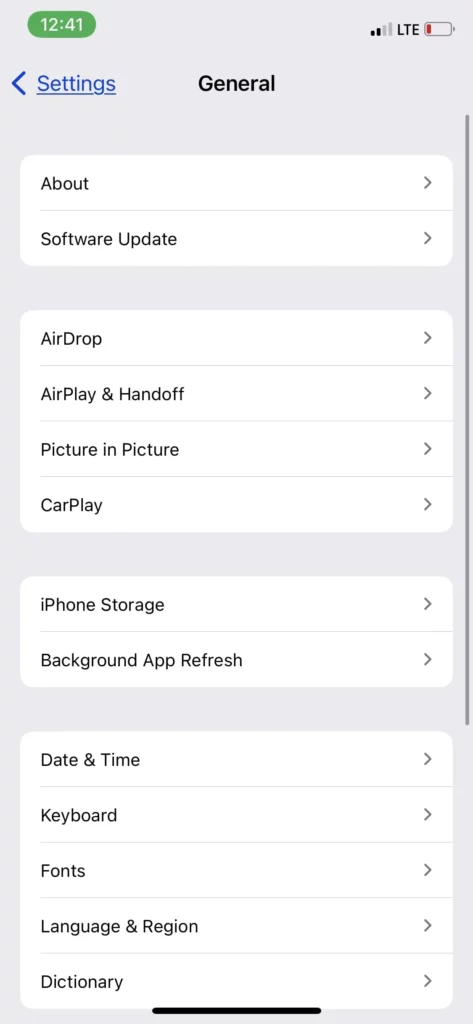
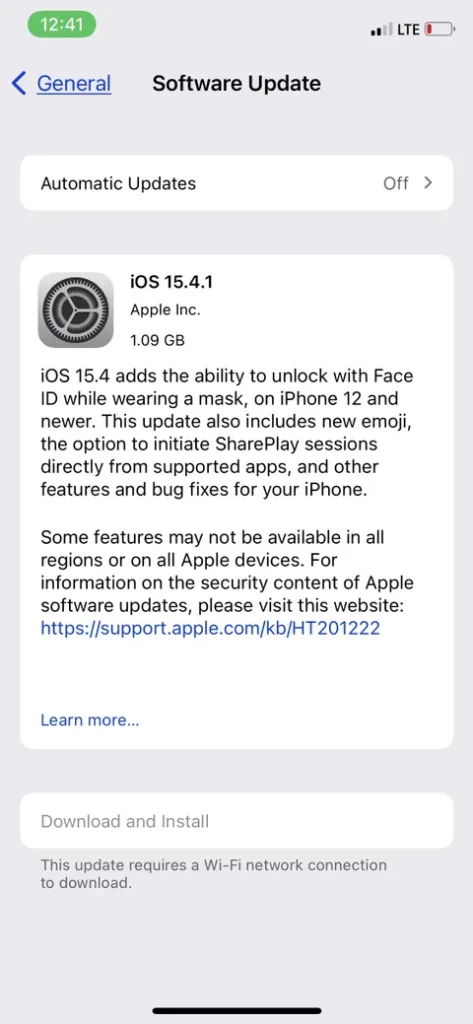
7. Plug in your device.
The device should be plugged in and connected to Wi-Fi to sync iCloud photos. Thus, to avoid sync problems you can plug your iPhone into a very close outlet. While the device is charging and syncing the device should be connected to Wi-Fi directly.
Keep the latest photos synced in iCloud.
The most effective feature for syncing media on an Apple device is iCloud Photo and to get the maximum usage of it the user has to set up everything perfectly to run the feature smoothly. Lastly, If the above tips didn’t resolve your problems with syncing you have to visit Genius Bar with your device for more help and instructions.
Keep in touch with us for more amazing contents .
Thank you!
Frequently Asked Questions
How long does it take iCloud to sync?
Normally it takes about 28-48 hours for your first sync but later it depends on your library capacity.
Should I turn on or off the sync?
It is not necessary to turn on sync always as your battery drain fast. It is better to turn it on only when you want it.
Read more:
Can You Log Into Someone’s iCloud Without Them Knowing?
How to Log into Someone’s iMessage Without Them Knowing?
