How to Fix XML Site map
How to fix site XML map – WordPress users usually use “W3 Total Cache” plugging for speed up their web site.. actually “W3 Total Cache” is the very best plugging for cleaning cookies, caches in WordPress. but it may bring us errors also.. one error is “error on line 2 at column 6“, Page not found (404) another is “site map is not found” today our guide line shows you how to solve WordPress site map errors after using W3 Total Cache.
When this error occurs you can see these errors on your screen.(Page not found (404)) As well as you can see a reduction in your users.Now let us look how to solve this because this will affect your SEO.. so you have to solve this as soon as possible
Editor’s Choice – Difference Between Cache and Cookies
Go to plugging..
1. Disable all plugins which you installed on site..
2. Install “wp supper clean plugging” and clean.
(This is a normal cleaning plugging which delete the cookies cache of W3 Total Cache. )
Then install “W3 Total Cache” and refresh the site.
After that.. activate all plugging that you disabled earlier
Now Go to “yoah plugging”.
1.Click site map. You can see a tic option under “XML SITE MAPS“
2. untic “Check this box to enable XML sitemap functionality.” and save then it will be deleted the earlier map
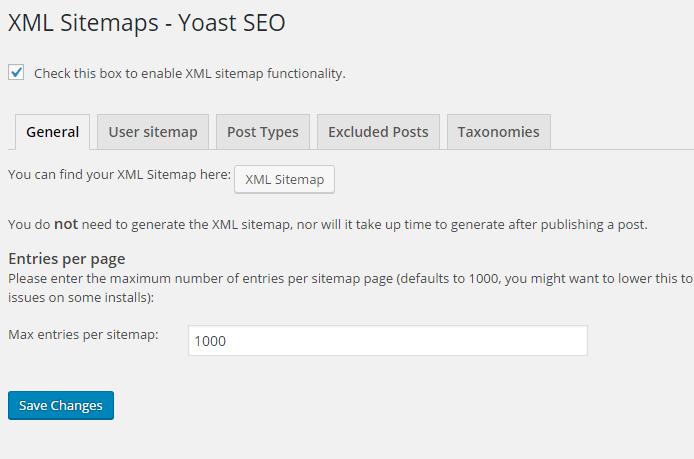
3. After that Tic “Check this box to enable XML sitemap functionality.“and save. then it will be saved as a new site map which it generated by yoah plugging for current situation.
4. After that the job is almost done.. Click site map under yoah plugging.. then it will open a new tab..
If you have any problem feel free to leave a comment or contact us..If these guide lines help you, then please share this over social media….
Lucas Noah, armed with a Bachelor’s degree in Information & Technology, stands as a prominent figure in the realm of tech journalism. Currently holding the position of Senior Admin, Lucas contributes his expertise to two esteemed companies: OceanaExpress LLC and CreativeOutrank LLC. His... Read more
Thank informasinya..is solved my website